then write your review
UltData - No.1 Android Data Recovery Tool
Recover Lost Data Without Root or Backup for Any Android Devices!
UltData: No.1 Android Recovery Tool
Restore Lost Android Data Without Root
Every day, we send and receive text messages with friends, family, colleagues, and service providers. Some messages contain important information that we don't want to lose, such as an address, a password, etc.
What if you accidentally erased those messages while cleaning others? Or you suddenly realized that you needed a specific message that's now gone. Therefore, it is important to learn how to find erased text messages on an Android device.
Today, we will educate you on this particular matter and share step-by-step methods for recovering erased text messages without any technicalities. Let's head right to it!

Absolutely! You can retrieve the erased text messages if you play your cards right. To understand that, we have to know what happens when text messages are deleted.
When you erase a message, it is not permanently removed from the internal storage. In some Android devices, it goes to the "Trash" folder, where it stays for 30 days before final deletion.
Even if you don't see messages anywhere in your messaging app, they are still there but hidden from you. Basically, your phone makes the allocated storage space for those messages available for new data, but the actual message data remains intact until it gets overwritten.
From the discussion in Part 1, you can see that there are three ways to recover your messages. You can restore a backup, check the trash folder, or use a data recovery app. Let's go through each of these methods and the steps you need to follow:
Android users often use Google as a cloud medium to create their phone backup. A Google backup contains all the phone data, including the text messages. If you had created a Google backup of your phone before messages were erased, you are a few steps away from retrieving them.
Here, it is worth mentioning that restoring Google backup requires you to factory reset your phone and then restore the entire backup. This means that your existing data will be deleted and all the backed-up data will be restored, not just the text messages.
Follow the steps below to learn how to restore erased text messages on Android from Google Backup:

Now wait for the restoration and then check the erased text messages.
Some SMS apps have a "Trash" folder that keeps the deleted/erased text messages for 30 days before deletion. You can check this folder and retrieve the messages that were erased.
Let's consider the Samsung Messages app as an example and learn how to get erased messages back on Android:

That's how to check old erased text messages Android. If you don't find the erased messages, head to the next method to recover them by scanning the phone's storage.
If you are reading this method, it means that the backup and Trash methods haven't worked for you. No worries! We have another best method that even offers a 98% recovery success rate.
UltData Android Data Recovery is a No. 1 Android data recovery tool for retrieving erased text messages. It is reputed for its ultra-fast and deep scan and high success rate. It can recover erased text messages lost due to accidental wrong clicks, app malfunction, virus attack, system crash, physical damage, factory reset, or other scenarios. It provides a click-based interface to initiate a scan, preview, select the messages to recover, and save them in seconds.
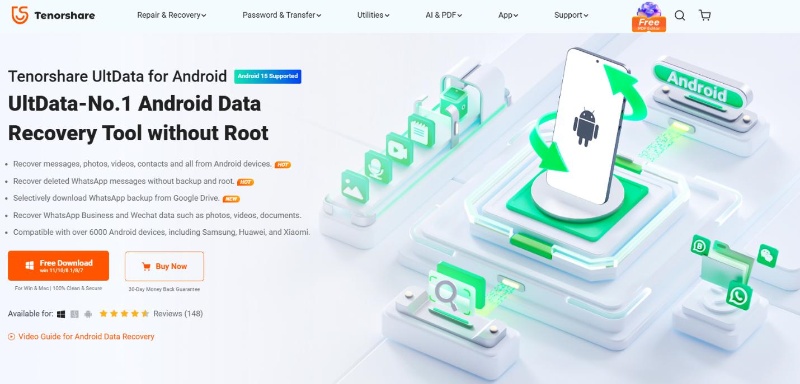
The key features of UltData Android Data Recovery include:
Wait, there is even more? Check out the four simple steps below to learn how to retrieve erased text messages on Android with UltData Android Data Recovery:




That's all! Simple clicks and preview-based recovery make it a hassle-free experience to recover erased text messages on Android.
We are in a tech era where impossible is nothing. Even though your erased text messages look permanently deleted, they are recoverable in most cases. This guide on how to find erased text messages on an Android has given you three effective ways to retrieve the messages.
Among all the methods, we recommend you begin with UltData Android Data Recovery, especially if you want to recover other data as well. Its comprehensive scan and excellent preview-based recovery make the whole experience enjoyable. So, get your hands on the tool and get back everything you lost.
The "Recently Deleted" folder is available on a limited number of Android phone brands and SMS apps. However, you can look for this folder in the "menu" of your messages app. In the Samsung Messages app, you can click the menu (3-dots) icon from the top and tap "Trash" to access the recently deleted folder.
Deleted text messages remain intact in the storage space until overwritten by new messages. So, if your text messages are just deleted, you have a strong chance of recovering them. You can use a data recovery tool to scan and extract the deleted text messages.
You need to use a reliable Android data recovery tool to recover deleted messages from an Android phone without backup. This tool will scan your phone's internal storage, pull out the deleted messages, and let you recover the ones you need.
then write your review
Leave a Comment
Create your review for Tenorshare articles

Best Android Data Recovery Software
Highest Data Recovery Rate
By Jenefey Aaron
2025-12-19 / Android Recovery