then write your review
UltData - No.1 Android Data Recovery Tool
Recover Lost Data Without Root or Backup for Any Android Devices!
UltData: No.1 Android Recovery Tool
Restore Lost Android Data Without Root
Having text messaging conversations with friends and family is something that people around the world take pride in. Unfortunately, it might happen that while deleting unnecessary text messages from the Android device, you delete the personal and most important text messages. Whenever this type of issue occurs, you'll feel frustrated and will think of the importance of the lost text messages.
Luckily, getting back the deleted text on an Android device is possible, and we'll introduce amazing ways to help you know how to retrieve deleted text messages on Android device.
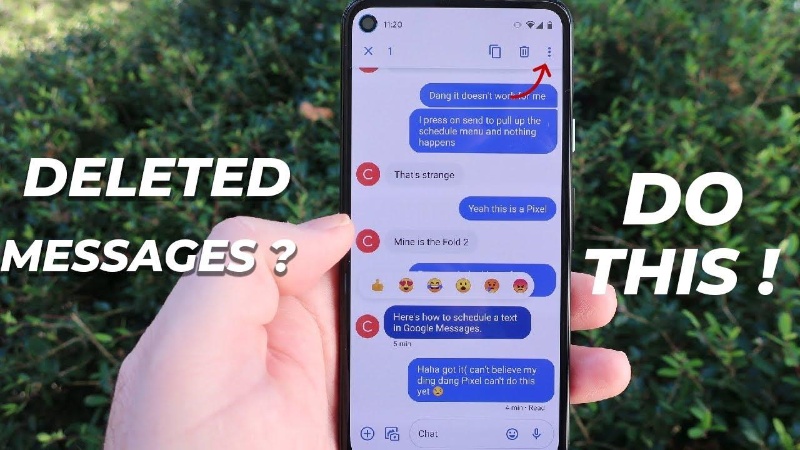
When you delete the text messages on the Android device they won't get deleted permanently as the messages will be transferred to the Recycle Bin. Despite ripping apart the messages from the Recycle Bin, the messages will remain in the storage of the Android device, provided you don't overwrite the data.
For people who have no backup of the deleted text messages on their Android devices and are frustrated after losing important text messages, Tenorshare UltData for Android can come to the rescue. It brings in an effortless user interface, and regardless of which Android model you're using, Tenorshare UltData for Android will help you recover lost text messages without backup quickly. Additionally, it will provides you with the best recovery rate. While recovering the deleted messages, it doesn't miss out on the important messages during the scanning process.




After losing important text messages from an Android device, you'll be willing to learn how to recover permanently deleted text messages on Android device. Look at the amazing methods given below to recover deleted text messages on Android device.
Android devices tend to store the deleted text messages on the Recycle Bin which keeps the deleted messages for about 30 days. You can watch out for the guide below to recover deleted text messages on Android through Recycle Bin.
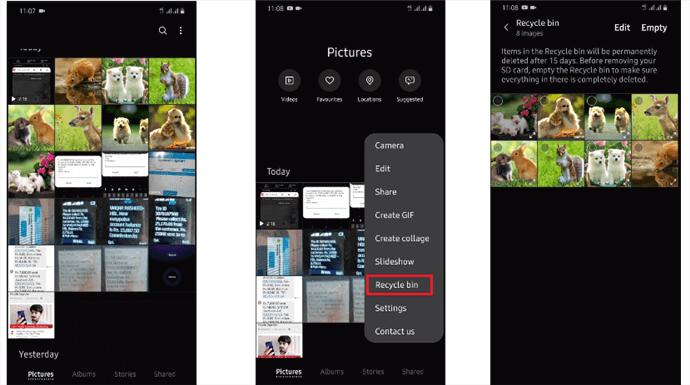
You can also rely upon the Google Messages app in the shape of the Google Drive to recover deleted text messages on Android. Thus if you've backed up the data on the Google Drive app, you can use it to get back the deleted messages from the Android device.
How to find deleted text messages on Android?
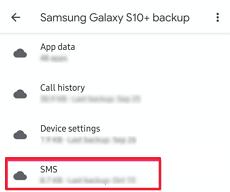
Losing the important text from the Android device isn't a good thing by any means. If you've lost the messages from the Android device and are willing to know how to retrieve Deleted text messages on Android device, this post could be helpful for you.
We have listed the spectacular methods to help you Recover deleted text messages on Android device. All the methods listed in the guide will ensure that you can retrieve the deleted data. Tenorshare UltData for Android is the most suited and reliable way to recover text messages from Android devices, as it supports recovering multiple data types, and restoring text messages is also one of them.
Samsung comes up with the trash folder and all the messages you tend to delete intentionally or unintentionally will get moved into the Trash folder. You can recover those messages in 30 days, as after this deadline, the messages get deleted permanently.
Android prompts the Recycle Bin folder that stores all the deleted messages and you can get these messages back on the internal storage of Android in 30 days.
When you delete the messages on Samsung device, it will store the deleted messages for 30 days. You can toggle this feature off.
then write your review
Leave a Comment
Create your review for Tenorshare articles

Best Android Data Recovery Software
Highest Data Recovery Rate
By Anna Sherry
2025-12-19 / Android Recovery