then write your review
UltData - No.1 Android Data Recovery Tool
Recover Lost Data Without Root or Backup for Any Android Devices!
UltData: No.1 Android Recovery Tool
Restore Lost Android Data Without Root
Losing or deleting the contacts on an Android device unintentionally, especially if you're a businessperson, isn't a good sight. Once this scenario of losing contacts on an Android device occurs, you'd surely want to look for ways to recover lost contacts on Android.
Thankfully, this post will discuss the various outstanding ways to help you learn how to recover lost contacts on Android device.
Most people are motivated to find the appropriate ways to learn how to restore lost contacts on their Android phones, so we've listed the 4 outstanding methods below to recover lost contacts on Android devices.
If you've synced the contacts with your Google account, you can recover the deleted contacts through your Google Account. During the Google account restoration process, the duplicates created will be eliminated automatically, and new phone numbers will be added to your device.

If you don't want to restore the Android while recovering the deleted contacts on Android device via Google Drive, you can watch out for the UltData Android Data Recovery's Google Drive data recovery. It provides the most efficient way to access the lost contacts on Android device via Google Drive.
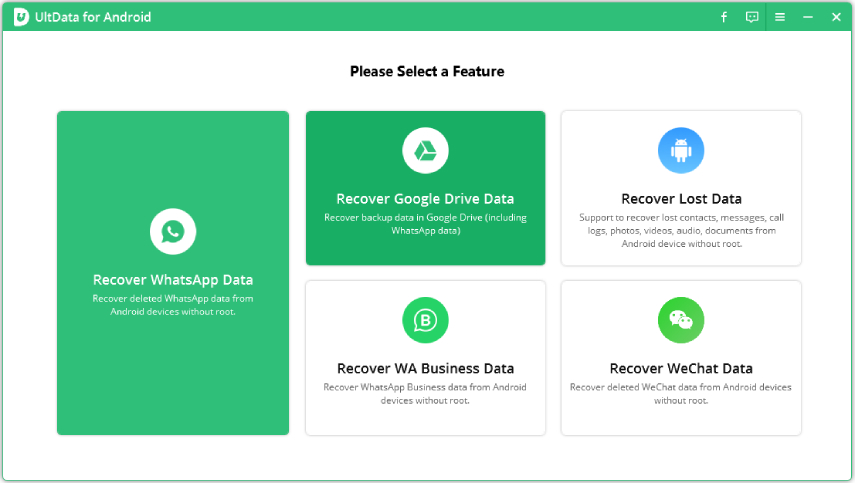

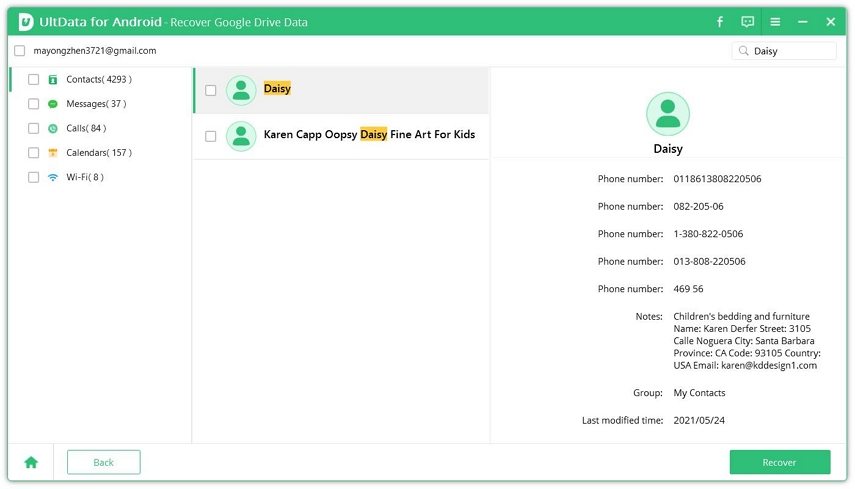
Using the Android phone's local backup to recover lost contacts on an Android device is also possible, as it requires following a few simple steps to find the lost contacts on an Android device.

It will be simpler than you might think to recover lost Android contacts if they are stored on the SIM card or if you have exported them to the SD card.
The most effective method for recovering deleted contacts on an Android device without a backup is UltData Android Data Recovery. Regardless of how you lost contacts from your Android phone, the software makes it look simple to retrieve deleted contacts without any type of backup.
Supporting all Android device models, UltData for Android Data Recovery enables you to retrieve multiple types of Android data, including photos, videos, documents, emails, and more.
How to get lost contacts back on Android through UltData Android Data Recovery?


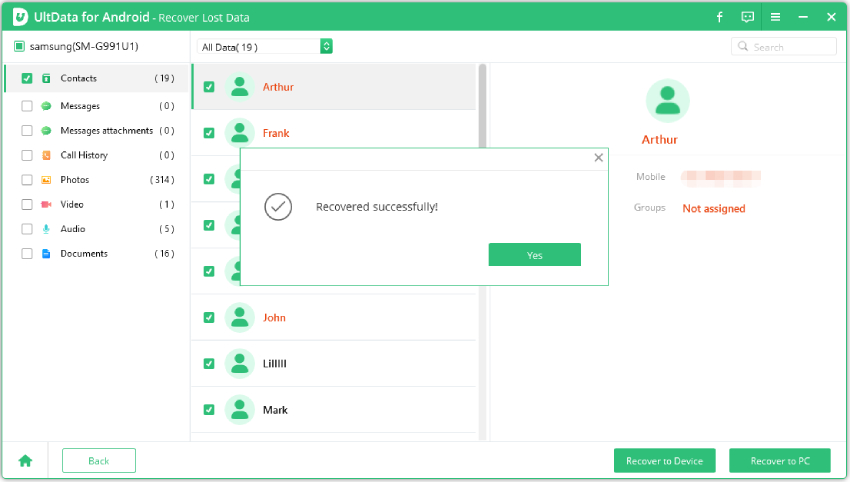
Learning how to recover lost contacts on Android has become effortless thanks to the outstanding methods given in this post. Whether you want to recover deleted contacts from your Google Account or retrieve them via synching, this post has all the solutions for you.
UltData Android Data Recovery is the greatest method for recovering deleted contacts on an Android device without a backup. Its quick scanning speed and capacity to provide maximum recovery are unquestionably the top features of the data recovery software.
Deleted contacts are stored in the Trash folder of the Google account for about 30 days. During this period, you can recover the contacts from the Google Contact website by using the "Undo changes" function.
Yes, a factory reset will remove all data from the Android device, including the contacts present in the Internal memory. However, the contacts synced to the Google Account or backed up to the SIM or SD card will remain safe.
Contacts could be stored on both, depending on the settings. By default, newer Android device models are bound to save the contacts to the phone memory or Google account, but some users will store the contacts on the SIM card.
then write your review
Leave a Comment
Create your review for Tenorshare articles

Best Android Data Recovery Software
Highest Data Recovery Rate
By Jenefey Aaron
2025-12-12 / Android Recovery