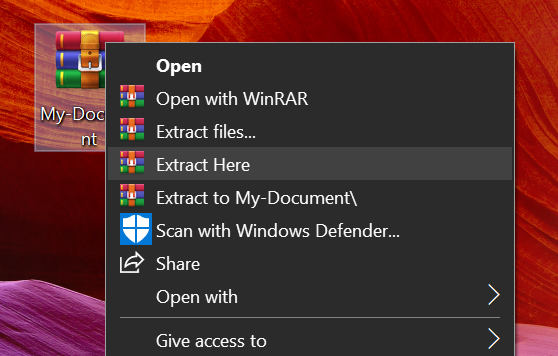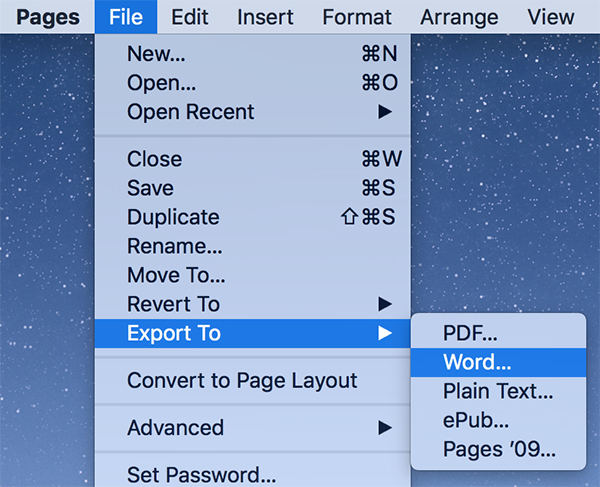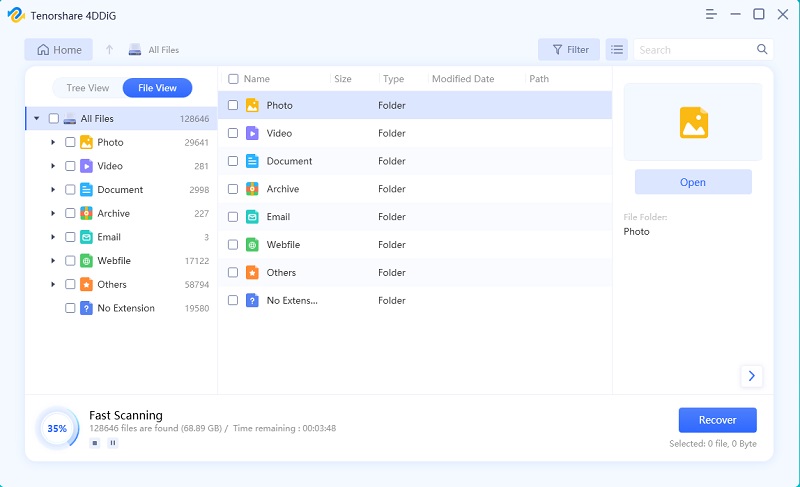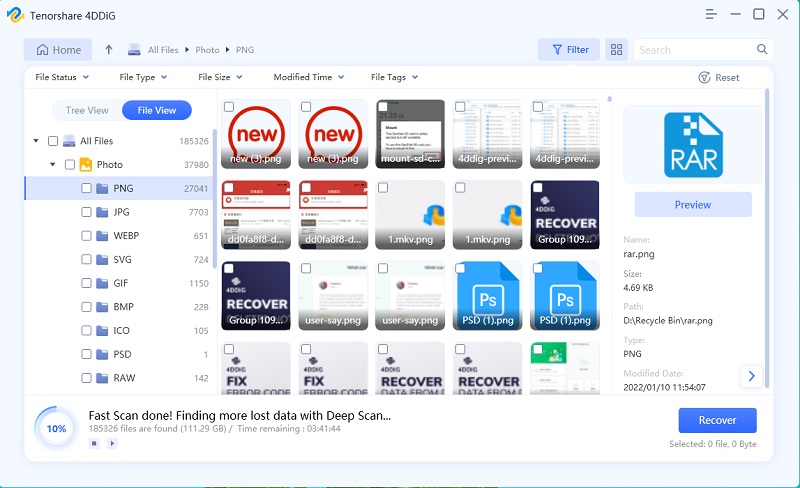How to Open a .pages File On Windows 10/8/7
If you are a Mac user, you are familiar with .pages file types and what they are for. However, if you are a Windows user, you would not know much about it unless you have used a Mac before. If you have both the machines and you are looking to access your .pages files on your Windows computer, this guide will teach you how to open a .pages file on Windows 10.
Opening a .pages file on Windows sounds a bit difficult as your machine is just not made for these file types. However, there are a few ways you can use to access and launch these files on your Windows based computer.
If you have any unsaved work in any of the apps that you are force closing, you might not want to close the app as this will make you lose your work. However, if you do not have any other option, then you can proceed to exit the app on your Mac.
- Part 1. What is a .pages File Type?
- Part 2. Can You Open a Pages Document in Microsoft Word?
- Part 3. How to Open a .Pages File on Windows 10/8/7?
- One More Tip: Best Microsoft Office (Word, Excel, PPT) Recovery Software - 2020
Part 1. What is a .pages File Type?
First and foremost, you will want to know exactly what a .pages file is.
On a Windows machine, you have the Microsoft Word file to help you create and design office documents. Similarly, on a Mac, you have an app called Pages that lets you create Word-like documents on your machine. Pages on Mac is similar to MS Word on Windows and they both help you create docs on your computers.
The files that you create in Pages on Mac are saved with .pages extension. Microsoft Word saves file with .docx extension.
Part 2. Can You Open a Pages Document in Microsoft Word?
Now that you know what a .pages file is, you might want to know if you can open .pages file on Windows in the Microsoft Word software.
The answer is no, unfortunately. Microsoft Word does not have support for Pages documents and so you cannot open these documents in MS Word on your Windows computer.
You will see the document icon on your computer but you will not be able to open these files on your PC. Does that mean that there is no way on how to open a .pages file on Windows? The following section will tell you.
Part 3. How to Open a .Pages File on Windows 10/8/7?
There is indeed a way to access the Pages files on your Windows 10, 8, and 7 based computer. In fact, there are multiple ways to access your Mac documents on your Windows machine. Let us check out all the available methods on how to open .pages file on Windows 10:
- Way 1. Open .pages Files on a Windows Using ZIP files (Only for Reading)
- Way 2. Open and Edit .pages Files on a Windows Using iCloud
- Way 3. Open a .pages File in Google Docs on Windows Computer
- Way 4. Convert Pages Documents to Microsoft Word on Your Mac
Way 1. Open .pages Files on a Windows Using ZIP files (Only for Reading)
One of the ways to open a Pages file on Windows is to convert the file to the ZIP format and then extract its contents.
Find the Pages file you want to open on your PC, right-click on it, select Rename, and change the extension to .zip.

Right-click on the file and select Extract here. Open the extracted folder and head inside the QuickLook folder. You will find a PDF version of the document there.

Way 2. Open and Edit .pages Files on a Windows Using iCloud
iCloud lets you open .pages files on your Windows computer and it can be used as the following.
- Open a browser on your Windows computer and head over to the iCloud website. Log-in to your account if you have not already.
Click on Pages on your screen and then click on the upload icon on the following screen.

- Upload the .pages file from your PC to iCloud and you will be able to see its contents.
Way 3. Open a .pages File in Google Docs on Windows Computer
Google Docs also allows you to access the contents of .pages files and the following shows how to open .pages file on Windows using G Docs.
- Open a browser and head over to the Google Drive website.
Click on New and select File upload to upload your .pages file.

Right-click on the uploaded file, select Open with, and choose Google Docs.

Way 4. Convert Pages Documents to Microsoft Word on Your Mac
Your Mac actually provides you with a way to convert your Pages documents to the MS Word format. Once the files are converted, you will be able to open them in MS Word on your Windows PC.
- Open your .pages file in the Pages app on your Mac.
Click on the File menu at the top, select Export To, and choose Word.

Select Word on the following screen and choose Next.

Your file will be saved in the MS Word format on your Mac.
One More Tip: Best Microsoft Office (Word, Excel, PPT) Recovery Software - 2020
File conversion tasks sometimes lead to loss of data. If you have lost any of your file contents during the conversion process, you might want to recover your original file. Tenorshare 4DDiG for Windows Data Recovery helps you recover lost files on your Windows computers with ease. You can use it to recover any of your office files including MS Word, Excel, and PowerPoint presentations.
- Recover lost, deleted or crashed Office files from your Mac
- Recover all office files including Word documents, Excel spreadsheets, and presentations.
- Recover Office files from crashed, dead or corrupted computer
- High success rate for file recovery.
- Safe and secure even for your confidential files
Download and open the software on your computer. Select your drive and click on Scan.

Select the Location Select the files you want to recover and click on Recover.

Scan and Preview Lost Files Choose a destination for your recovered files.

Save Recovered Files
Your files are now recovered.
Conclusion
Opening a .pages file on a Windows machine may seem daunting but it is actually possible and our guide above shows methods on how to do it. It also shows how to recover your files in case they get lost during a procedure. And Tenorshare 4DDiG for Mac Data Recovery is highly recommended if you want to recover Word, Excel, PPT from Mac.
Speak Your Mind
Leave a Comment
Create your review for Tenorshare articles