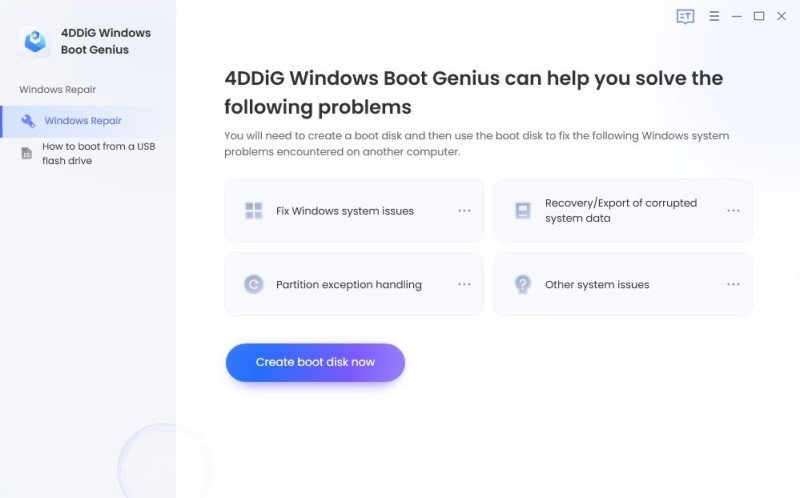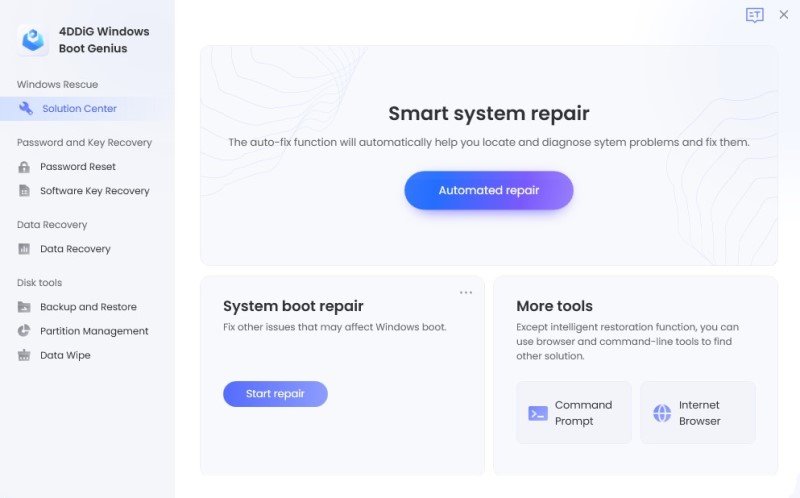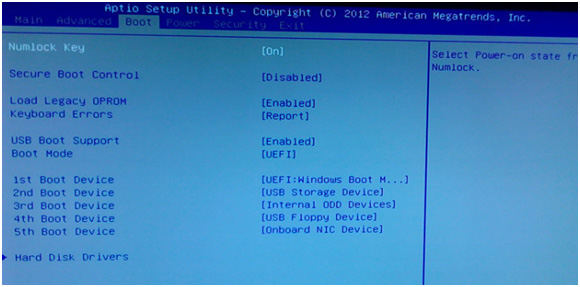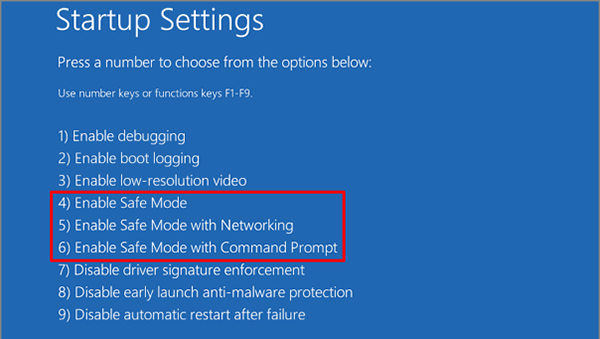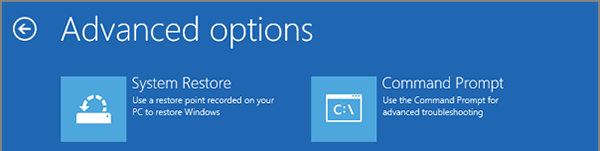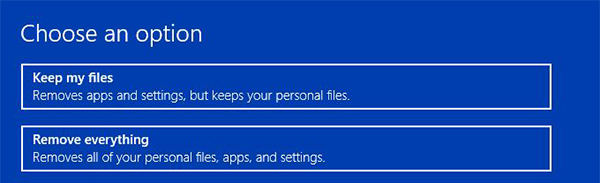Computer Won't Boot Past ASUS Screen, What to Do
ASUS stuck not displaying OS what to do? Recently, may computer hang on the ASUS splash screen, but not on every boot, It is completely random but is getting worse, this used to be fixed by rebooting, but as of today I have to reboot over 10 times before it may boot fully."
If your computer won't boot past ASUS screen, there may be a major issue with your machine. It could be due to an issue with your BIOS or the settings files on your computer. Luckily, there are various ways to get around this problem on your ASUS computer and use it normally.
The following guide offers some of the common ways for you to fix the ASUS desktop stuck on boot screen issue on your computer. You can start from the top and then go down until you find the method that works for you and fixes your device.
- Part 1: The Easiest Ways to Fix ASUS Desktop/Laptop Stuck on Boot Screen
- Part 2. Other Solution to Fix Computer Stuck on ASUS Screen
Part 1: The Easiest Ways to Fix ASUS Desktop/Laptop Stuck on Boot Screen
If you do not want to complicate the issue any further, you can use a professional Windows repair software to fix your ASUS computer. The software is called Windows Boot Genius and it will allow you to fix numerous issues like computer keeps crashing, computer won't turn on, Windows 10 stuck on restarting, Windows 10 stuck on restarting that most users face with the Windows operating system. The following shows how you can use it to resolve the computer stuck on ASUS screen issue on your computer.
- Download the software on a spare computer and launch it.
- Plug-in a blank CD, DVD, or a USB flash drive to your computer.
Select the drive in the software and click on Create boot disk now.

Boot your faulty ASUS computer from the newly created drive.

Move to Windows Rescue at the top and select Solution Center from the left sidebar. Then select Automated repair.

- Follow the on-screen instructions to repair your ASUS computer.
Your machine should now be repaired.
Part 2. Other Solution to Fix Computer Stuck on ASUS Screen
If you would like to try out other methods to fix the ASUS laptop stuck on boot screen, the following are some of the methods you can use.
Solution 1. Restart Your PC
The most basic thing you can do to get around the issue is to reboot your PC. Press and hold down the Power button on your computer and it will turn off. Then, press and hold down the same Power button to turn on your computer.
Solution 2. Remove Any External Drive
Some hardware devices are known to cause issues with your computer. If you have plugged-in any external drives to your ASUS machine, eject them all and see if your computer gets past the ASUS screen.
Solution 3. Check Your Boot Order
Make sure your boot order is correct so that your computer loads the actual and correct version of the operating system on your computer.
- Press the F2 key on the boot-up screen to enter BIOS.
Select the Boot tab and ensure your primary disk is selected there.

It should most likely fix the issue for you.
Solution 4. Clear CMOS Memory
One of the ways to fix the ASUS laptop stuck on loading screen is to clear the CMOS memory. You will need to open your computer to do this.
- Power off your computer and disconnect the power cable.
- Open your computer case.
Remove the battery from your motherboard and keep it out for a minute.

- Put the battery back in, close the case of your computer, and turn it back on.
It should most likely fix the issue for you.
Solution 5. Boot in Safe Mode
When your ASUS computer will not boot in normal mode, you can use the safe mode to boot your machine and fix the underlying issue. The following is how you do it.
- Boot your computer from the bootable disk, or shut down your computer abnormally more than two times until you see the Preparing Automatic Repair.
Select Advanced options > Startup Settings > Restart and choose Enable Safe Mode.

When safe mode opens, search for the Device Manager and launch it. Find the device that you think is causing the issue, right-click on it, and choose Uninstall device.

If you think an app is causing the issue, head to Settings > Apps > Apps & features, find the app you want to remove, and click on the Uninstall button.

That is how you remove problematic drivers and apps from the safe mode to fix ASUS stuck on loading screen on your computer.
Solution 6. Do a System Restore
You can perform a system restore to bring your machine to the previous working condition. It can be done from the advanced options on your computer.
- Manually shut down (forcibly) your PC around three times consecutively.
- Open your computer case.
Go to Troubleshoot > Advanced Options and select System Restore.

- Put the battery back in, close the case of your computer, and turn it back on.
Solution 7. Reset this PC
You can reset the operating system on your PC without deleting any files. This should fix the issue you are currently facing on your ASUS machine.
- Manually shut down (forcibly) your PC around three times consecutively.
- Open your computer case.
Select Troubleshoot and click on Reset this PC.

Choose Keep my files so your files do not get deleted.

Let it do what it needs to do to fix your computer.
Summary
To summarize, the above-mentioned methods should be able to fix ASUS laptop won’t boot past ASUS screen. You should contact technical support in case you’re still facing this issue as it may indicate a hardware problem.
FAQs on ASUS Laptop Stuck on Boot Screen
1. Why is my ASUS laptop stuck on boot screen?
There are various reasons why your ASUS laptop is stuck on the boot screen. There may be corrupt files or improper settings causing this issue on your laptop.
2. What is ASUS boot menu key?
The ASUS boot menu key is F2. It lets you enter your boot menu. But if you have enabled Fast Startup on Windows 10/8, you cannot press F2 to enter the BIOS configuration when booting the system.
3. How do I force restart my ASUS laptop?
Press and hold down the Power button to force restart your ASUS laptop.
Speak Your Mind
Leave a Comment
Create your review for Tenorshare articles