iCareFone Transfer - No.1 Solution for WhatsApp Transfer
Transfer, Backup & Restore WhatsApp without Reset in Clicks
Transfe WhatsApp without Reset
Easily Transfer WhatsApp without Reset
While conducting a WhatsApp number search online for how to locate it may sound like a ridiculous question for others, it’s not for those with dual SIM confusion. People who’ve installed WhatsApp on a new device, or simply forgotten the linked number, may also want to know how to find their WhatsApp number. But, how do you find out your WhatsApp number?
In this post, we’ll provide the answer to this query for iPhone and Android users. We’ll also share alternatives in case you’re unable to locate the WhatsApp number on your phone. In addition, we’ll also come up with a convenient suggestion for transferring your WhatsApp data to a new phone without effort.
If you’re wondering, “How do you find out what your WhatsApp number is?” you can do so from the WhatsApp Settings. However, the process to find the number in the settings differs for both Android and iPhone users. Here’s how:
So, if you’re contemplating, “What is my WhatsApp number on Android?” you can find it in your WhatsApp Profile Settings. You can access the Settings from the “Chats screen.” Here’s how:

If you were thinking of “How to check my WhatsApp number on iPhone?” before, right here is your answer. You can locate your WhatsApp number on the iPhone from the WhatsApp Profile Settings, same way as on Android. But the WhatsApp menu is different on iPhone. Here’s how to find WhatsApp number on iPhone:

So, how do you find out your WhatsApp number if you can’t locate it in your WhatsApp Settings? Sometimes, you might need alternatives to find your WhatsApp number. For example, if WhatsApp isn’t installed, not working, or you’re logged out, like when setting up a new phone, you won’t be able to check it in the app.
If you have a dual SIM phone, it’s also easy to forget which number is linked to WhatsApp. Also, rare glitches might cause the app to show the wrong number. In these cases, calling a friend or checking your phone settings can help. These methods are also useful if you’re helping someone else who isn’t familiar with WhatsApp.
A simple way to find your WhatsApp number is by calling your friend. Your number will show up on their screen, and you can ask them to tell it to you. Another way is to send a text to your friend, and your number will appear as the sender. They can read it back to you. This method works on any phone, no matter the model or software.
You can also check your WhatsApp phone number in your phone’s Settings without opening WhatsApp. Here’s how:


Want to transfer WhatsApp media and chats from your old phone to your new one? Tenorshare iCareFone Transfer is the best tool for the task. It can move data between Android phones and from Android to iPhone. Here’s what benefits this tool can provide:
Here’s an example of transferring WhatsApp media between Android phones with iCareFone:

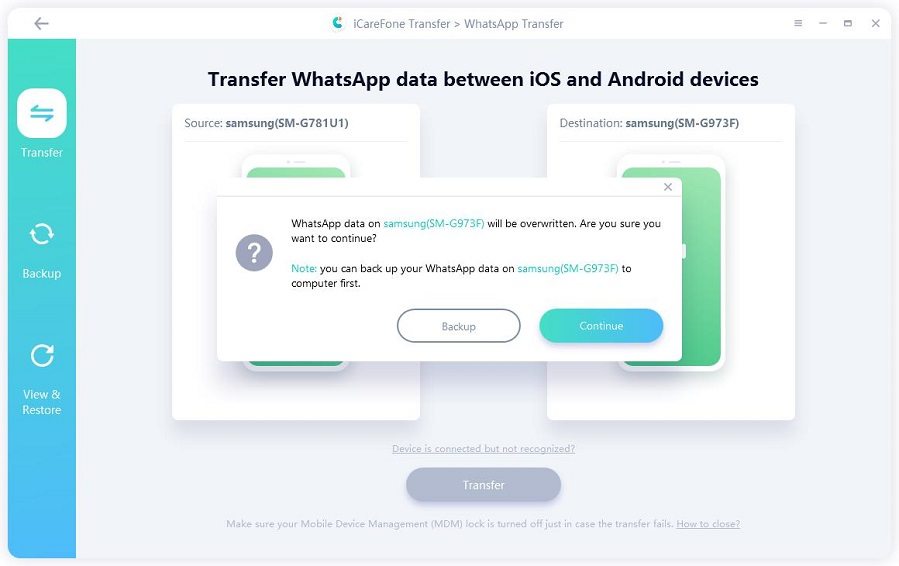

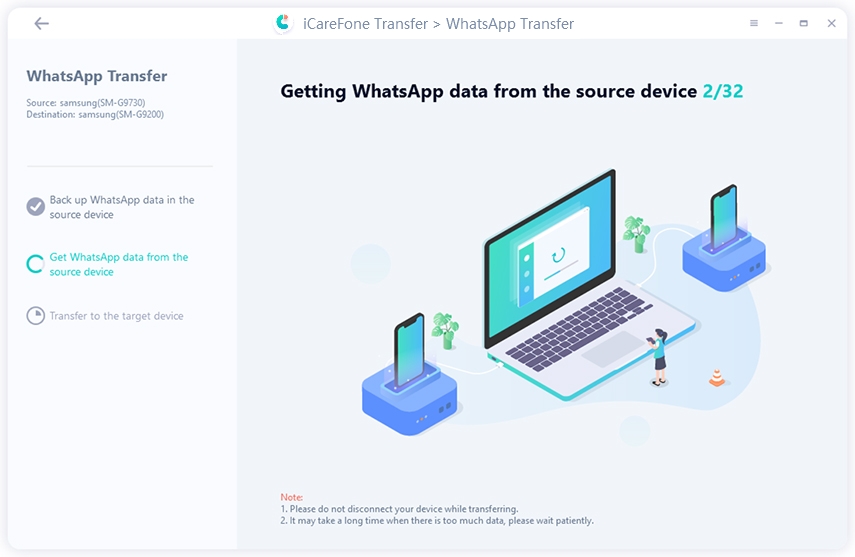
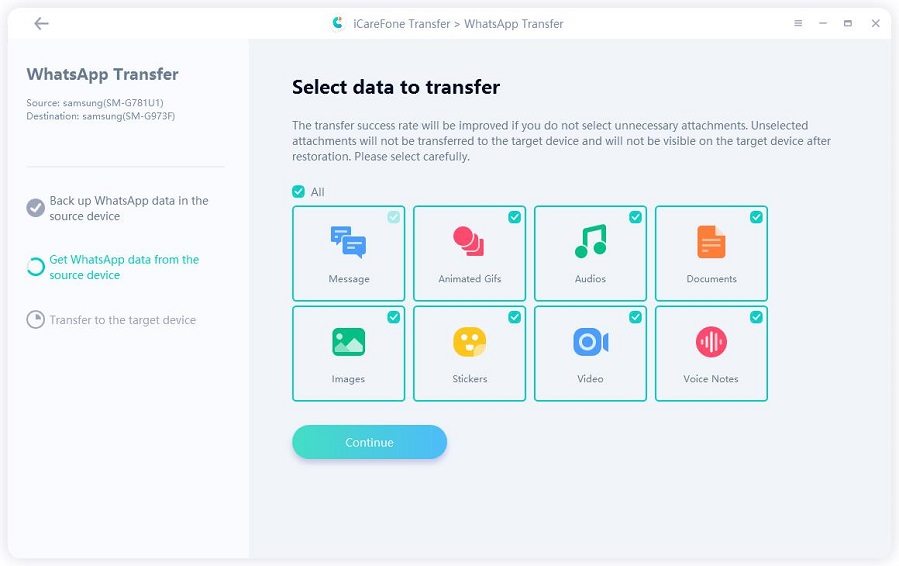


If you want to change your WhatsApp number to another SIM, here’s how you can do that on your iPhone or Android:


No, you usually can’t use a Skype or VoIP number to sign up for WhatsApp. The app needs a real mobile number for SMS or call verification. While some VoIP numbers might work, they’re not officially supported, and the process often fails. If you need a second number, try using a mobile SIM or a service like Google Voice (if available in your region).
No, you can’t fully hide your phone number on WhatsApp, as it’s needed to register and is visible to people who have you in their contacts. However, you can control who sees it. Here’s how:
Yes, your WhatsApp number is usually the same as your mobile number, linked to the SIM used for verification. You can change it anytime, though. Some people use a second SIM or work number, but WhatsApp doesn’t support landlines or anonymous numbers.
You can’t completely hide your phone number on WhatsApp from people who already have it saved. WhatsApp shows your number to anyone in their contacts. However, you can limit who sees it. Here’s how:
But keep in mind, your number may still show in group chats. For more privacy, consider using a second number or a WhatsApp Business account.
If you were contemplating before, “How do you find out your WhatsApp number?”, hopefully, we’ve answered your query. You can locate your WhatsApp number in the WhatsApp profile Settings on both Android and iPhone. However, if you’re unable to find it, you can learn it by calling or texting your friend or from your phone’s “Settings” app. Switching your WhatsApp number on both platforms is also easy and does not take away your chat history.
In case you want to transfer WhatsApp media and chats between phones, Tenorshare iCareFone Transfer is an excellent app for that. It can move WhatsApp between Android phones and Android and iPhone devices in a single tap with high success. It is very easy to use, fast, secure, and compatible with both Android and iOS devices.

then write your review
Leave a Comment
Create your review for Tenorshare articles

No.1 Solution for WhatsApp Transfer, Backup & Restore
Fast & Secure Transfer
By Jenefey Aaron
2025-12-19 / WhatsApp