How to Restore WhatsApp Backup 2025
After deleting the chats from WhatsApp unintentionally, aiming to restore the WhatsApp backup is common. Regardless of whether you're an iOS device or Android user, backing up the WhatsApp chats on both these devices is possible.
If you're struggling with restoring the WhatsApp backup, you don't have to worry about this as we'll introduce the brilliant ways to help you know how to restore Whatsapp backup.
- Part 1: How to Restore Whatsapp Backup
- 1. Retrieve WhatsApp Backup from Local Backup
- 2. Retrieve WhatsApp Backup via iTunes
- 3. Restore WhatsApp Backup from Google Drive
- Part 2: How to Recover WhatsApp Messages without Backup
- Closing Words
- FAQs about Restore WhatsApp from Backup
Part 1: How to Restore Whatsapp Backup
You can recover backup Whatsapp by looking at the amazing methods given below.
1. Retrieve WhatsApp Backup from Local Backup
If you're a Android device user and are willing to restore Whatsapp from backup, you don't have to do much. Luckily, Android comes up with the local backup option that allows you to retrieve WhatsApp backup quickly.
Launch the File Manager on the Android device and navigate to the WhatsApp icon.
Click on the databases. Now you may find the backed up data of WhatsApp there.

If you don't find the data there, you'll need to reinstall the WhatsApp app before verifying the phone number. Tap on the Restore button afterwards to initiate restoring the local WhatsApp backup.

2. Retrieve WhatsApp Backup via iTunes
You can also retrieve WhatsApp backup through iTunes but the official method can overwrite the data and will ask you to restore the iOS device. Moreover, the official way doesn't allow you to select the type of data you wish to recover as it restores all the data stored on iTunes.
Fortunately, you won't have such an issue with the iTunes recovery feature of the UltData WhatsApp Recovery. Apart from allowing you to select the type of WhatsApp backup you wish to restore, UltData WhatsApp Recovery doesn't overwrite the data.
- Install the UltData WhatsApp recovery on the computer and select the iTunes button afterwards upon launching the software.
- Now, you'll be able to see all types of iTunes backed up data there. After choosing the file types you wish to retrieve, you'll need to select the ''Start Scan'' button afterwards.
- Once you're done scanning for the lost data, you'll need to preview the data and then hit the Recover icon. Doing so will help you to get back the lost WhatsApp data quickly.



3. Restore WhatsApp Backup from Google Drive
If you've connected the Android device to the Google Drive account, you'll be able to restore Google Drive WhatsApp backup quickly. The process doesn't ask you to do much to recover data from Google Drive as only acting upon a few moments will help you to restore WhatsApp backup from Google Drive.
- Uninstall the WhatsApp app and then install it again. Upon launching the app, you'll need to verify the phone number
- When you reach the WhatsApp setup option, you'll need to hit the Restore button to begin recovering the Google Drive backup. After tapping on the Next button you'll be able to chat displaying there.
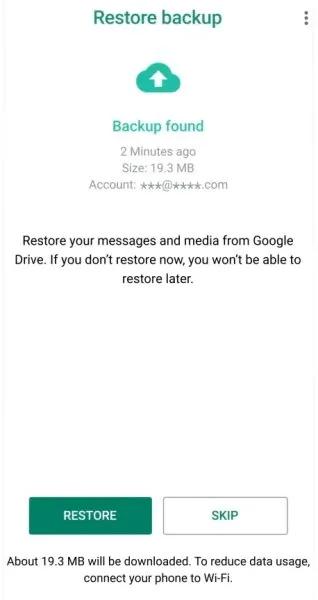
Part 2: How to Recover WhatsApp Messages without Backup
If you forgot to prepare the backup of WhatsApp data and would love to retrieve the lost WhatsApp data without backup, going for the UltData WhatsApp Recovery will help you access the lost data.
It brings in a fast scanning speed that ensures that you don't have to wait for a long time to scan for lost data. UltData WhatsApp recovery not only has the best recovery rate, but it also allows the recovery of over 35 different types of data. The cherry on top is the opportunity to examine the data prior to restoration.
- To begin with, you'll need to install the UltData WhatsApp recovery on the PC and select the Device Button after launching the software.
- In this phase, you'll need to connect the iOS device to the computer and upon getting the iPhone detected by the software, tap on the Start Scan button afterwards.
- After scanning the data you'll need to review the credentials of data and then hit the Recover icon to get it restored on the iOS device.



Closing Words
After losing WhatsApp chats or important data, you might find the appropriate ways to learn how to restore WhatsApp backup. Fortunately, we've listed the excellent ways for both Android and iOS device users to recover the deleted data by restoring the WhatsApp backup.
Tenorshare UltData WhatsApp recovery remains the best gig when it comes to restoring the WhatsApp backup. It offers a fast scanning speed and allows you to access lost WhatsApp data without backup.
FAQs about Restore WhatsApp from Backup
Q1. Why can't I restore backup on WhatsApp?
If you're unable to restore the backup on WhatsApp, it might be due to the low storage on WhatsApp. Consequently, in order to backup the crucial WhatsApp data, you'll need to erase all superfluous programs and files from the mobile device.
Q2. How can I get my old WhatsApp messages on my new phone?
You can get the old WhatsApp messages on the new phone by restoring the WhatsApp backup.
Android users can restore the local or Google Drive backup and iOS device users can restore the iTunes backup to get back the old WhatsApp data on a new mobile device.
Q3. How can I restore my WhatsApp backup without reinstalling?
If you don't want to reinstall the WhatsApp app to recover the WhatsApp backup, you can use the third-party data recovery software to scan for the lost data on the device. In this manner, you won't need to install WhatsApp again or create a backup in order to retrieve deleted WhatsApp data.
Speak Your Mind
Leave a Comment
Create your review for Tenorshare articles











