UltData WhatsApp Data Recovery Without Backup
Recover Deleted WhatsApp Messages & Media for Android & iPhone.
UltData WhatsApp Recovery Tool
Recover WhatsApp Data Without Backup
Have you ever received a WhatsApp message that was suddenly deleted by the sender before you could read it? You're not alone.
Whether it's an accident or intentional, knowing how to see already deleted messages on WhatsApp by sender can be incredibly useful. In this guide, we’ll show you proven methods to recover or view deleted messages on iPhone with or without backup.
If notifications were enabled when the message was sent, you might still be able to read part of it—even after it’s deleted.
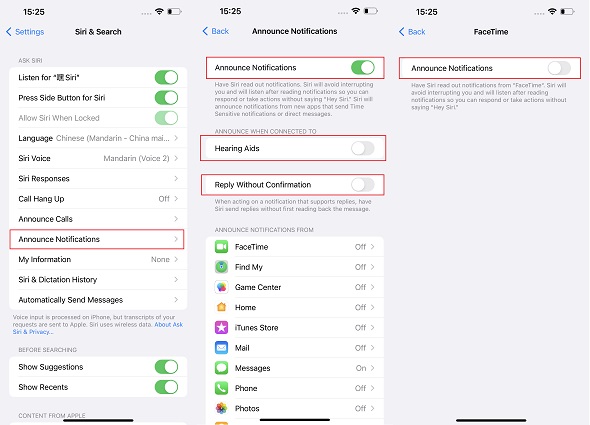
Although you are unable to view the complete message, the notification center will provide you with sufficient information to provide you with a general idea of what the sender intended to convey.
You will need to exercise extreme caution because the message will be lost as soon as the notice is opened. If you continue to press down on the notification, the device will display additional material of the message that you have received.
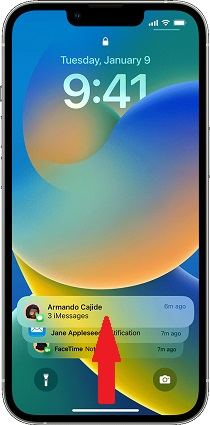
If you have a backup of your chats stored in iCloud or another cloud storage service, you will be able to view WhatsApp messages that the sender has deleted even after you have restored your chats. So, how to see already deleted messages on WhatsApp by sender via using built-in chat backup feature activation?
First things first, check to see whether there is an existing backup.
Once you can see that the backup has been created, delete WhatsApp.

With Tenorshare UltData WhatsApp Recovery, you can easily view messages that have been deleted by the sender—no backup needed. This powerful tool also retrieves deleted media attachments, including photos, videos, voice notes, audio, documents, and stickers.
1.Free downloaded and launch UltData WhatsApp Recovery on your computer, and select the "Device" option from the drop-down menu that appears.

First, ensure that your iPhone is turned on, and then use the USB cord to connect it to either your PC or your Mac. Your iOS device will be instantly recognized by the software as long as it is connected and authenticated. Select "Start Scan" from the menu.

Now you can recover WhatsApp data on iOS devices.You must first choose the files you need to retrieve and then click the "Recover" button.

You have the option to recover files that were lost on the computer. You are now able to examine the data that was retrieved from WhatsApp on the PC.

The iCloud backup is the first way to access deleted WhatsApp messages on an Apple device. Follow these steps to accomplish this:
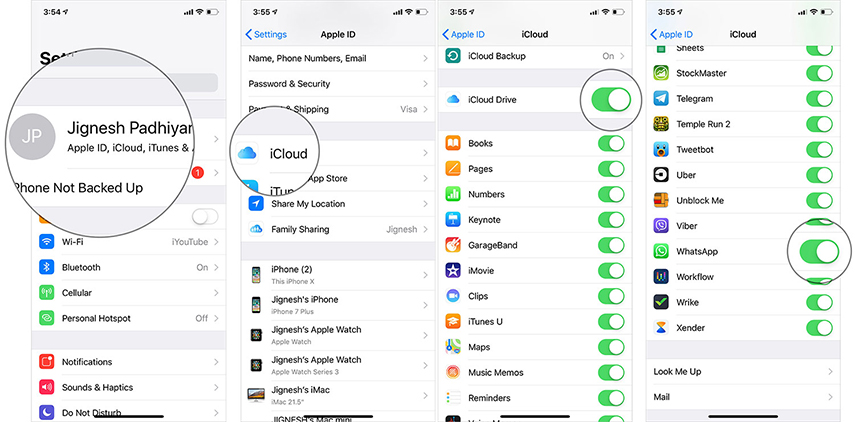
After activation has finished, your old conversations will be restored, allowing you to view the original message of any sender who removed messages that were sent to you.
iTunes may also be useful for retrieving unintentionally deleted texts. This approach necessitates a backup of your iPhone's messages before you remove them and a device reset.
Using iTunes, follow these steps to retrieve already deleted messages on WhatsApp by the sender:
1. Open iTunes on your laptop and connect your iPhone first. Afterward, click the phone symbol located in the top left corner.
2. Now choose the Restore Backup option.
3. The backup that contains the messages you wish to restore must be calculated or kept in mind. In case you don’t recall, you can choose the most recent one.
4. Hold off until the restoration is complete.

If you’ve ever missed out on an important WhatsApp message because the sender deleted it, now you know that you have options. Whether it’s using notification previews, iCloud backups, or professional recovery tools, you can take back control of your message history.
For the easiest and most effective solution, Tenorshare UltData WhatsApp Recovery is your go-to. It's fast, secure, and works even without a backup.
Don't wait—scan your iPhone now and get back your deleted WhatsApp messages in minutes.


UltData WhatsApp Data Recovery for Android & iPhone
then write your review
Leave a Comment
Create your review for Tenorshare articles

By Sophie Green
2025-12-19 / WhatsApp