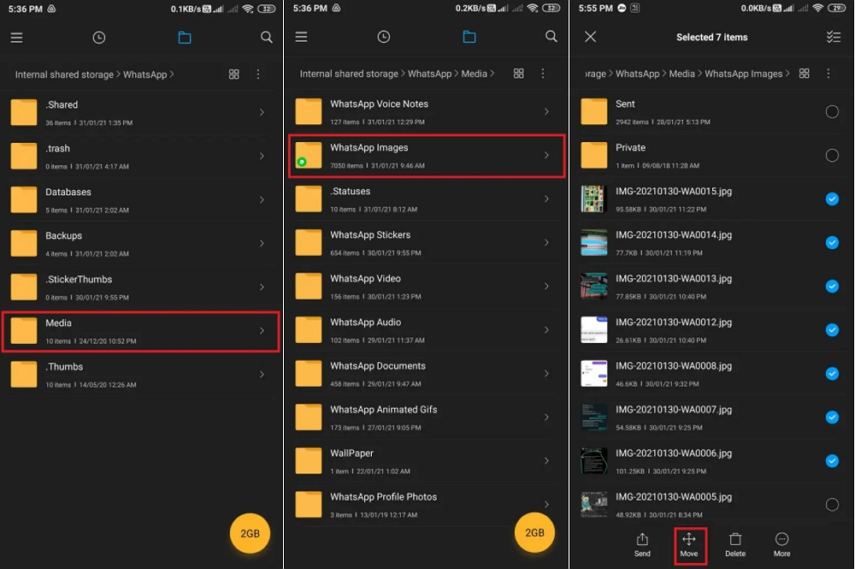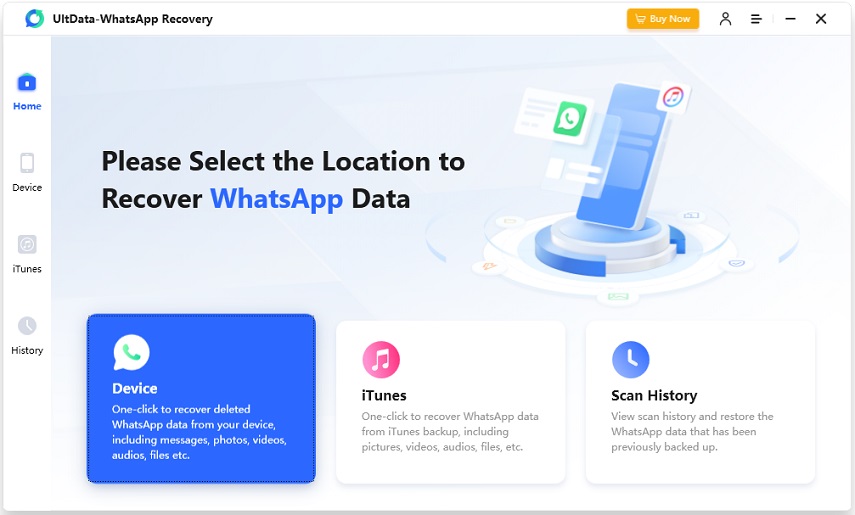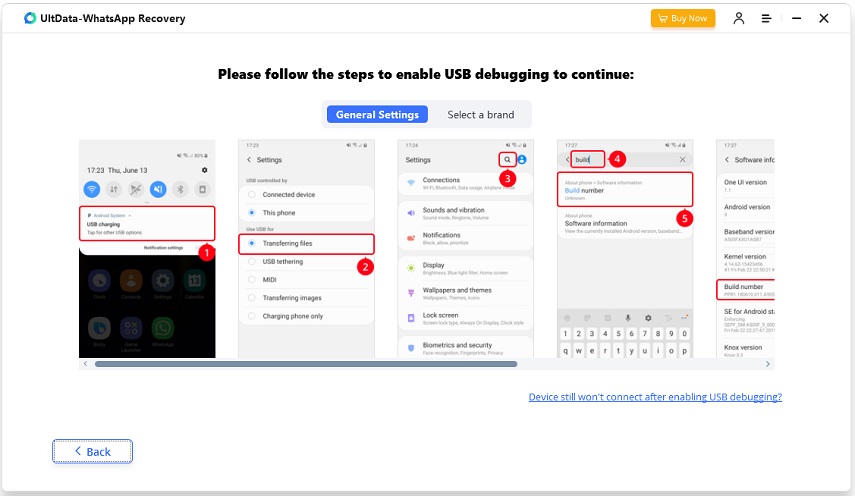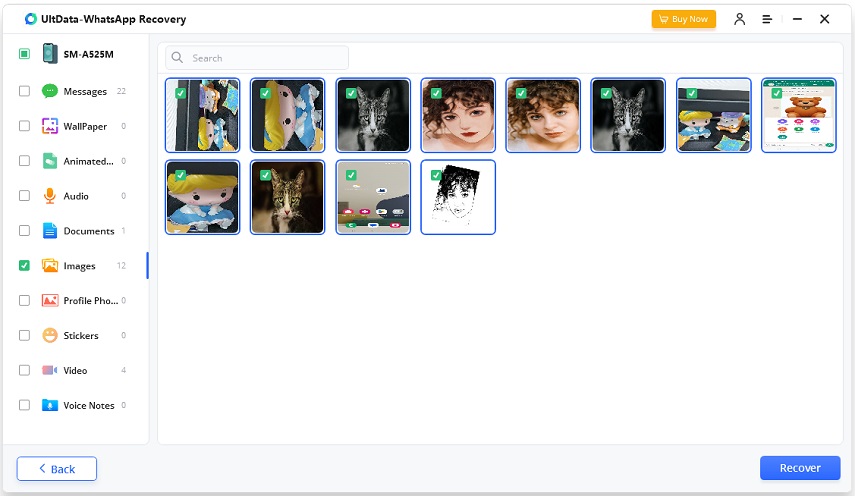WhatsApp Files Deleted Automatically? How to Get Back
We share messages, images, videos, audio and files in WhatsApp. Sometimes when we look through the chat history to find some files, but find WhatsApp files deleted automatically. This has happened to a lot of WhatsApp users. Can you do something if WhatsApp media or files are deleted automatically? Stick around, and we’ll discuss them in this article.
- Part 1: Why Are WhatsApp Files Deleted Automatically
- Part 2: How to Find WhatsApp Media Files Deleted Automatically
- Part 3: How to Recover Deleted WhatsApp Files without Backup
Part 1: Why Are WhatsApp Files Deleted Automatically
First of all, let's delve into the reasons behind this "WhatsApp files deleted automatically" problem. There are several possible reasons:
- If the sender of deleted files or messages has deleted them for everyone, you will no longer be able to view it.
- The files you received a long time ago have been expired after a certain period.
- If your phone’s storage is filled up to the brim, the incoming files are no longer stored. Thus, it would appear as if WhatsApp files deleted automatically.
- The Disappearing Messages option in your WhatsApp chat has been enabled. Messages will be deleted automatically once the set time has passed.
- Bugs in your phone cause WhatsApp files to be removed.
Part 2: How to Find WhatsApp Media Files Deleted Automatically
Moving on from the causes, our main goal is to find out any way that would allow us to get back automatically deleted WhatsApp files. There are two cases that you can find WhatsApp media files easily.
1. Find Deleted WhatsApp Media Files in Photos/Gallery app
By default, WhatsApp doesn’t automatically save media files like photos and videos to the Photos/Gallery app. You have to enable media auto download option and turn on Save to Cameral Roll on iPhone or Media Visibility on Android. If this option is enabled before you realize “My WhatsApp files automatically deleted”, these photos and videos are safe in the Photos App. You can find them easily.
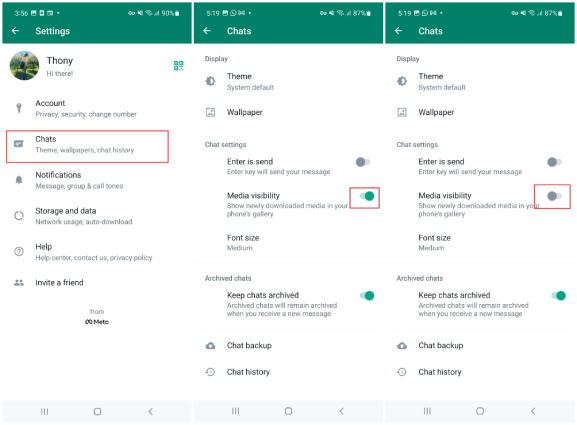
2. Find Deleted WhatsApp Media Files in WhatsApp media folder on Android
For android users, it’s very easy to access the media folder in the internal storage of their phones. You can use file manager app and open the WhatsApp media folder and see if the WhatsApp files deleted automatically are present there.
- Open File Manager, go to Internal Storage > Android. Look for a WhatsApp folder.
Then tap on Media. Here, you can see some folders like WhatsApp documents, WhatsApp Images, WhatsApp video and others.

- Check these folders to see if any of them contain the files that were deleted automatically.
Part 3: How to Recover Deleted WhatsApp Files without Backup
Backups make our life easier. However, not all people use backups, and not all backups have the automatically deleted WhatsApp files. So how to recover deleted WhatsApp files without backup? One of the solutions is a third-party WhatsApp recovery software by the name of Tenorshare UltData WhatsApp Recovery.
-
On your computer, download and install UltData WhatsApp Recovery. Open the program and choose Device.

-
Connect your iPhone or Android to the computer with a USB cable and start scanning WhatsApp data.

-
There are more steps for Android users as you should enable USB debugging on your phone.

-
After this, UltData will scan your entire phone storage to locate any deleted WhatsApp files and show it to you. Follow it carefully.

-
All of the data that is scanned, will be displayed on your computer. Find the deleted files and then select them to recover.

Conclusion
Losing important WhatsApp files is bad news, and what's worse is that they get deleted automatically without you even knowing. It is important to understand the reasons behind it and find some workarounds here that you could use in case of WhatsApp Media files deleted automatically. Try to recover deleted WhatsApp messages and files by using UltData WhatsApp Recovery without a backup.
- Recover deleted WhatsApp messages from Android devices;
- Recover deleted WhatsApp data directly from iOS devices;
- Support the scanning and reading of encrypted iTunes backup files;
- Support 7+ file types (contacts, photos,chats,voice messages, etc.);
- Compatible with latest iOS 26 and Android 16.
Speak Your Mind
Leave a Comment
Create your review for Tenorshare articles