UltData - No.1 Android Data Recovery Tool
Recover Lost Data Without Root or Backup for Any Android Devices!
UltData: No.1 Android Recovery Tool
Restore Lost Android Data Without Root
Losing files from your mobile phone can be frustrating, especially when you haven’t backed them up. Whether it’s photos, videos, messages, or documents, accidental deletion or data corruption can happen to anyone. Thankfully, with modern technology, cell phone file recovery has become easier than ever. This guide covers everything from whether you can recover permanently deleted files, tips to increase your success rate, and a comprehensive walk through using both manual and software-based solutions.
Yes, it is possible to recover permanently deleted files from your mobile phone in many cases. When a file is deleted, it is not immediately erased from your device. Instead, the system marks the space as available for reuse, meaning the original data is still intact until new data overwrites it. The sooner you act, the better your chances of a successful recovery.
Stop using the phone immediately after data loss. The more you use the phone, the higher the chance deleted files will be overwritten.
Most Android and iOS apps like Photos, Files, and Google Drive have a “Recently Deleted” or Trash folder where deleted items stay for 30 days.
Use Google Drive, or third-party apps to create regular backups. Prevention is always better than recovery.
Now that you’ve minimized risks and prepared your phone, let’s explore two main recovery solutions. Whether you prefer cloud backups or dedicated software, we’ve got you covered.
If your phone is linked to a Google account and backups are enabled, you can restore files from Drive.
Step-by-Step Guide:
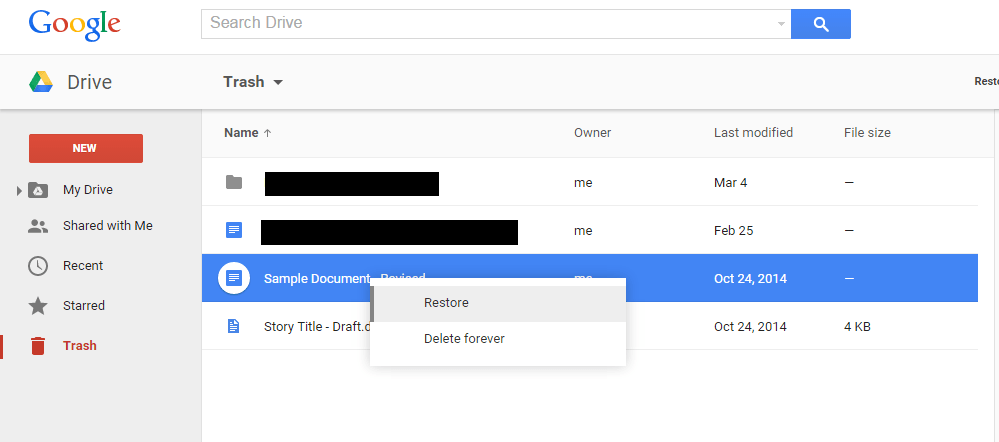
Deleted items in Google Drive remain in Trash for 30 days before being permanently removed.
If you’re unable to find the files you’re looking for, or if your data was deleted before a backup occurred, you can use UltData Android Data Recovery’s Google Drive Recovery feature for more in-depth scanning and recovery. It helps recover deleted messages, photos, documents, WhatsApp and more—even if they’ve been removed from the Google Drive interface.
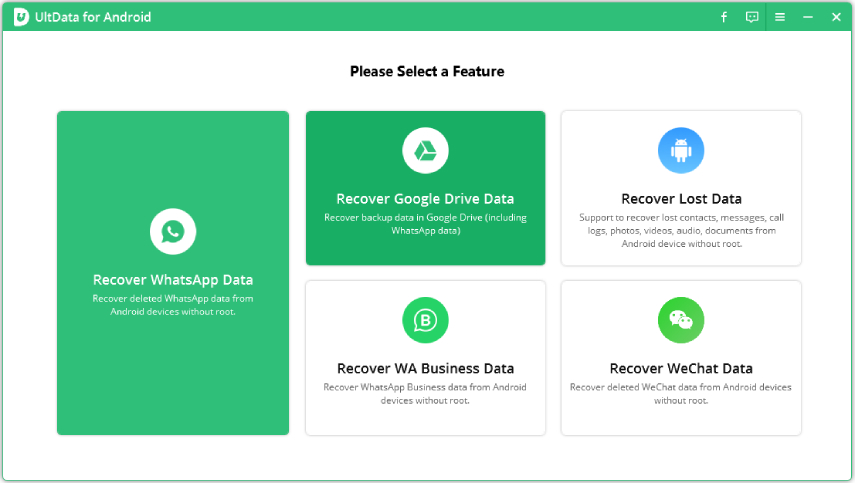

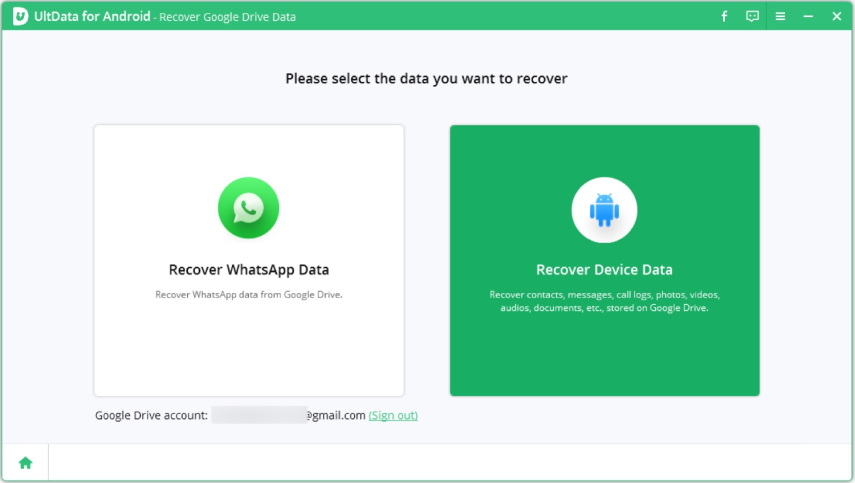

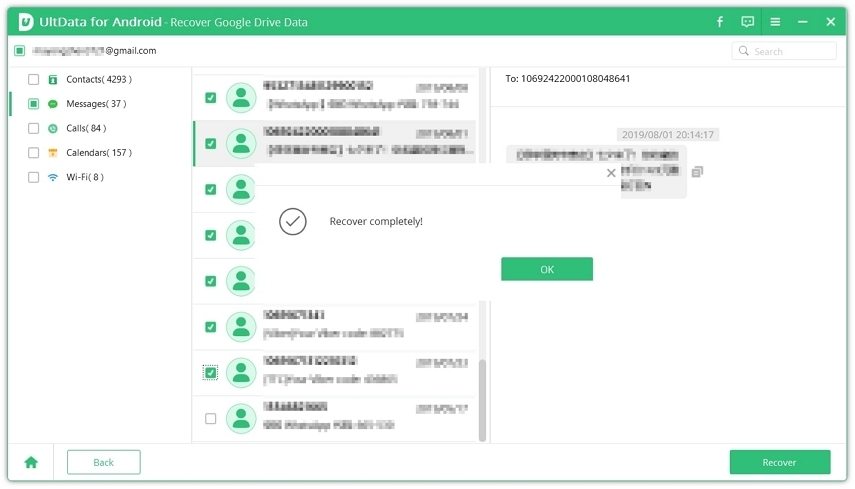
If you don’t have a backup or your files are missing from Google Drive, a data recovery tool like UltData Android Data Recovery is the ideal solution.
Why Choose UltData Android Data Recovery?
Step-by-Step Guide:




Cell phone file recovery is entirely possible with the right approach. While Google Drive can help with simple recoveries, UltData Android Data Recovery is the best data recovery tool for deep retrieval, especially when no backup is available.
By acting fast, avoiding data overwrites, and using the proper recovery method, you can successfully restore your important files.
then write your review
Leave a Comment
Create your review for Tenorshare articles

Best Android Data Recovery Software
Highest Data Recovery Rate
By Jenefey Aaron
2025-12-30 / Android Recovery