Your Device Has Been Unlocked and Can't Be Trusted[All Fixs]
You turn on your phone and see "your device has been unlocked and can't be trusted." It's a warning that your phone's security is not fully locked, often caused by an unlocked bootloader, system changes, or a software glitch.
This can happen after updates, custom ROM installations, or security issues. In this guide, we'll explain why it appears and how to fix it.
Part 1: What Does "Your Device Has Been Unlocked and Can't Be Trusted" Indicate?
When you see the android bootloader unlocked can't be trusted message during startup, it's a sign that your phone's security status has changed. In most cases, this happens because:
The bootloader has been unlocked:
The bootloader is what starts your phone's operating system. Unlocking it allows you to install custom ROMs or make deep system changes, but it also lowers security.
Firmware is not officially signed:
The system detects that your phone may not be running the manufacturer's original, verified software.
Sometimes, you'll also see your device will boot in 5 seconds before it continues to start. This is just a warning, not always a sign of damage, but it means your device isn't fully protected by default security checks.
Part 2: What Are the Causes and Dangers of the Warning?
When you see the android bootloader unlocked can't be trusted message, it's basically your phone telling you something in its security setup has changed. This can happen for a bunch of reasons.
Causes:
- You unlocked the bootloader yourself to install custom software.
- You flashed a custom recovery or ROM like TWRP or LineageOS.
- The device was rooted or you made changes that Android does not officially allow.
- You bought a second-hand phone and the bootloader was already unlocked.
- The flashing process got interrupted, leaving the system in an incomplete state.
Dangers:
- The system can't guarantee your software is safe.
- Banking and payment apps might stop working.
- Your private data could be more exposed to security risks.
- Official software updates might fail or never arrive.
- The phone becomes more vulnerable to malware and harmful apps.
Part 3: How to Eliminate "Your Device Has Been Unlocked and Can't Be Trusted"
When the your device has been unlocked and can't be trusted message appears, you have a few ways to make it disappear. Each method comes with its own level of difficulty, risk, and success rate, so it's important to choose the one that suits your skill level and situation.
1. Relock the Bootloader (High Risk)
Relocking your bootloader will usually make the android bootloader unlocked can't be trusted message disappear. This returns the phone to a factory-locked state and restores the manufacturer's default security checks.
However:
- This process wipes all data on the phone.
- If something goes wrong, you could brick your device.
- You'll need to use fastboot commands and the correct firmware for your model.
Steps of remove unlocked bootloader warning:
- Back up all data relocking will wipe your device.
- Download official signed firmware from your manufacturer's support site. Make sure it matches your exact model and region.
- Boot into fastboot/bootloader mode: Use adb reboot bootloader, or Press the correct key combo (e.g., Power + Volume Down).
- Flash the official firmware using the manufacturer's flashing tool.
- Once flashed, run: fastboot flashing lock
- Confirm the lock process on your phone's screen.
Reboot your device the "Android bootloader unlocked can't be trusted message" should be gone.
2. Break Free from Warning — 4uKey Makes It Easy
Dealing with the your device has been unlocked and can't be trusted screen can feel overwhelming, especially if you're not tech-savvy. That's where Tenorshare 4uKey for Android comes in. Designed for beginners, it offers a simple, click-through process to remove the unlocked bootloader warning without risking your phone's safety.
Whether it's a Samsung, Huawei, Xiaomi, or OPPO, 4uKey works seamlessly and fixes the problem in minutes no coding, no complicated commands, just quick results.
Advantages of Using Tenorshare 4uKey for Android
- No tech skills needed simple, step-by-step process.
- Safe and risk-free protects your data and device integrity.
- Time-saving and efficient removes the warning in minutes.
- Supports a wide range of Android brands, including Oppo, Samsung, Xiaomi, and Huawei.
- Fixes more than just the "your device has been unlocked and can't be trusted" message.
How to Unlock Your Device with Tenorshare 4uKey for Android
- Launch Tenorshare 4uKey for Android on your computer and select "Remove Screen Lock" from the main menu.
- Choose your phone's brand (e.g., Samsung, Oppo, Xiaomi) to start the unlocking process.
- For early Samsung models → Select "Keep Device Data" to unlock without losing files. For most other Android devices → Use the standard unlock method (data will be erased).
- Follow the on-screen instructions to put your phone into Download Mode.
- The software will remove the lock automatically. In a few minutes, your phone will be unlocked and ready to use.
3. Flash Official Signed ROM (Low Success Rate)
Another approach is to flash your manufacturer's original firmware. In some cases, this can hide the "android bootloader unlocked can't be trusted message" message.
Challenges:
- Finding the correct firmware version for your exact model.
- Using flashing tools like Odin, SP Flash Tool, or Fastboot correctly.
Steps of fastboot unlock warning:
- Backup all important data flashing will erase your files.
- Find and download the official signed ROM for your exact phone model and region: Oppo users: Check the Oppo firmware support page. Samsung users: Use SamMobile or the official Smart Switch tool. Xiaomi users: Visit the Xiaomi MIUI download page.
- Download the correct flashing tool: Samsung → Odin, Xiaomi → Mi Flash Tool, Oppo/Realme → MSM Download Tool
- Put your device in download or fastboot mode: Power off your phone. Hold the correct button combination (e.g., Power + Volume Down for many models).
- Connect the device to your PC via USB.
- Load the firmware into the flashing tool by selecting the downloaded ROM file.
- Start the flashing process and wait until it finishes.
- Reboot your phone check if the "Android bootloader unlocked can't be trusted message" is gone.
Success Rate: Low, because many devices still display the warning after flashing, especially if the bootloader remains unlocked.
4. Magisk hide module(Complex & laborious)
If your device is rooted with Magisk, you might try using Magisk's hide feature or related modules to mask the unlocked bootloader status. This can sometimes make the android orange state your device has been unlocked disappear temporarily.
That said:
- It's complex to set up.
- It doesn't actually re-lock the bootloader it just hides the warning.
- Some system updates can bring the warning back.
Steps:
- Install Magisk: Download the latest Magisk APK. Flash it via custom recovery (e.g., TWRP) or patch your boot image and flash with fastboot.
- Open Magisk settings: Enable Zygisk. Enable Enforce DenyList (or Magisk Hide in older versions).
- Rename the Magisk app: Go to Settings → Hide the Magisk app.
Give it a new name to avoid detection.
- Install hiding modules: Shamiko for advanced hiding. SafetyNet Fix to pass SafetyNet checks.
- Configure DenyList: Add payment and banking apps you want to hide modifications from.
- Reboot your device so settings take effect.
- Clear app data for Google Play Store, Google Play Services, and affected apps.
- Test the apps they should now work normally despite the unlocked bootloader warning.
Part 4: FAQ on "Your Device Has Been Unlocked and Can't Be Trusted"
Q1. Is it risky to unlock a bootloader?
Yes. Unlocking the bootloader can make your phone more vulnerable to malware and remove certain security protections. It's safe only if you know what you're doing and trust the software you install.
Q2. Does the bootloader erase data?
Yes. Unlocking the bootloader will wipe all your personal data, apps, and settings. Always back up your files before starting the process.
Q3. What happens if I restart the bootloader?
Restarting the bootloader won't erase data, but it puts your phone in a mode where you can install firmware or make system changes.
Q4. Is unlocking bootloader and rooting the same thing?
No. Unlocking the bootloader allows system changes, while rooting gives you admin-level access. You can root after unlocking, but they're not the same.
Conclusion
No one likes powering on their phone only to be greeted with the dreaded your device has been unlocked and can't be trusted message. Left unresolved, it can block essential apps, disrupt updates, and weaken your device's security. That's where Tenorshare 4uKey for Android shines. With its simple, safe, and fast process, it removes the unlocked bootloader warning in minutes, supports a wide range of devices, and fixes more than just this issue.
4uKey for Android - No.1 Android Unlocker & Samsung FRP Tool
- Remove Android password, pattern, PIN, and fingerprint lock in one click
- Bypass FRP for Samsung, Xiaomi, Redmi, Vivo, OPPO, Huawei, etc. (Android 6-14)
- Compatible with 6000+ Android phones and tablets
- The unlocking success rate is up to 99%, in 3 minutes
Speak Your Mind
Leave a Comment
Create your review for Tenorshare articles






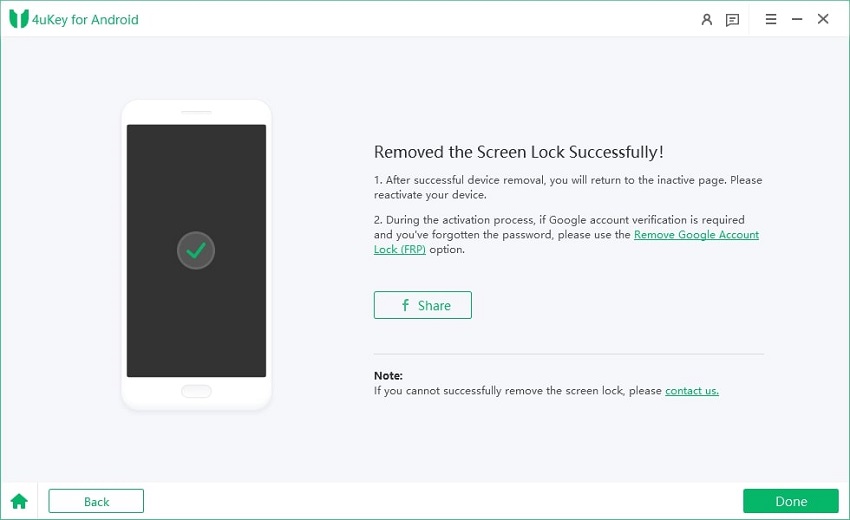









By Jenefey Aaron
2026-01-05 / Unlock Android