then write your review
4uKey for Android - No.1 Android Unlocker & FRP Tool
Unlock Android Screen Lock & Remove FRP without Password
Android Unlocker & FRP Tool
Unlock Android Screen Lock & Remove FRP
Setting up a screen lock is a secure way to prevent unauthorized access to the data on our smartphones; however, it can also lock you out of the phone if you made your password, PIN or pattern so hard to guess that even you can't remember it. If this happens to you and you can't unlock your phone, worry not! Depending on whether you have added a Google account to your device or not, there can be different ways toget back into your Android device. In this post, we'll guide you on how to unlock Android phone with or Google account. Plus, we will also look at how to unlock Google locked Android phone if you are stuck on Google account verification.
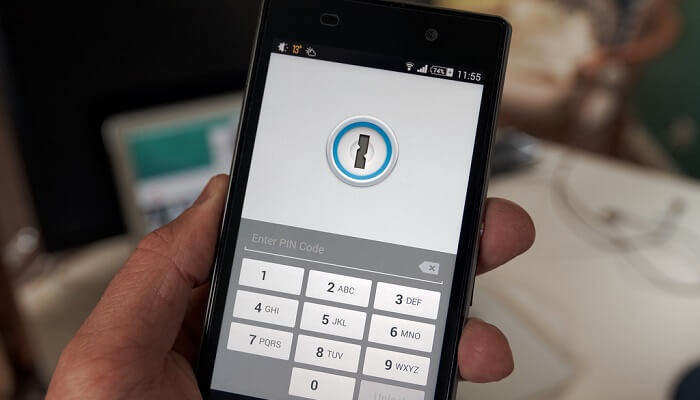
If you lock yourself out of your Android device due to a forgotten screen password and you haven't add a Google account to the device, the following method will help you out.
Tenorshare 4uKey for Android is a handy Android screen removal tool that helps remove lock screen password, Pin, pattern, fingerprint locks and bypass Face recognition on almost all Android devices with ease. Apart from removing the screen lock, it also allows you to unlock a Google locked Samsung phohne. So, if there is no Google account registered on your phone or there is one, but you forget the password to the Google account, you can still get back into the locked device with this tool.
Let's see how to unlock Android phone without Google account.
Download and install the latest version of 4ukey for Android on your Windows PC or Mac.
You will find that there are two features on the home interface, select "Remove Screen Lock".

Select Remove Screen Lock(the first option) again and click "Start".

Confirm the data loss warning message by clicking the "Yes" button.

4uKey for Android will start removing the screen lock from your Android device. During the process, you'll need to follow the on-screen instructions to complete the unlocking process.

Wait for the process to complete and you can access your phone without any password.

The above method works on most Android phone, while the method introduced in this section works on Samsung devices only. Samsung devices come with a Remote Recovery feature through which you can remotely unlock your Samsung phone when you forget your unlock metod. To utilize this feature, you won't need a Google accout, but you need to make sure that you have added a Samsung account to your device and that the Find my mobile and Remote unlock are enabled.
Here's how to unlock Android phone without Google account remotely.
Now select the Unlock option frm the right panel.

Click Unlock again and enter your Samsung account password for verification.

Your Samsung phone will be unlocked in a while.

In the case of your Google account being used on the locked Android phone, you can try to unlock Android phone using Google account, but the premise is that you remember the password to the synced Google account. If you forget your Google account password and are looking for advice on how to unlock Android phone locked with google account, this section also tells you the way to remove Google account without password.
Google has a security feature called Find my device that allows users to erase data from their Android devices. As long as you have linked your device to a Google account and turned on Find my device before, you can easily unlock your Samsung phone with Google account. Below we'll show you how to unlock phone using Google account.
Select the evice you want to unlock from the list of devices your Google Account is connected to. Click "ERASE DEVICE".

As previously stated, Tenorshare 4uKey for Android allows you to bypass Google FRP lock on Samsung. When you are locked out of your Samsung device with Android Device Protection turned on, you can ultilize this tool to unlock Android phone locked with Google account.
Let's look at how to unlock Samsung phone with google account.
Note: The software can remove Google account without password from Samsung devices running on Android 6 or above.
Starting by downloading and installing 4uKey for Android on your computer. Open the program and select "Remove Google Lock(FRP)".

Restart your device and when it opens with the Welcome screen, connect it to the computer and select your device OS version. Click "Start" after confirmation.

Tap on Emergency call and dial *#0*# to enter the phone's hidden diagnostic mode.

After the phone enters the diagnostic mode, clcik Next on your computer.

Wait for a while, you will successfully unlock your Android phone without Google account verification.

When your phone is locked due to a forgotten screen password or Google account password, read through this article to get right ways to unlock Android phone with/without Google account. If you just can't wait for the timer, Tenorshare 4uKey for Android is your go-to solution.
then write your review
Leave a Comment
Create your review for Tenorshare articles

By Jenefey Aaron
2026-01-05 / Unlock Android