Only for Today
20UKEY
Copy the coupon code and paste it at checkout
Hello, I factory reset my Android phone a few minutes ago and the phone reboots this screen. It asks for previous PIN verification, but I don’t remember the previous PIN anymore. Can anyone tell me how to fix after factory reset Android asking for password issue? "
Android devices have a security feature that requires PIN verification after factory reset. Many Android users face a common problem: "your phone was reset to factory settings, to use this phone enter your previous PIN". This can be frustrating, especially if you've forgotten Android PIN . Don't worry! We'll explain why this happens and how to bypass verify PIN after factory reset for Samsung/Motorola/Android.
Many Android users wonder why they see a "your phone was reset to factory settings, to use this phone enter your previous PIN" message after factory reset Motorola/Samsung/Android. This happens due to a security feature called Factory Reset Protection (FRP) found in Android 5.1 and later versions.
FRP is designed to prevent unauthorized access to a device after a reset by requiring the previous owner's Google credentials or verification of PIN/password/pattern set before the reset. This feature protects your phone if it's lost or stolen. In this way, FRP lock protects a lost-and-found device from being accessed and reset.
However, if the device owner themselves forget verify PIN, they might find this feature annoying — hence the reason you’re reading this post in the first place! With all that being said, it’s time to fix after factory reset Android/Samsung/Motorola asking for password issue.
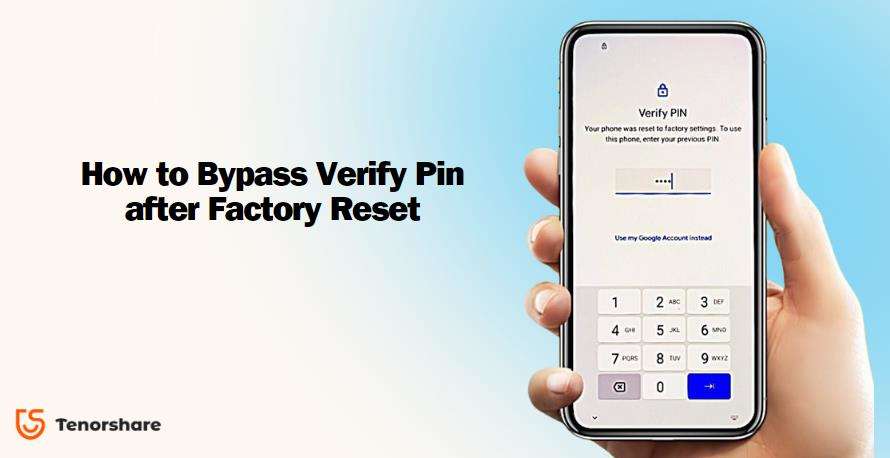
There is a tool that you can use to bypass verify PIN after factory reset Android asking for password. It is called Tenorshare Samsung FRP Tool , a practical Android FRP bypass software that helps all Android users to bypass PIN lock after factory reset Samsung, Xiaomi, Redmi, Vivo, OPPO, Realme, Oneplus, Huawei and Motorola.
The best thing about it is that you don’t need any technical knowledge to use it. It’s super easy to go through in 3 minutes; it’s also your safest option to bypass pattern lock after factory reset any Android phones. It can also remove Android password, PIN, pattern lock, fingerprints and face ID without password.
Download and launch Tenorshare Samsung FRP Tool on your computer. On the main screen, select “Remove Google Lock (FRP)”. Then use a USB cable to connect your phone to the computer.

Select your Android version.

After confirming that your device info is correct, enter the diagnostics mode on your Samsung Galaxy phone by dialing the secret code *#0*#. Then Click “Next” in the bottom-right corner.

Wait for the process to complete. When you are prompted to allow USB Debugging on your Android phone, tap OK or Allow to proceed further.

Wait for just a moment, and you can bypass verify PIN after factory reset Motorola/Samsung/Android! You can now use your phone without entering PIN or Google account password.

After factory reset Android asking for password? The video below offers step-by-step guidance to resolve this issue.
The most easiest and 100% working bypass FRP Tool for everyone's use. It can bypass FRP for Samsung, Xiaomi, Redmi, Vivo, OPPO, Realme, Oneplus, Huawei and Motorola without Google account.
%
OFF
Only for Today
20UKEY
Copy the coupon code and paste it at checkout
Only For Today
20UKEY
Copy the coupon code and paste it at checkout
If you don’t have a computer around and met "your phone was factory reset enter PIN" issue, this section has got you covered for after factory reset Samsung asking for password.
However, be noted that this method involves 15 to 20 steps and doesn’t have the best success rate. It may or may not work for you. To have the best chance of fixing this issue, we recommend using Tenorshare Samsung FRP Tool in 3 minutes.
If you’d like to try this method anyway, here’s how it goes.
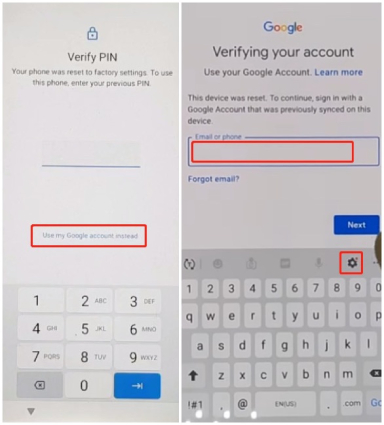
Type “Voice”, and select the first option from the search results.
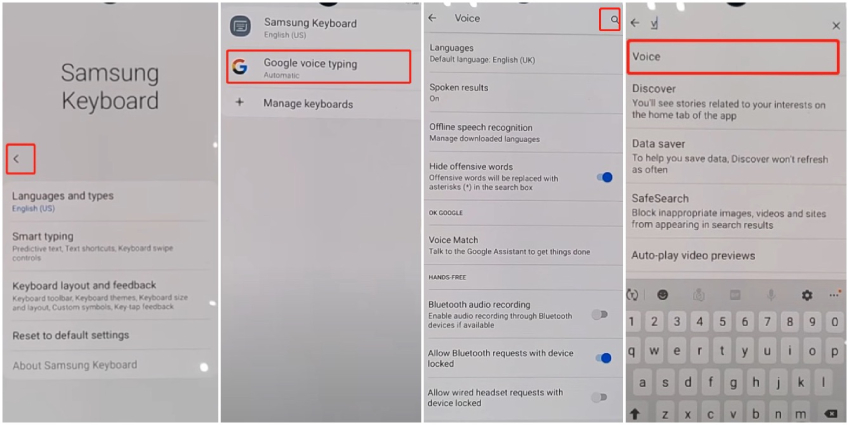
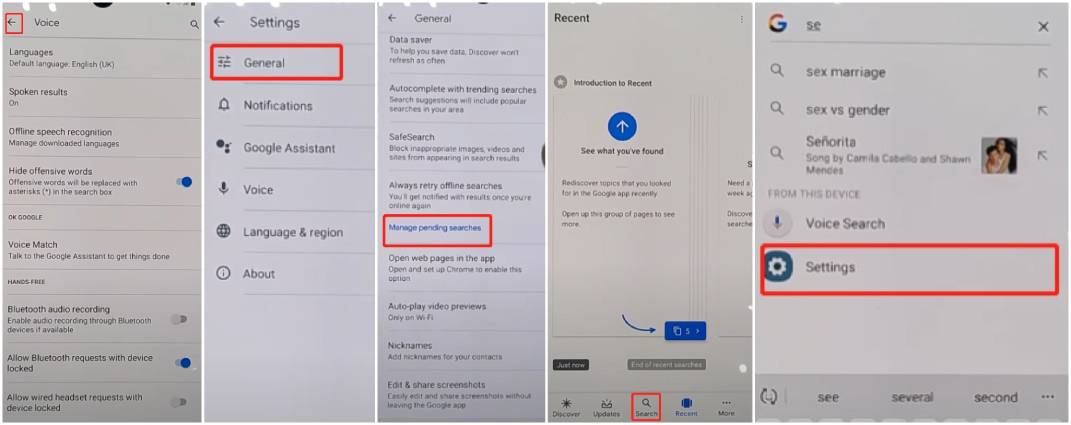
Select face recognition, and tap Continue. You will be asked to choose a screen lock method, so select one and set a new pattern, PIN or password for your device.
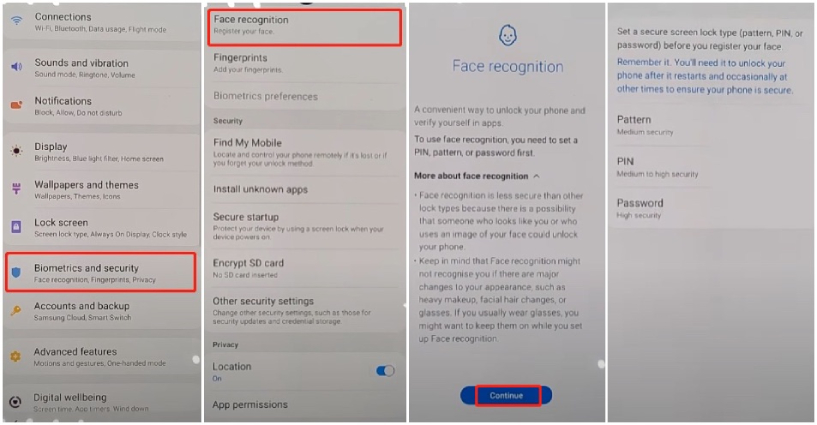
Now, you have successfully bypassed verify PIN after factory reset Android asking for password!
Also Read: How to Bypass FRP without Google Keyboard
This is due to Factory Reset Protection (FRP), a security feature on Android 5.1 and above. It's designed to prevent unauthorized access if your device is lost or stolen.
No, a factory reset does not remove the PIN lock on Android devices. After resetting, you'll still be asked to enter your previous PIN to unlock the phone.
Using a specialized tool like Tenorshare Samsung FRP Tool is generally considered the most reliable and user-friendly method. The tool has high success rates and don't require technical expertise to use.
The Android secret code for factory reset is *#*#7780#*#*.
If you’ve found yourself in a prickly situation where "your phone was reset to factory settings, to use this phone enter your previous pin", this article is a must-read for you! We’ve given you two suggestions on how to bypass verify PIN after factory reset Motorola/Samsung/Android device!
While there’s a no-PC method as well, it may or may not work, depending on how soon Google fixes the loophol. The method with Tenorshare Samsung FRP Tool is timeless and will work every time. So, go ahead and try it out right away!
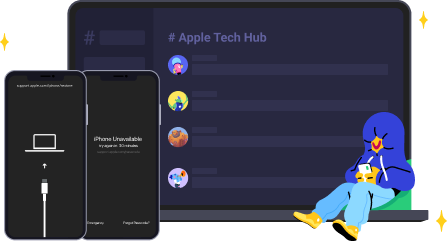
then write your review
Leave a Comment
Create your review for Tenorshare articles

By Jenefey Aaron
2025-12-12 / Unlock Android