then write your review
UltData - No.1 Android Data Recovery Tool
Recover Lost Data Without Root or Backup for Any Android Devices!
UltData: No.1 Android Recovery Tool
Restore Lost Android Data Without Root
Many people store important files on their Android devices, such as contacts, texts, photos, etc. What happens if you lose your phone and don't have a backup of the erased info? Can you recover data from dead Android phone internal memory?
Recovering the data from a dead Android phone is possible, and we'll introduce the outstanding ways to help you know how to recover data from dead Android phone internal memory.
It is indeed possible to recover data from a dead Android phone. Still, the success of this process is dependent upon the available recovery methods and the cause of failure. If the Android device is affected by software glitches or battery issues, recovering the deleted Android data will not be difficult. However, accessing the lost data becomes challenging if the mobile device stops working. Keep reading this post to explore the outstanding ways to recover data from broken Android phone internal memory.
Seeing an Android device die isn't a good sight. Still, you can explore the reliable and majestic methods below to learn how to recover data from broken Android phone internal memory.
It has a simple user interface, and retrieving data from a dead Android device doesn't affect the quality of the data. Besides offering a fast scanning speed, UltData Android Data Recovery also ensures you can preview the type of files you intend to retrieve from the dead Android device.
Features



The Google Drive backup can recover data from a dead Android device. To retrieve data from the dead phone's internal memory, you only need to log in with the Google Drive account credentials on another mobile device. Since the official Google Drive method might require you to restore the entire Android device, UltData Android Data Recovery enables you to access the data stored on Google Drive without any backup.
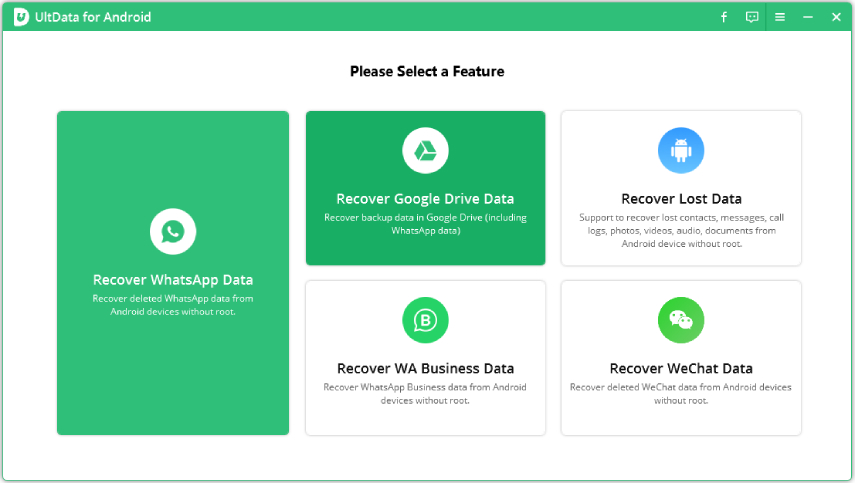


If your Android device is compatible with USB debugging, you can connect it with the OTG cable before accessing its storage. This approach is specifically for devices with USB debugging enabled. To retrieve data from a dead Android device, you'll need to follow the steps given below.
If all the methods mentioned above don't allow you to recover data from a dead Android LG phone's internal memory, you can rely on the SD card to retrieve data from the dead Android device. Before opting for this method, you must ensure that the SD card is functional and intact.

Recovering data from a dead Android device could become a big challenge, but this post is a game-changer. You can explore the excellent ways to recover data from dead Android phone internal memory, offering an effortless user interface and a reasonable recovery rate.
UltData Android Data Recovery is the best way to recover data from dead phone internal memory. It offers the highest recovery rate, an outstanding data preview function, and a brilliant user interface.
Although several data recovery tools ask you to root your Android device to recover deleted files, you can also find a tool like UltData for Android that prevents you from rooting your Android device to access lost data types quickly.
If the motherboard or internal memory isn't physically damaged, you can use professional services or data recovery tools to help you extract the deleted files.
You can rely on professional data recovery software to recover deleted data before it is overwritten. Several online data recovery software programs help you quickly recover permanently deleted files.
then write your review
Leave a Comment
Create your review for Tenorshare articles

Best Android Data Recovery Software
Highest Data Recovery Rate
By Jenefey Aaron
2025-12-30 / Android Recovery