How to Transfer Photos from iPad to iPhone XS/XS Max/XR
Now that the all new iPhone XS/XS Max/XR is in the market, the craze to own them is going wild. With the amazing features clubbed together in these new iPhone X devices you can't take your eyes off them. Being successors to iPhone X and X Plus, these models have the same OLED display with 5.8' size. You can get a wide screen iPhone XS Max with 6.5 inch, OLED display. In case you were using an iPad and now want to switch to iPhone XS/XS Max/XR then you must learn how to transfer photos from iPad to iPhone. Otherwise, you can't get them on your iPhone and use them in future. So, if you are confused about what to do now. We are here to help you through.
In this article we will show you the various ways of sending pictures from iPad to iPhone.
- 1. Tenorshare iCareFone to Transfer Photos from iPad to iPhone
- 2. Transfer Photos from iPad to iPhone Using Photo Stream
- 3. Transfer Photos from iPad to iPhone Using AirDrop
1. Tenorshare iCareFone to Transfer Photos from iPad to iPhone
We know that, you are eager to know how to send photos from iPad to iPhone? So here we bring Tenorshare iCareFone, to help you out in transferring data between your iOS devices. You can use its selective transfer feature to transfer photos from your iPad to the iPhone XS. Being an intuitive application, it also enables you to preview the data prior to recovering it. You don't have to run the risk of losing your precious data while migrating to the all-new iPhone XS. This software not only keeps your data secure, but also acts very fast to save your precious time. If you are looking for an iTunes alternative, then its best to pick Tenorshare iCareFone for that matter. Be it photos, contacts, videos, or call logs, this tool can seamlessly transfer anything and everything.
Let's go through the detailed guide about how to get photos from iPad to iPhone using Tenorshare iCareFone.
1. Run Tenorshare iCareFone on your computer post installation and then get your iPad and iPhone XS connected through lightning cables. Select the iPhone XS as the target device, whereas mark the iPad as the source device. Tap the 'Next' button afterwards.
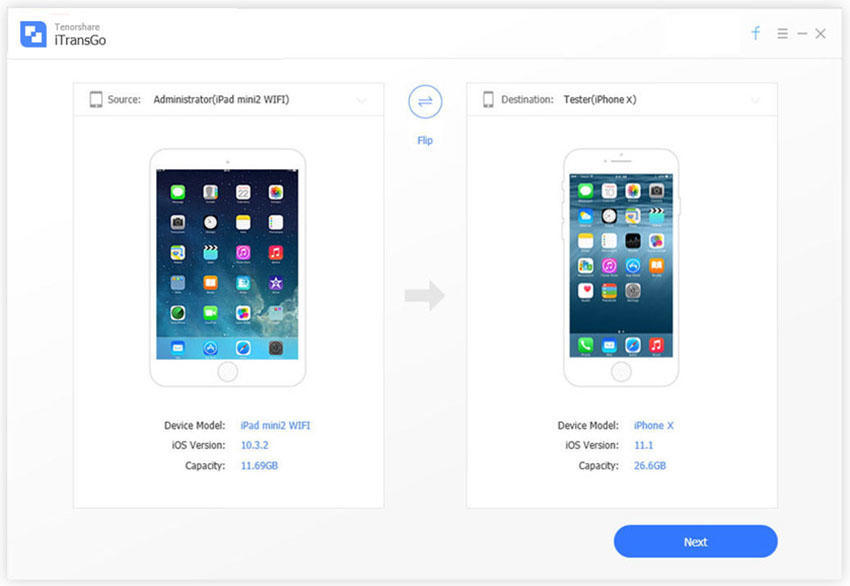
2: Now, the software will scan your iPad and analyze the free space on your new iPhone XS. Once the scanning process is over, you need to choose the data you need to transfer to your new iPhone.

3: As you need to transfer photos from your iPad to iPhone, select 'Photos' from the left-side panel and then hit the 'Start Transfer' button. In case you are prompted, give your confirmation post that. Within few minutes, all the photos from your iPad will be transferred to your iPhone and you will see the 'Transfer Completed!' message on the iCareFone screen post that.

2. Transfer Photos from iPad to iPhone Using Photo Stream
If you are curious to know how to send pictures from iPad to iPhone using Photo Stream, here is the guide –
- Browse 'Settings' on your iPad > tap on your Apple ID at the top.
- Then, click 'iCloud' > 'Photos' > toggle the bar to turn on 'My Photo Stream'.
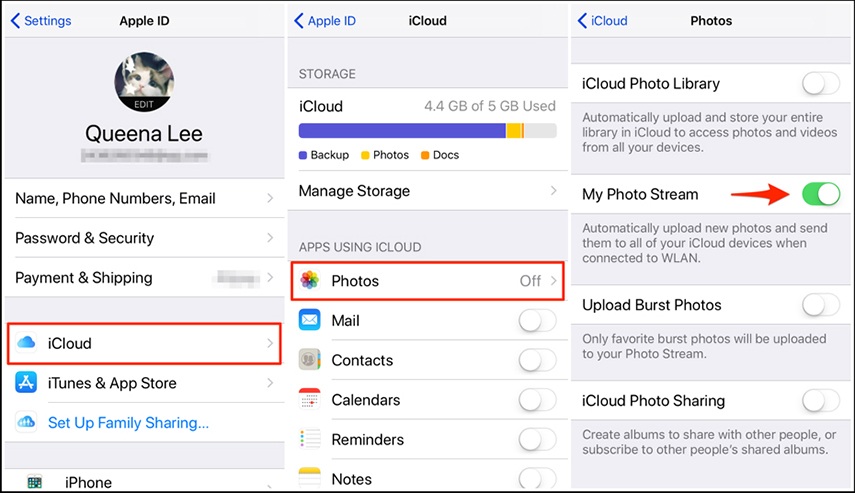
- Get your new iPhone XS and repeat the entire process after setting it up.
- All the photos will be visible on your new iPhone after that.
The Limitations of Photo Stream:
- Wifi necessary.
- Complex operations before transfer.
- Apple ID needed.
3. Transfer Photos from iPad to iPhone Using AirDrop
If you wish to share photos from your iPad to the new iPhone XS, you can use the AirDrop facility from Apple. It enables you to transfer photos from iPad to iPhone XS using Wi-Fi and Bluetooth. Moreover, you can even transfer data between Mac system and an iOS device using AirDrop.
Here are the steps –
- Swipe up your iPhone and iPad 'Home' screen to launch 'Control Center' > 'AirDrop' > 'Everyone'. Before that turn on Wi-Fi and Bluetooth on both the devices.
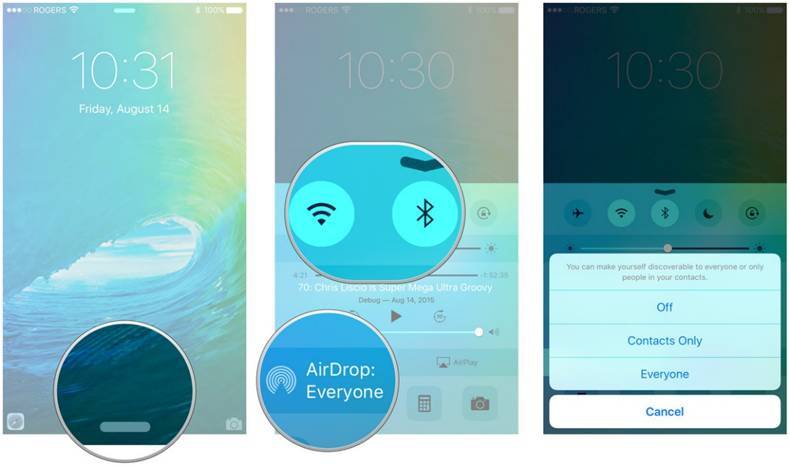
- On your iPad, launch 'Photos' > select photos you want to migrate > 'Share'.
- 'Share with AirDrop' > select new iPhone name on iPad > on your iPhone click 'Accept'. Within a while all the photos will get transferred from your iPad to your new iPhone XS.
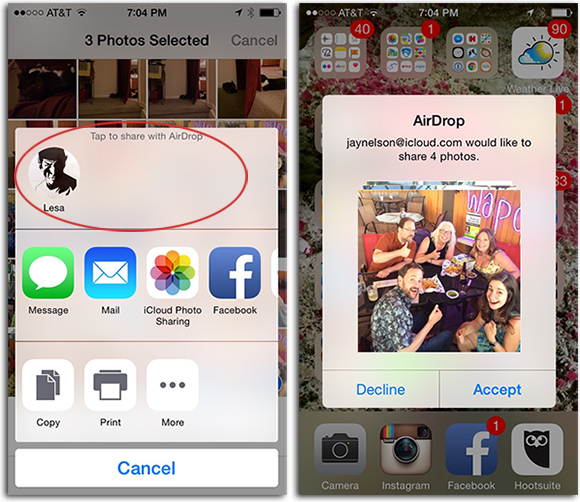
The Limitations of AirDrop:
- Must manually set on device.
- Sopported file types are limited.
- It is very hard to transfer files in batch.
Conclusion
While you were wondering how to transfer pictures from iPad to iPhone? Tenorshare iCareFone has breezed in like the perfect answer to your data transfer worries. With this application, you no longer worry about accidental data loss during transfer. Moreover, you are happy to enjoy the selective data transfer or recovery after previewing the wide range of data on an old iOS device. This program consumes less time and can get your data properly organized within no time. Being a time saving and purely intuitive program, it allows you to easily transfer all data between iOS devices. As you get a computer to manage the connected device, things become a cakewalk for you.
Speak Your Mind
Leave a Comment
Create your review for Tenorshare articles

Tenorshare iCareFone
Best Free iPhone Transfer & iOS Backup Tool
Easily, without iTunes




