4uKey for Android - No.1 Android Unlocker & FRP Tool
Unlock Android Screen Lock & Remove FRP without Password
Android Unlocker & FRP Tool
Unlock Android Screen Lock & Remove FRP
I forgot my password of my Samsung Galaxy Tab A, and can't seem to get past the lock screen. Does anyone know how to unlock Samsung tablet without password?
One of the biggest fears for Samsung tablet users is forgetting their password and losing valuable data. It's a nightmare, isn't it? But don't worry, there are multiple ways to unlock Samsung tablet when forgot password/lock pattern/PIN. However, the worst-case scenario is that you'll have to perform a factory reset, which will erase all your data if you haven't backed it up.
To keep your data safe, you might be looking for a way to remove screen lock on Samsung Galaxy Tab A without losing data or factory reset. How can you do that? In this article, we have listed all the possible solutions to help you unlock Samsung tablet forgot password with or without a factory reset. Let's read on!
No matter what method you use to uunlock Samsung tablet without password, in most cases all the data will be erased from your device. But if you are using some early Samsung phones or tablets, then it is possible for you to save your data, which we will introduce in next part. Any way, backing up data on cloud storage like google drive, Dropbox, etc can save your important data. So, before trying to unlock Samsung tablet forgotten password by any of the methods below, you must be aware of possibility of data loss saved in the internal storage of the device.
In the following section, we'll explore several methods on how to unlock Samsung tablet without password/factory reset/losing data.
Tenorshare 4uKey for Android is a professional unlock tool for Android that allows you to remove or bypass Samsung tablet lock screen, pin, fingerprint or pattern. It supports not only early Samsung phones and tablets, but also the latest Samsung Galaxy Tab 3/4, S2, A6/7, etc. And this software now also supports unlocking earlier Samsung tablets without factory reset/losing data.
Connect your Samsung tablet to your computer after running the program, it will show two options, just select "Remove Screen Lock" option.

Choose the "Remove Screen Lock without Data Loss" and then "Start" to begin.

Then select the Samsung tablet name and model. Make sure the information is correctly selected. (If your device is not found here, then go to another mode which will cause data loss)

Wait for the process to complete to unlock Samsung Galaxy Tab a forgot password without losing data. You can also learn more carefully from the below video.
Download Tenorshare 4uKey for Android for free, and get best discount today!
Is it feasible to unlock a Samsung tablet forgot password without doing a factory reset? Yes, you can unlock it by logging into your Samsung tablet with your Google account. This method works for Android versions 4.4 and below.
This method is simple but limited to older Samsung models.
If you have forgotten the password to your Samsung tablet, there is no need to worry. The Samsung Find My Mobile feature can help you unlock it without the need for a factory reset. This feature allows you to delete all screen lock information, including patterns, pins, passwords. However, you will need to have your Samsung account and password to use this feature.
When you are stuck at lock screen because of forgotten password, pin code, pattern, etc. Hard reset option comes handy. Follow the steps to reset Samsung Tab without password.
Use the volume keys to navigate within the recovery menu. Move to the “wipe data/factory reset” option and press Power button to select it.

Android device manager utility can control your device, so you can remove lock screen remotely with this utility. It allows you to unlock your Samsung Galaxy Tab by remotely erasing it. Moreover, if your phone or tablet is lost, you can locate your missing Android device and lock it until you recover it. Now, we'll walk you through the step-by-step process to unlock Samsung tablet with the help of Google Find My Device.
Open web browser in computer or any other device and go to the link http://www.google.com/android/devicemanager
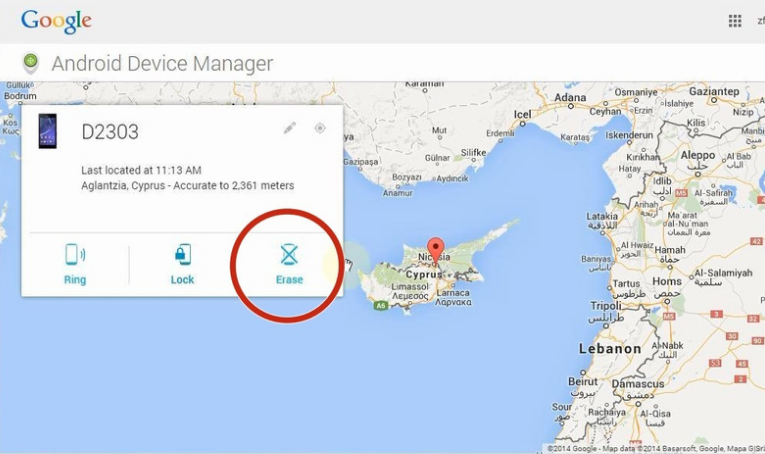
Q1: Does unlocking Samsung Tablet removes SD Card Data?
No, bypassing lock screen security requires the device to reset to its factory state which erases the internal storage only. It does not affect the external storage like the SD card. Although, all the accounts linked with the device are also removed, which you can add again by logging in from the account menu of the device.
Q2: Does Samsung Tablet unlocking is free?
Yes, it is not a paid task to remove Samsung lock screen password for some methods. But the recommended way is to use the paid 4ukey for Android software as it can unlock Samsung Galaxy Tab A forgot password without factory reset/without losing data.
Q3: What is Hard Reset?
Hard reset is to restore the device to its factory settings and remove all the data stored in it. It is performed by pressing combinations of device buttons pressed together or in a specific sequence. If you are unable to unlock your Samsung tablet because of lock screen, follow the steps below to hard reset and remove lock screen it.
This article has covered how to unlock a Samsung tablet without password/factory reset/losing data. Also, Tenorshare 4uKey for Android software is the optimal method. It can unlock all Samsung tablets and Android devices without password in 5 minutes. By following these methods, you can effortlessly regain access to your locked Samsung tablet.


4uKey for Android - No.1 Android Unlocker & Samsung FRP Tool
then write your review
Leave a Comment
Create your review for Tenorshare articles

By Anna Sherry
2025-12-19 / Samsung