Samsung J7 Prime G610F FRP Bypass for Android 6/7/8 - One Click
If you're struggling to unlock your Samsung J7 Prime G610F due to a forgotten Google account, you've probably encountered the Factory Reset Protection (FRP) lock. Designed to protect your data from unauthorized access, FRP can be a frustrating hurdle if you no longer remember your login credentials.
In this article, we'll guide you through three effective solutions, with a special focus on the FRP Samsung G610F bypass process using one-click software.
- Part 1. Samsung J7 Prime G610F FRP Bypass for All Android Versions [One Click]
- Part 2. How to Get Samsung J7 Prime FRP Bypass Without PC
- Part 3. How to Make Samsung G610F FRP Bypass via Odin
Part 1. Samsung J7 Prime G610F FRP Bypass for All Android Versions [One Click]
The easiest and most reliable way to bypass FRP lock on Samsung J7 Prime G610F is by using Tenorshare Samsung FRP Tool. This powerful tool is designed to quickly bypass Google FRP lock across various Android versions, including Android 6, 7, and 8.
It supports not only Samsung devices but also a range of brands like Xiaomi, Vivo, Huawei, OPPO, Realme, and OnePlus, making it a versatile solution for users facing similar issues across multiple Android devices.
Key advantages of Tenorshare Samsung FRP Tool
![]()
- One-Click FRP Bypass: Easily bypass the FRP lock with just one click. No technical skills needed, saving time and effort.
- Supports Multiple Android Devices: Works with many Android brands like Samsung, Xiaomi, Redmi, Vivo, Huawei, OPPO, Realme, and OnePlus, perfect for users with various devices.
- No Google Password Needed: Bypasses the FRP lock without the need for the previously linked Google account password.
- Compatible with Samsung J7 Prime G610F: Supports all J7 Prime G610F models, whether they run on Android 6, 7, or later versions, for fast and easy FRP bypass.
Steps to Bypass Samsung G610F FRP with Tenorshare Samsung FRP Tool
Download Tenorshare Samsung FRP Tool on your computer. Once installed, open it and choose the feature "Remove Google Lock(FRP)" to start the FRP Samsung G610F bypass process.

When you connect your Samsung G610F to the computer, you'll need to select your device OS version and click on "Start" to proceed.

Follow the step-by-step instructions so that Tenorshare Samsung FRP Tool will start removing the FRP lock from your Samsung G610F device.

Wait for Tenorshare Samsung FRP Tool to bypass Google lock on your Samsung S10. Once completed, your Samsung device will reboot automatically and you can set up your Samsung G610F phone as new.

Part 2. How to Get Samsung J7 Prime FRP Bypass Without PC
If you don't have access to a computer, you can still bypass the FRP Samsung J7 Prime G610F using the Talkback method. This method takes advantage of the accessibility features within the Android OS to bypass Samsung FRP lock. However, this method can be somewhat tricky and time-consuming compared to using Tenorshare.
Steps to Bypass Samsung J7 Prime FRP via Talkback
- Press the Home button 3 to 4 times quickly from Samsung J7 Prime. This will enable the Talkback feature.
- Draw an L shape on the screen with your finger (from top left to bottom right) to access Talkback settings.
- Tap on the settings once and then double-tap to open them. Press the Home button 3 to 4 times again to exit Talkback mode.
- Scroll down until you find the Help and Feedback option and select it.
- Tap on About switch access for Android. This will open a YouTube video.
- Tap on the title of the YouTube video, which will redirect you to the Samsung Internet browser.
- In the browser, type in the URL drfonetoolkit.com and follow the prompts to download necessary APK files for bypassing FRP.
- After downloading, install the required APK files as instructed on the website.
- Follow any additional prompts to complete installation.
- Once installation is complete, you can set up a new Google account or log in with an existing one, effectively bypassing the FRP lock.
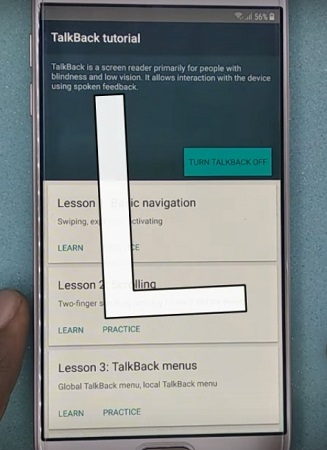
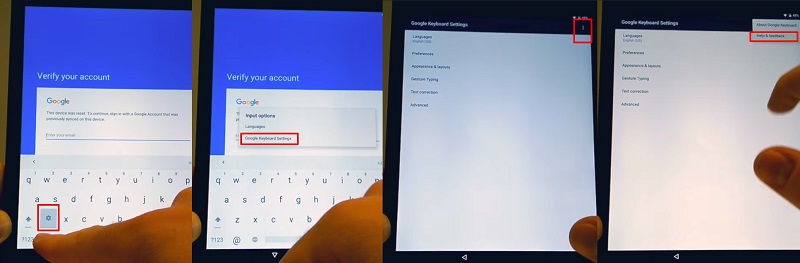
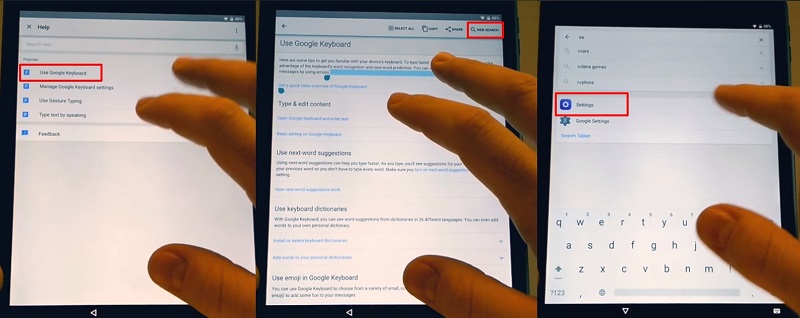
Pros:
- No PC required
- Free to use
- Accessible within the device’s settings
Cons:
- Time-consuming and complicated for non-tech-savvy users
- May not work on all firmware versions
- Frequent issues with Talkback not functioning properly
![]() Note:
Note:
One common issue user’s face with this method is the Samsung G610F FRP bypass talkback not working, which occurs frequently due to firmware variations. If you encounter this problem, it's recommended to use Tenorshare Samsung FRP Tool, which ensures a smooth FRP bypass process without such issues.
Part 3. How to Make Samsung G610F FRP Bypass via Odin
Another effective method for FRP Samsung G610F bypass is through Odin, a Samsung-exclusive tool used for flashing firmware. This method allows you to install a custom firmware that removes the FRP lock. However, this process requires more technical skills.
Preparation
- Download the Odin Tool from a reliable source.
- Obtain the FRP Bypass firmware for your Samsung G610F. This can often be found on sites that provide firmware files.
- Ensure that you have the latest Samsung USB drivers installed on your PC to allow proper communication between your device and the computer.
- If possible, back up any important data on your device, as this process may result in data loss.
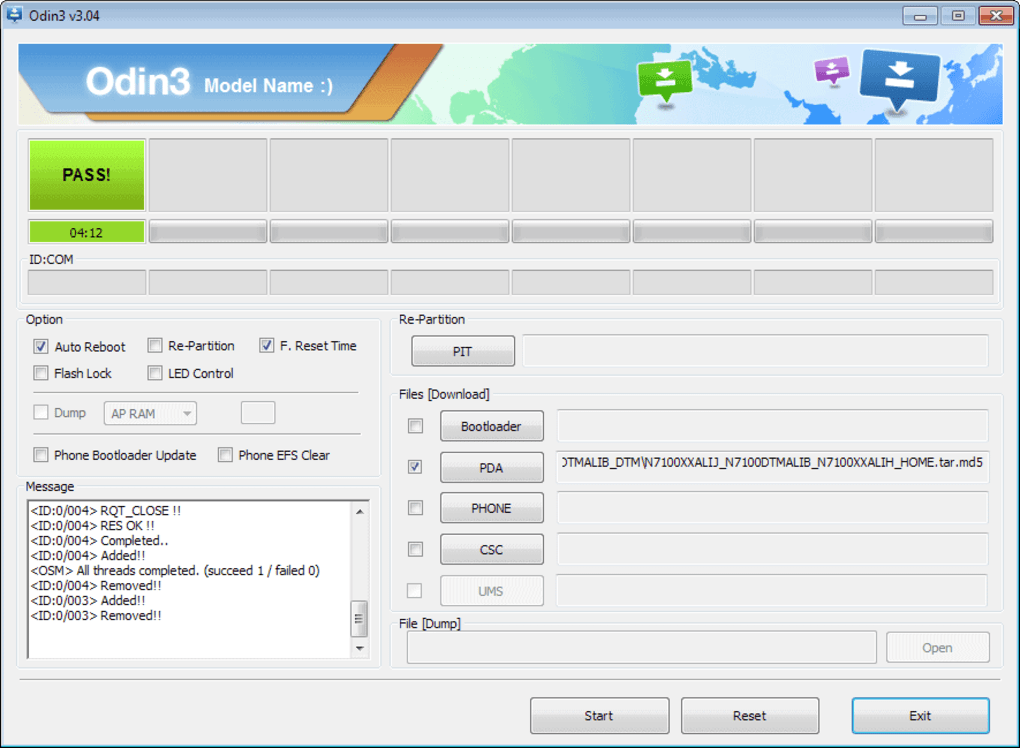
Bypass Steps
- Turn off your Samsung G610F. Press and hold the Volume Down + Home + Power buttons simultaneously until you see a warning screen.
- Press Volume Up to enter Download Mode. Use a USB cable to connect your Samsung G610F to your PC.
- Launch the Odin tool on your PC. You should see a message indicating that your device has been detected (a blue box will appear in Odin).
- Click on the AP button in Odin and select the FRP Bypass firmware file you downloaded earlier.
- Ensure that only Auto Reboot and F.Reset Time options are checked in Odin.
- Click on the Start button to begin the flashing process.
- Wait for Odin to complete the process. You will see a “PASS” message in green once it’s done.
- Your device will automatically reboot after the process is complete. If it does not, manually reboot it by holding down the Power button.
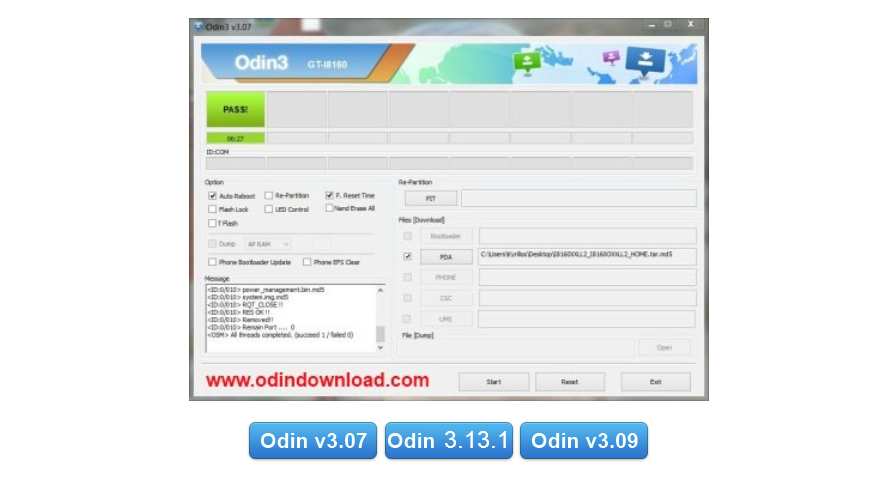

Pros:
- Advanced method for bypassing FRP
- Works for a variety of FRP Samsung G610F bypass models
- Free to use with the right tools
Cons:
- Requires technical knowledge and skills
- Risk of bricking your device if done incorrectly
- More time-consuming compared to one-click solutions
Conclusion
Bypassing FR on Samsung G610F running Android 6, 7, or 8 doesn't have to be complicated. Whether you choose the one-click solution with Tenorshare Samsung FRP Tool, the Talkback method without a PC, or the more technical Odin process, there are reliable options available. However, if you want a simple, hassle-free approach that guarantees success, Tenorshare is highly recommended.
- Bypass Samsung FRP with simple clicks, without Google account
- Remove Google account verification completely within 1 minute
- Success rate up to 99% for different Samsung models
- Work on Samsung, Xiaomi, Redmi, Vivo, OPPO, Realme, Oneplus, Huawei and Motorola
Speak Your Mind
Leave a Comment
Create your review for Tenorshare articles














