UltData - Best iPhone Data Recovery Tool
Recover Deleted & Lost Data from iOS Devices Easily, No Backup Needed!
UltData: Best iPhone Recovery Tool
Recover Lost iPhone Data without Backup
If you've ever searched through online discussions trying to recover deleted Messenger messages iPhone for free, you're definitely not alone. Many iPhone users suddenly discover that important conversations — from precious memories to critical work messages — have disappeared without warning. The panic is real, and the first question is always the same: Is there any way to get them back?
A good news. Yes — even if those messages look permanently gone, there are still several effective ways to retrieve them. Whether your chats disappeared after an iOS update, iCloud sync issues, or an accidental delete, you still have hope.
In this guide, we'll walk you through practical, proven methods that can help you restore deleted Messenger chats safely — all without spending a single dollar. Let's bring those missing conversations back to life.
Before trying advanced tools, it's always a good idea to check free recovery options first. Many users can get their lost chats back by using features built directly into Facebook, iCloud, or their iPhone backups.
Sometimes messages aren't actually deleted — they're archived.
Here's how to check:

This works especially well when chats were swiped away or organized accidentally.
Facebook allows users to download their full account data — including messages.
Steps:



If the messages existed anytime in the past, chances are they will appear in this backup.
If your Messenger messages were synced at the same time as your iPhone backups, you may recover them by restoring from iCloud.
Restoring your iPhone from an iCloud backup will erase all current data and settings on the device and replace them with the contents of an older backup. This means any messages, photos, app data, or files created after that backup will be permanently removed unless they were separately synced to iCloud. Before proceeding, make sure you have a recent backup available, double-check what data it contains, and ensure your iPhone has a stable Wi-Fi connection and sufficient battery. Interrupting the restore process may lead to data corruption or an incomplete recovery.
Steps:
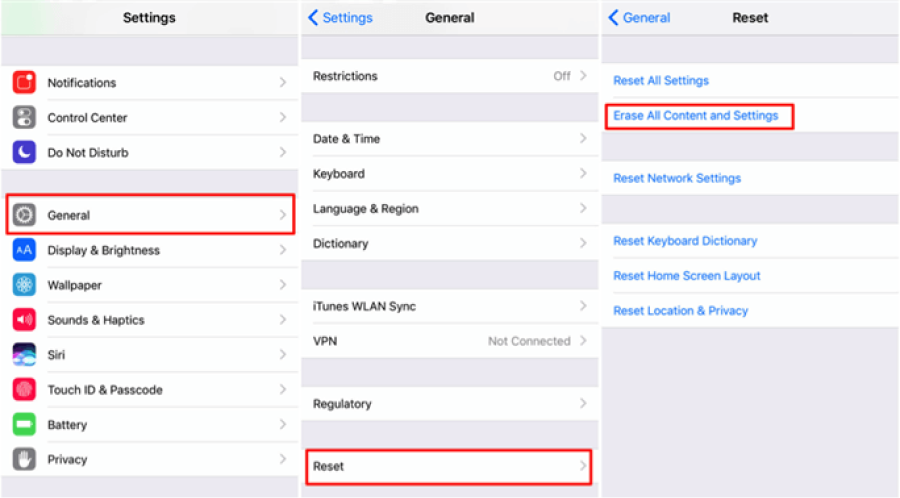
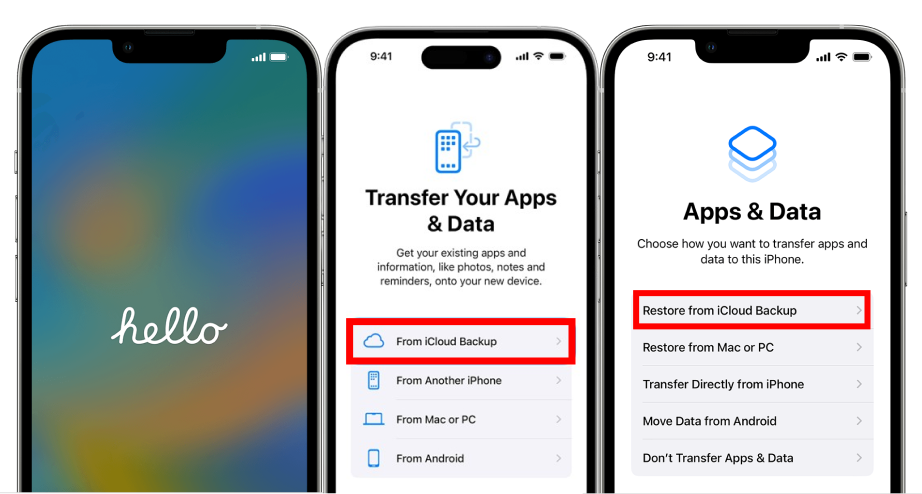
For many users, this is the easiest way to recover deleted text messages on iPhone without any tools.
If you've backed up your iPhone to a computer, this method may bring your chats back.
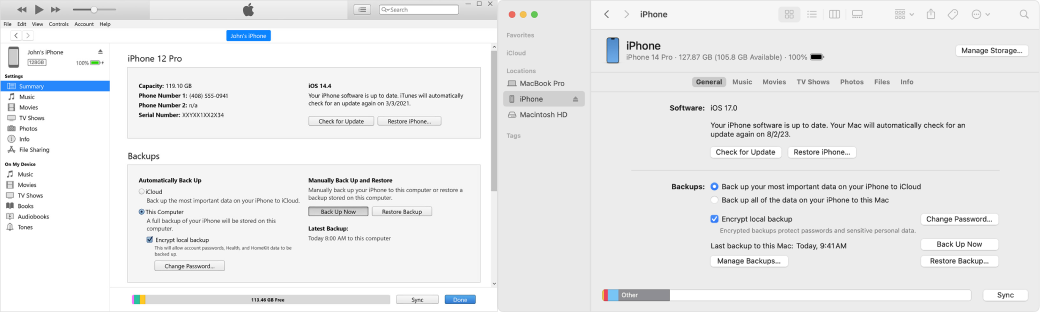
Like iCloud, it fully restores old data, which may include Messenger conversations.
If none of the free methods worked, or if your device has no backup, it means the deleted messages are no longer accessible through regular iOS or Facebook tools.
This is where specialized data recovery software becomes essential — especially when messages were permanently deleted, or when users are trying to recover Messenger messages that were not included in backups.
And among all tools available, one solution stands out.
Most data recovery tools can retrieve photos, videos, contacts, or WhatsApp messages — but very few support Messenger recovery, and even fewer offer a dedicated Messenger recovery window.
Here's how UltData compares:
UltData provides a Messenger-specific recovery module, which dramatically increases accuracy, speed, and the chance of getting your conversations back.
Follow these steps to recover your lost messages easily:
Install UltData on your Windows or macOS computer and connect your iPhone using a USB cable.
This option scans your device directly for deleted data — including Messenger chats.

Because UltData offers a dedicated Messenger recovery window, you can scan only Messenger data instead of the entire device. This saves time and increases recovery accuracy.

UltData will search for deleted, lost, or hidden Messenger chats. Depending on your data size, this can take a few minutes.
All recoverable messages — including older, previously deleted ones — will be shown in a preview window. You can view message content, timestamps, and conversation details.

Click Recover to Computer or Recover to Device, depending on your needs. Your chats will be restored safely.
That's it — your missing Messenger messages are back.
To avoid losing messages again, keep these best practices in mind:
A few minutes of prevention can save hours of recovery work later.
Losing important chats can be stressful, but as you can see, there are several effective ways to recover deleted messages on iPhone, including Messenger conversations. Free methods like archived chats, Facebook data download, iCloud, and iTunes backups work well for many users.
But if you don't have a backup — or if the messages were permanently deleted — Tenorshare UltData offers the strongest chance of getting your Messenger data back, thanks to its exclusive Messenger recovery module.
No matter how the messages were lost, you now have a clear path to bring them back and protect them in the future.
then write your review
Leave a Comment
Create your review for Tenorshare articles

By Jenefey Aaron
2026-01-05 / Recover iPhone