UltData - Best iPhone Data Recovery Tool
Recover Deleted & Lost Data from iOS Devices Easily, No Backup Needed!
UltData: Best iPhone Recovery Tool
Recover Lost iPhone Data without Backup
Losing your favorite videos can feel devastating — precious memories, travel moments, or personal milestones gone in an instant. Many iPhone users turn to online forums, desperately asking how to recover permanently deleted videos iPhone free, wondering if there's any real hope after erasing them from the Recently Deleted folder. One user wrote, "I deleted everything from iCloud and my backups — is there any way to get them back 100%?"
If that sounds familiar, you're definitely not alone. Whether your videos disappeared after an iOS update, accidental deletion, iCloud sync issues, or simply by mistake, recovery might still be possible. In this guide, we'll walk you through proven ways to recover deleted videos from iPhone — from Apple's built-in tools to more advanced recovery methods — all safe, simple, and beginner-friendly.
Let's start with the free solutions every iPhone user should try first.
If you accidentally deleted a video, don't panic — your iPhone keeps deleted videos in the Recently Deleted folder for 30 days. This is the easiest and fastest way to get them back.
How to restore videos from Recently Deleted:
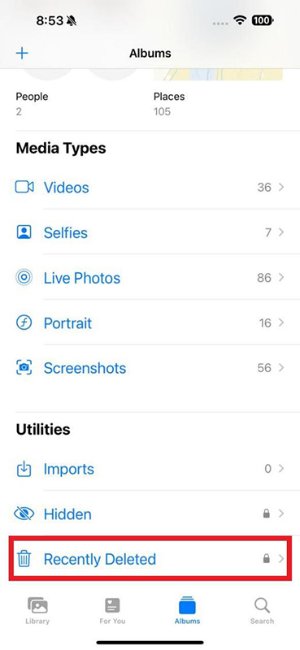
If your videos are still in this folder, you're done — no backups, no software, no stress.
If your videos are no longer in the Recently Deleted folder, the next place to check is your iCloud backup. Many users don't even realize their videos were automatically backed up before being deleted.
Check your available iCloud backup:
If you find a backup from before the deletion, follow these steps:
How to restore videos from iCloud backup:

If you regularly back up your iPhone to a computer, this method might recover videos that were completely wiped from your device.
How to restore from iTunes/Finder:


Just like iCloud, this restores your entire device, not just the videos — but it's a valid free option if the videos lived inside that backup.
If the deleted videos were uploaded to YouTube:
YouTube allows video recovery for up to 30 days after deletion.
This is the moment most users start to panic. When your videos are gone from the Recently Deleted folder and there's no iCloud or iTunes backup to fall back on, it really does feel like the end of the road.
But luckily, it doesn’t have to be.
In many cases, “permanently deleted” doesn’t actually mean the video is gone forever — the data often remains on your iPhone’s storage until something new overwrites it. That’s why recovery is still possible, as long as you act quickly.
At this point, though, you’ll need more than the built-in Apple tools. You’ll need software that can scan deeper into the device and detect files that aren’t visible anymore. This is where a dedicated recovery tool like Tenorshare UltData becomes incredibly useful, because it’s designed to find and restore exactly this kind of hidden data.
Tenorshare UltData is a trusted iPhone data recovery tool used by thousands of users on Reddit, YouTube, and tech forums. It scans deep into your iPhone's storage and can recover permanently deleted videos even when you don't have any backup at all.
Why users love UltData:
If you're wondering "Can you recover accidentally deleted videos if they're not in Recently Deleted?" — yes, UltData is your best chance.




This method doesn't erase your data and doesn't require any backups — making it ideal for permanently deleted videos.
There are many tools out there, but UltData stands out for several reasons:
Most free tools can only recover files that still exist in Recently Deleted or backups. UltData can recover videos directly from the iPhone's storage — even after they're marked as permanently deleted.
Here are a few simple habits that save a lot of future stress:
These tips improve your chances tremendously if you ever need to recover important content again.
Losing videos on your iPhone can feel heartbreaking, but the situation is rarely hopeless. Whether your videos were recently deleted, removed months ago, or lost with no backup, there are still effective ways to bring them back.
Start with Apple's free recovery methods, and if those don't work, tools like Tenorshare UltData offer a reliable and powerful way to recover permanently deleted videos from iPhone — even with no backup.
The sooner you try to recover your videos, the higher your chances of success. Don't wait — restore your memories before they're overwritten forever.
then write your review
Leave a Comment
Create your review for Tenorshare articles

By Jenefey Aaron
2026-01-05 / Recover iPhone