UltData - Best iPhone Data Recovery Tool
Recover Deleted & Lost Data from iOS Devices Easily, No Backup Needed!
UltData: Best iPhone Recovery Tool
Recover Lost iPhone Data without Backup
Text messages on the iPhone contain the huge significance as you might have saved the text messages of beloved ones on your iOS device. Unfortunately, you might end up unintentionally deleting the important text from the iOS device and feeling gutted upon the deletion of the important text message.
Can you see deleted messages on iPhone? Luckily, you can get back the lost text from the iOS device and this guide is all set to introduce the commendable and quick ways to help you know how to see deleted messages on iPhone.
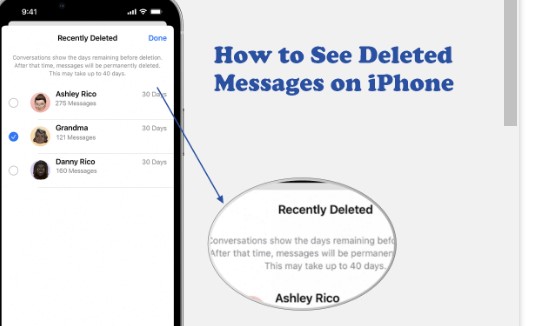
Losing important and memorable text messages isn't a sight to behold, especially if the deleted text messages were close to your heart. Fortunately, you can retrieve deleted text message. Apart from returning the deleted text messages from the backup, you can also use third-party data recovery software to retrieve the lost data.
The method we will introduce below to help you know how to see deleted messages on iPhone will be super quick to help you access the deleted messages on iOS device.
If it's been only 30 to 40 days since you've deleted the important text messages, you can creep into the Recently Deleted folder to get back the lost messages. Here's how to see recently deleted messages on iPhone.
Press on the ''Show Recently Deleted'' icon to begin the proceedings.
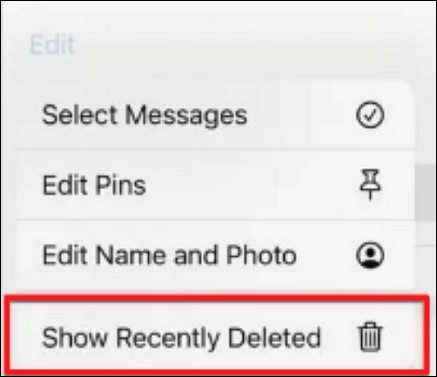
Select the conversations containing the messages you want to restore. Press the Recover button to regain the lost data you've lost earlier. Now, you'll be able to see the deleted messages getting recovered on the iOS device.
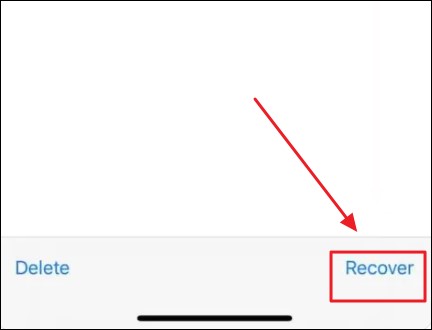
If you also tend to ask ''how to see deleted messages iPhone'', UltData Data iPhone Recovery software might want to know your location. This tool prompts all the ingredients and attributes you'd love to see in a data recovery software.
Regardless of which situation caused the data loss, UltData-iPhone Data Recovery software quickly scans for the lost data before getting it back. On top of that, this data recovery software comes up with a fast scanning speed, meaning you can retrieve the deleted text messages fairly quickly and effortlessly.
Here's how to see deleted text messages on iPhone via UltData-iPhone Recovery software.
Start the UltData Data Recovery software and after installing it. Click Recover Data from iOS devices to begin the preceding.
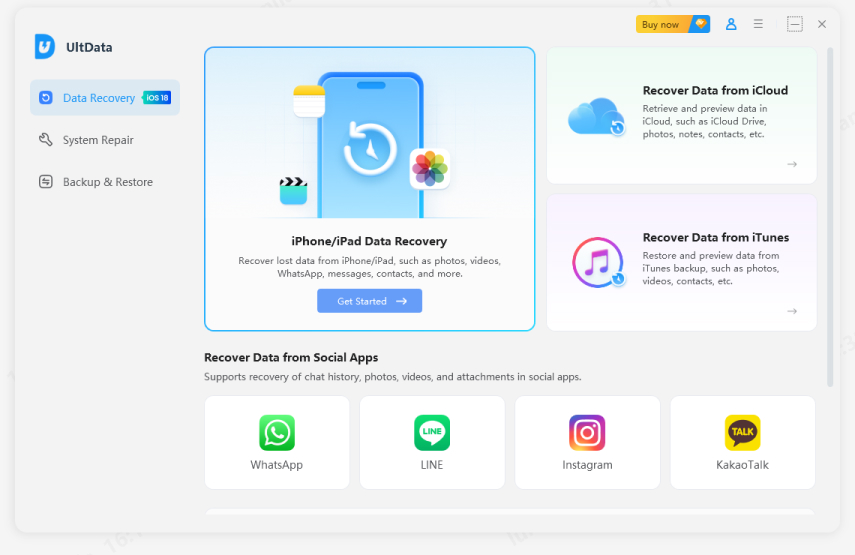
In this phase, you'll need to connect the iOS device to the computer, and this program tends to detect the iOS device automatically.
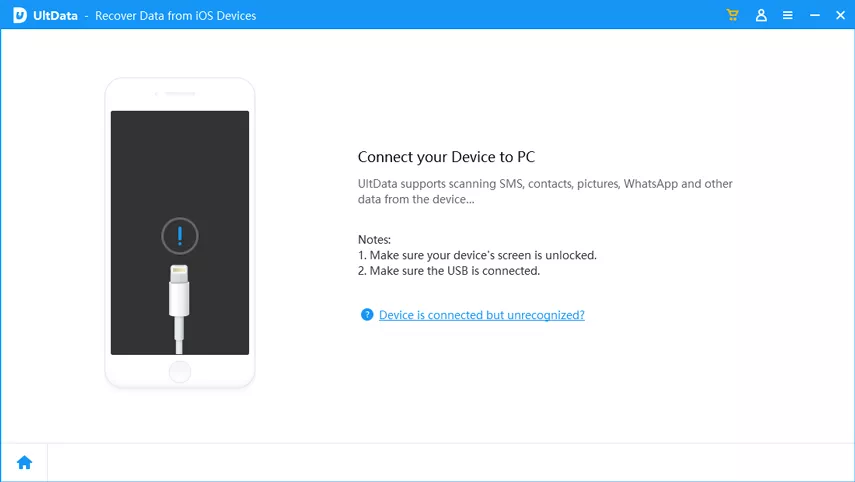
Press on the ''Scan'' button to start scanning for the lost data. This process doesn't take a long time because of the fast scanning.
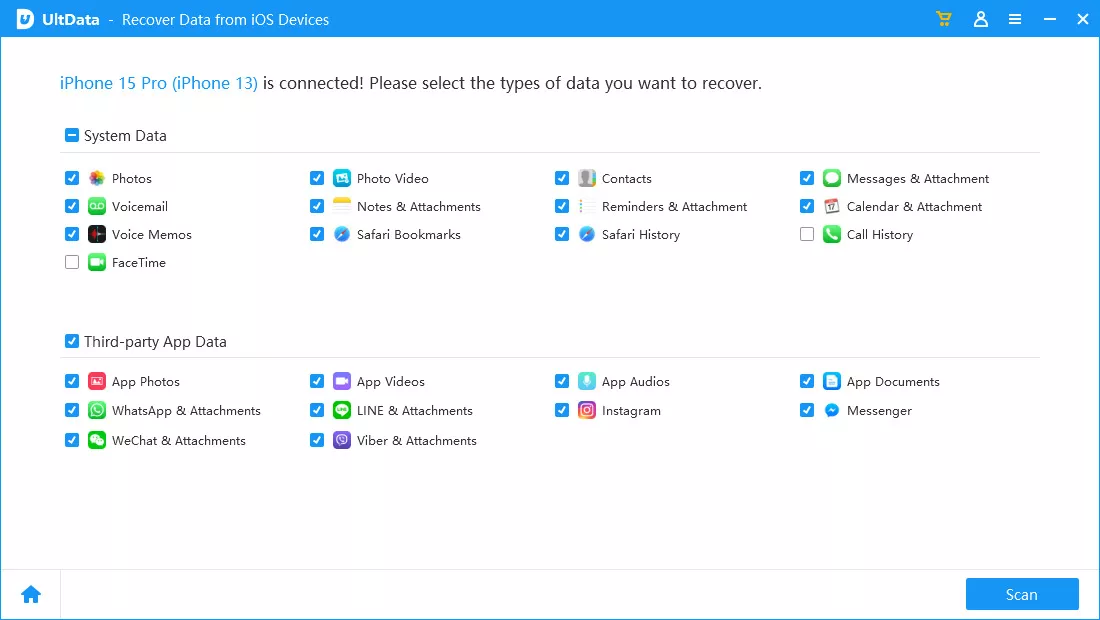
Preview the data and select the text messages you want to get back. Press on the Recover icon to start recovering the lost data.

Another appropriate way to see deleted text messages on iPhone is to restore the iOS device through iCloud. With this method, you've got the leverage to get back the lost data.
Here's how to see deleted text messages on iPhone via iCloud backup.
Choose the iCloud Backup before verifying the recent backup of the iOS device.
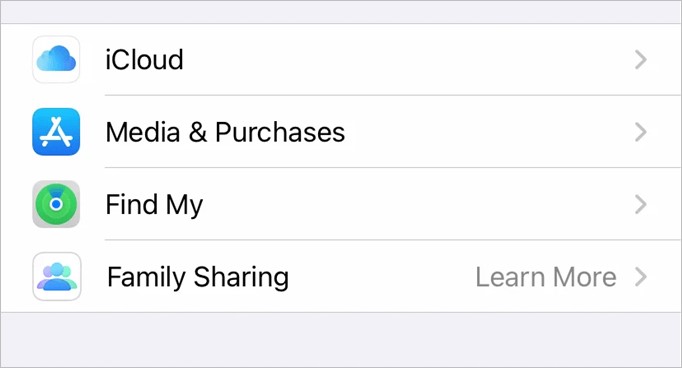
Navigate to the main settings and select the General button, depending on the iOS version.
Press on ''Erase All Content and Setting'' and you can factory reset the iOS device.
Now, your iOS device will start up again, and you'll need to press the Restore button from the iCloud Backup to retrieve the lost data. Select the recent backup you want to get back and that's all you've had to learn how to see deleted messages on iPhone.
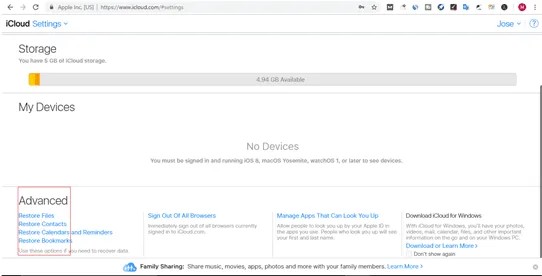
If you've backed up the iOS device text messages to a Mac computer through Finder, you can see deleted messages on iPhone via Finder backup. Here's how to recover deleted text messages iPhone.
Connect the iOS device to the computer and launch the Finder afterwards. Press on the first icon on the Dock's left side.
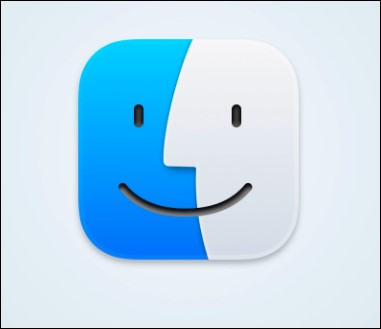
Choose the backup version and press the Restore button icon to initiate restoring the lost data.
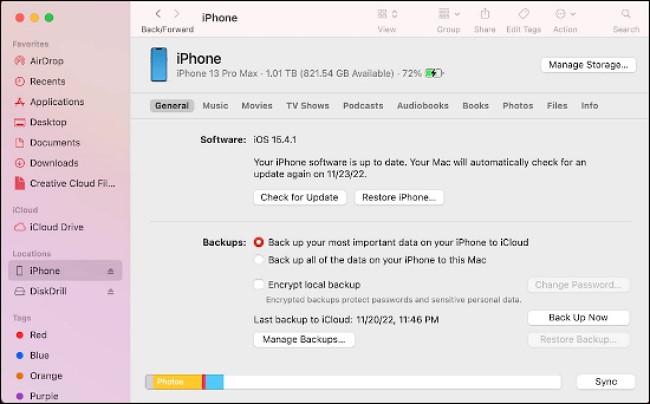
If nothing works and you're still struggling to know how to see deleted messages on iPhone, you can consult the Mobile Carrier. After reaching out to them, you'll be able to recover the lost data quickly. Here's a detailed guide to see recently deleted messages on iPhone through Mobile Carrier.
Since losing important text messages isn't acceptable, everyone seems to be looking for an option to know how to see deleted messages on iPhone. We have listed several outstanding ways to help you access deleted text messages, and all the listed methods are reliable and worth your attention. Tenorshare UltData is by far the best way to recover lost text messages without doing much. With this tool, you restore most data types without doing much, offering a simple user interface.
If it's been more than 30 to 40 days since you've deleted the text messages from the iOS device, you won't see the deleted messages on iPhone. Apple removes the text messages completely after 30 to 40 days of deletion.
When you delete text messages unintentionally or intentionally, the iOS device stores them for 30 to 40 days, and you can back up the data in that duration. Unfortunately, the data files will be gone if the limit is exceeded.
You can see the old messages on your iPhone through iTunes or iCloud. Unfortunately, if you don't have any backup, you can get back the lost data by scanning for the lost data through UltData iPhone Data Recovery.


Tenorshare UltData - Best iPhone Data Recovery Software
then write your review
Leave a Comment
Create your review for Tenorshare articles

By Jenefey Aaron
2025-12-30 / iPhone Data