How to Get iPhone 8/8 Plus/X in and out of DFU Mode?
Maybe you will try jailbreaking your new iPhone 8/8 Plus/X to explore greater using experience, your iPhone 7/7 Plus/6s/6s Plus got stuck in DFU mode during iOS 11 update/downgrade, or maybe your iPhone got stuck in Apple logo but the recovery mode just could not fix the problem. All these can be solved if you know how to put iPhone 8/8 Plus/X iPhone in and out of DFU (Device Firmware Update) mode without worrying about erasing your data. In this article, you will get to know how to get your iPhone 8/8 Plus/X enter and exit DFU mode.
What is DFU Mode?

DFU mode stands for Device Firmware Upgrade mode, in which you put your iPhone so that it can be connected with iTunes without loading the operating system or booting loader. If your iPhone is in DFU mode, the iPhone screen will be completely black.
Put iPhone 8/8 Plus/X in DFU Mode with Buttons
Step 1. Turn off your iPhone X/XR/XS/XS Max, or iPhone 8/8 Plus, and connect it to your computer via USB cable.
Step 2. Launch iTunes on your computer and check that your iPhone appears on the device list.
Step 3: On your iPhone, quckily press the Volume Up button and then quickly press the Volume Down button.
Step 4: Next, presss and hold the Side (or Power) button until the iPhone's screen goes black.

Step 5: Release the Side button, and then hold down both the Side button and Volume Down button together for about five seconds.
Step 6: Now, release the Side button but continue holding down the Volume Down button for at least 5 seconds.


Get iPhone 8/8 Plus/X Out of DFU Mode with Buttons
To force your iPhone 8/8 Plus/X out of DFU mode, disconnect your device from your computer and follow the steps below.
- Quckily press the Volume Up button on your iPhone release it.
- Quickly press the Volume Down button and release it.
- Press and hold the Side button until the Apple logo appears on iPhone's screen.
Your iPhone X now exit DFU mode successfully.
How to Fix When iPhone 8/X Stuck on DUF Mode and Won't Turn On?
If your iPhone 8/8 Plus/X is stuck in DFU mode during jailbreak, upgrade or downgrade, it won't turn on and iTunes can't restore it. iPhone System Recovery Software ReiBoot is a useful tool that enables you to get your iPhone out of DFU mode stuck without buttons.
Step 1: Download and setup ReiBoot. Launch it on your Win/Mac. Connect your iPhone X/8/7/7P/6s/6 to your computer via a USB cable.
Step 2: Tenorshare ReiBoot will detect your device stuck in DFU mode and you'll see the interface below. Click Fix Now to start fixing iPhone stuck on DFU mode, black screen, or apple logo.

Step 3: Tenorshare ReiBoot will show the matching the firmware package for your iOS device. Click Download to start downloading the firmware package online, or Browse to select the firmware manually if you have the package in your computer.
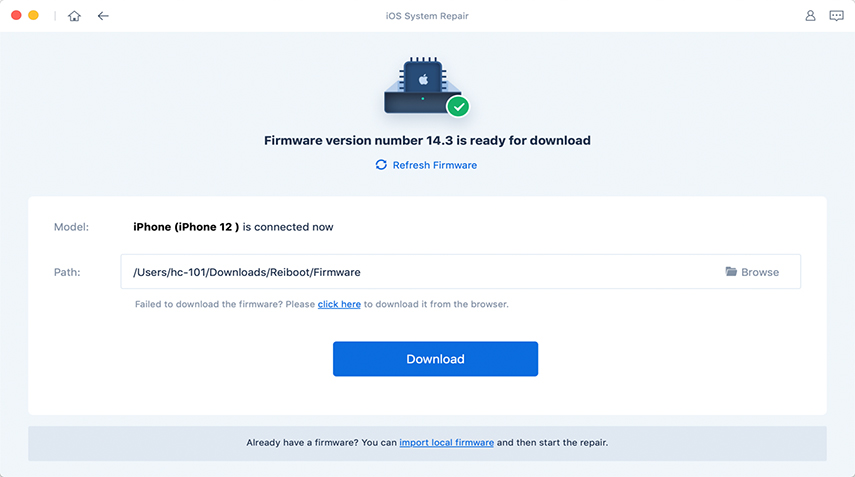
Step 4: After the firmware is ready, click "Start Repair", and wait a while (normally less than 10 minutes) for your iOS device to be booted up successfully.

Summary
In this article, you have learned easy ways to get in and out of DFUF mode on new iPhone X or iPhone 8/8 Plus with or without buttons. When buttons on your iPhone are broken or do not work well, turn to Tenorshare ReiBoot for help. It can fix all kinds of iOS stuck problems including DFU mode within one click.
Speak Your Mind
Leave a Comment
Create your review for Tenorshare articles







