then write your review
iCareFone Transfer - No.1 Solution for WhatsApp Transfer
Transfer, Backup & Restore WhatsApp without Reset in Clicks
Transfe WhatsApp without Reset
Easily Transfer WhatsApp without Reset
iOS setup assistant allows users to set up their iPhones after installing a new iOS 18 update or buying a new device. It helps in transferring data from your older device (whether iPhone or Android) to a newer one.
If you don’t know much about iOS setup assistant iPhone, this blog will help you learn more about how to set up your new iPhone with iOS setup assistant.Let’s start with what exactly the iOS setup assistant is and what it can do for you!
Setup assistant iOS 18 helps users to set up iPhones and restore data from an older device. Here’s a list of what iOS setup assistant has to offer.
It makes setting up your iPhone a lot easier and more convenient. Users can set up their preferred language, region, password type, and other elements essential for a better and smooth experience.
With iOS setup assistant move data from Android or previous iPhone device to your new device. Whether it’s the media or applications, you can easily transfer data to your new device either by restoring it from iCloud Backup or from Mac/PC.
You get separate options for Android and iPhone for transferring your data from the previous device to a newer one. If for some reason, you’re not willing to transfer your apps or data, you can go with the ‘Don’t Transfer Apps & Data’ option.
You can also set up the advanced network settings with the iOS setup assistant. While setting up your iPhone, you’ll be asked to connect to a Wi-Fi network or use cellular data. Press and hold the side button for 2 seconds and tap ‘Wi-Fi Settings’.
From there, you can set up your preferred choice of network settings by accessing the options of your available network. You can configure DNS, set up an HTTP proxy, turn on BootP, and a bunch of other options.
NOTE: For a seamless restore process, you need to have a backup! Don’t forget to back up your data before you proceed with any of the following methods!
Did you skip most of the iOS setup assistant sections while setting up your iPhone? Well, don’t worry! Here’s how to get to iOS setup assistant and personalize your iPhone according to your preferences.
Select your preferred choice of how you want to reset your device.We recommend choosing “Erase All Content and Settings”.
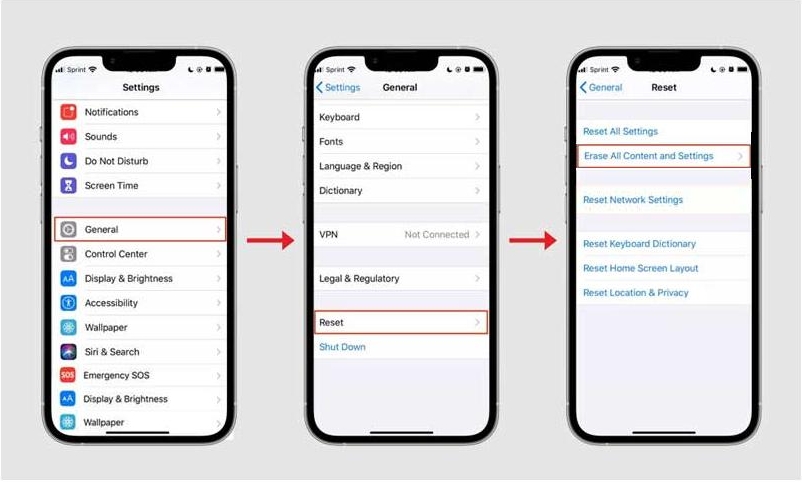
This is an effective method for users wondering where is iOS setup assistant on their iPhones.
Moving the data from an iPhone to another iPhone using the iOS 18 setup assistant is quite easy. All you need is an internet connection and a recent backup on iCloud. But the real problem starts when you want to transfer your data from an Android device to an iPhone.
Here’s how to move your data effectively from Android to iPhone.
Set up your iPhone device by choosing the preferred language, region, connecting to Wi-Fi, and registering Face ID or any other device security option.

Once you proceed with the passcode screen, iPhone will ask you a bunch of options under the Apps & Data screen. Then tap on Move Data from Android.
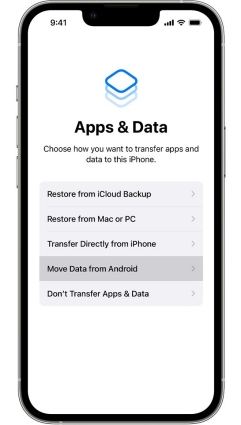
On your Android device, download the application Move to iOS from Google Play Store. After downloaded, click Continue and agree by tapping Agree.
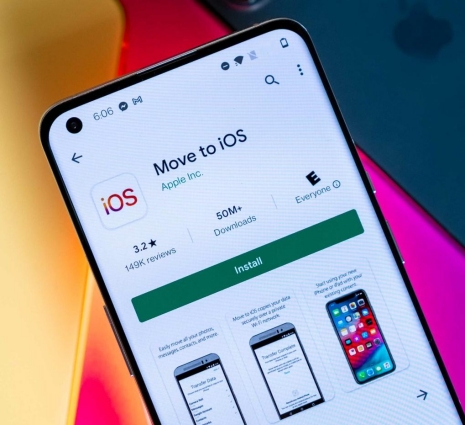
On your iPhone, tap Continue and you’ll see a code (6 digits).Enter that 6-digit code on your Android device.
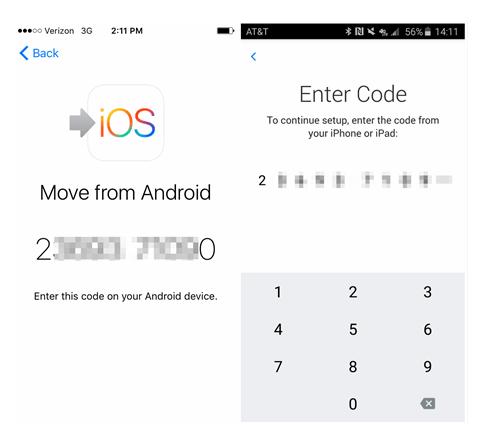
This is how you can move your data from Android to iPhone using iOS setup assistant. But! If you have an iPhone that’s already set up, you’d need to reset all your data and reset the device or transfer data manually.
To access the iOS setup assistant, you need to reset your device and erase all the content of your iPhone. But with Tenorshare iCareFone Transfer , you can transfer your data without resetting your device.It features a one-click operation for transferring WhatsApp and all other social apps data from Android to iOS.
Here’s how to access iOS setup assistant for iOS 18 without reset process.
Download Tenorshare iCareFone Transfer and install it on your computer. Connect both Android and iPhone to your computer.

Create a fresh backup on the source device (Android) by following the steps mentioned in the screenshot below.

Verify your WhatsApp backup account by entering your phone number.
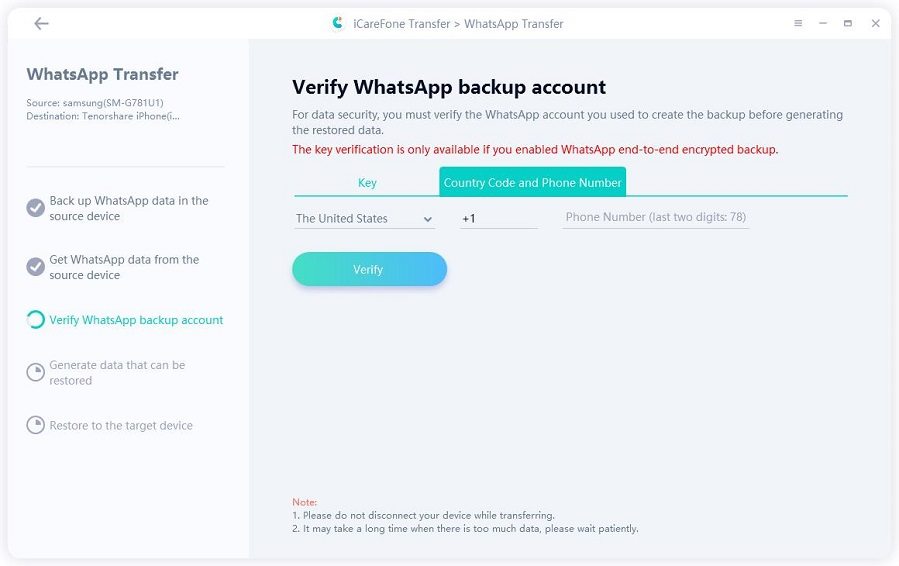
Enter the 6-digit verification code from WhatsApp and click verify.

Select the data types that you want to transfer (messages, images, videos, audios, stickers, voice notes, docs, and animated gifs).

On the target device (iPhone) login to WhatsApp. The transferring of data will take a few minutes to complete, so wait patiently.

Once the data is transferred, the pop-up “Transfer Successfully!” will let you know that the transfer is successfully completed.

With the new launch of iOS 18, people are eagerly interested in knowing more about iOS setup assistant iPhone 16. It’s the same as all the other setup assistants so you won’t have to worry about the steps.
In this article, we discussed some of the most effective steps to access the iOS setup assistant. But the safest way of transferring your data from Android to iOS is through Tenorshare iCareFone Transfer . It allows you to move your data from one device to another without resetting or erasing your content.
then write your review
Leave a Comment
Create your review for Tenorshare articles

No.1 Solution for WhatsApp Transfer, Backup & Restore
Fast & Secure Transfer
By Jenefey Aaron
2025-12-29 / iPhone Tips