ReiBoot - No.1 Free iOS System Repair Software
Fix 150+ iOS Issues without Data Loss & Safely iOS 26 Upgrade/Downgrade
ReiBoot: No.1 iOS Repair Tool
Fix 150+ iOS Issues, No Data Loss
Any idea why my Snapchat is just showing a black screen? I flipped the camera, but it’s the same on both sides. I disabled tweaks using Choicy and even tried downgrading the app, but nothing worked.
Have you only just opened Snapchat to see a void staring at you as opposed to the camera view? It’s a widespread problem that many iPhone and Android users face. In the following post, we’re going to share the key factors that may trigger a ‘Snapchat black screen’ problem and present a number of simple solutions to quickly resolve it on both iPhone and Android.
If you’re contemplating, “Why is my Snapchat camera black?” it could be because of the following reasons:
Here’s how to fix the black screen on Snapchat in 6 ways on your iPhone, based on what’s causing the issue:
Sometimes, having too many background apps can eat up resources, leaving not much room for Snapchat to operate. This might result in a Snapchat black screen when opening the Snapchat app. Therefore, to exit the background apps, force quit and reopen the Snapchat app. This will free up the resources. To do so:
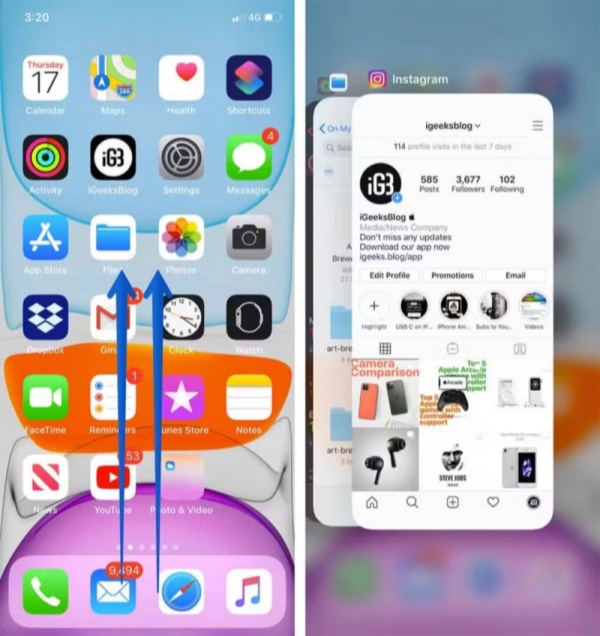
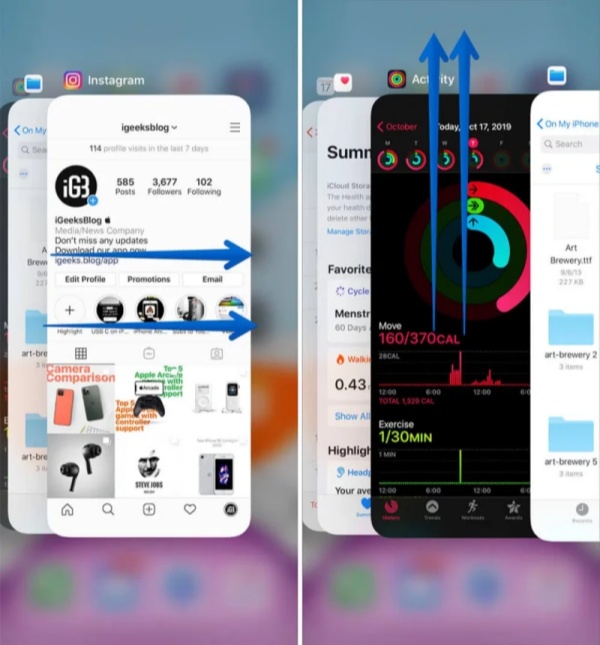
Minor software glitches in your iPhone can also cause a black screen on the Snapchat story. You can fix them by restarting your iPhone. Here’s how to do that:



If your Snapchat camera is not working and a black screen appears on iPhone, it could be because you haven’t allowed camera or microphone access. So, you’ll need to give permissions to Snapchat to access the camera. Here’s how to do that:
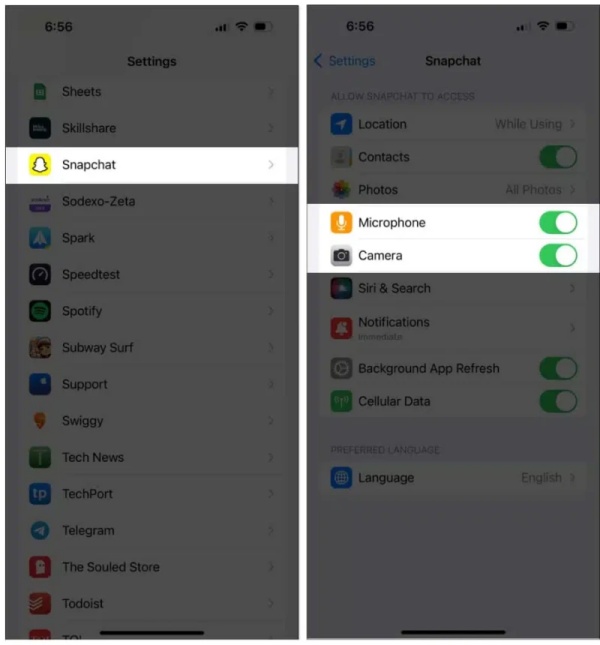
If your Snapchat app is outdated, it might display a black screen on your iPhone. App updates come with security features and bug fixes, which are necessary for their flawless performance. So, here’s how up update Snapchat on your iPhone:
In case the Snapchat app is corrupted and appears in the form of a black Snapchat icon, you’ll need to uninstall it. Then, reinstall the app for a fresh start:
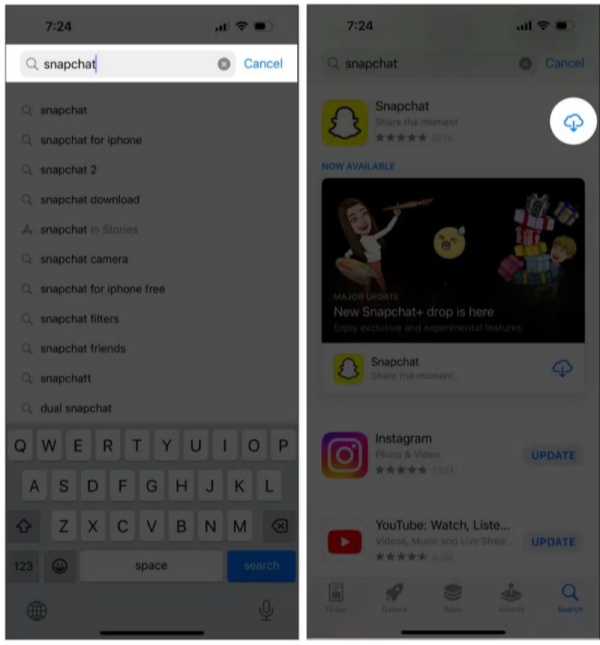
If the above solutions don’t fix the Snapchat black screen, it could be because of an iOS glitch. You can fix it with the help of an iOS Repair tool like Tenorshare ReiBoot without data loss. It can fix minor to major iOS issues, including the Snapchat black screen with text, and an iOS device stuck on the blue/black/update screen. Here’s more info about ReiBoot:
Follow the instructions beneath to use ReiBoot to fix the black screen on Snapchat on your iPhone:



If you possess an Android phone and are facing a Snapchat black screen issue on it, here’s how you can fix it in 6 ways:
Your background apps might be eating up resources on your Android, resulting in a Snapchat black screen issue. Just like on iPhone, force stop Snapchat and relaunch it to free up resources that background apps might be consuming:
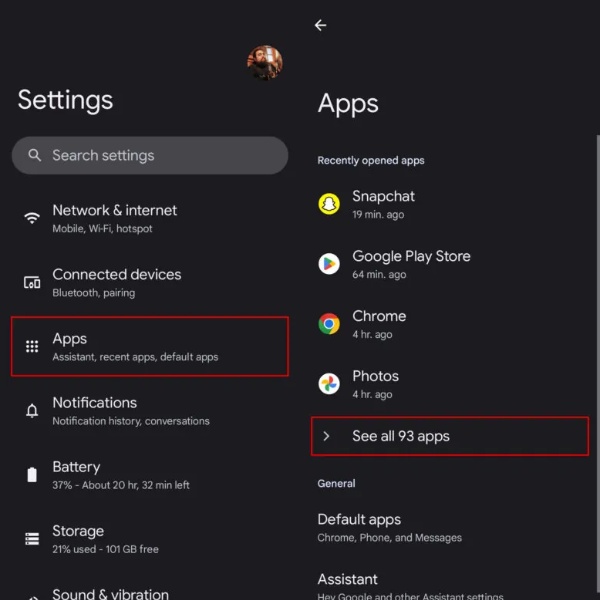

When Snachap displays a black screen on your Android, it could be because of minor software glitches. So, to get rid of them, restart your Android. To do so:
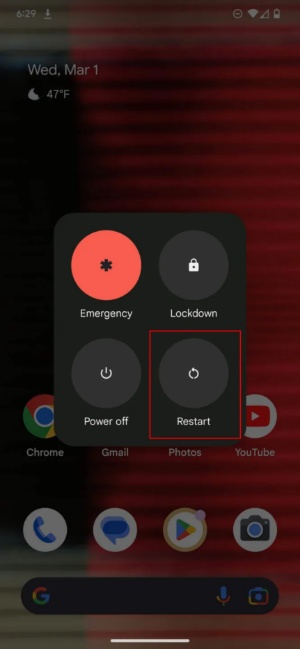
Apps like Snapchat store data and temporary files in a cache on your phone, and if they get corrupted, the app may stop functioning or crash. Clearing the cache and app data is safe and won’t remove your snaps. Here’s how to clear it:
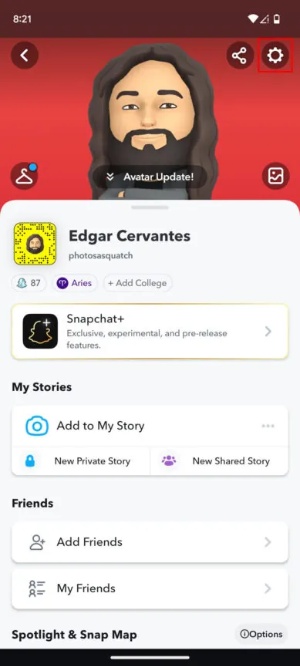
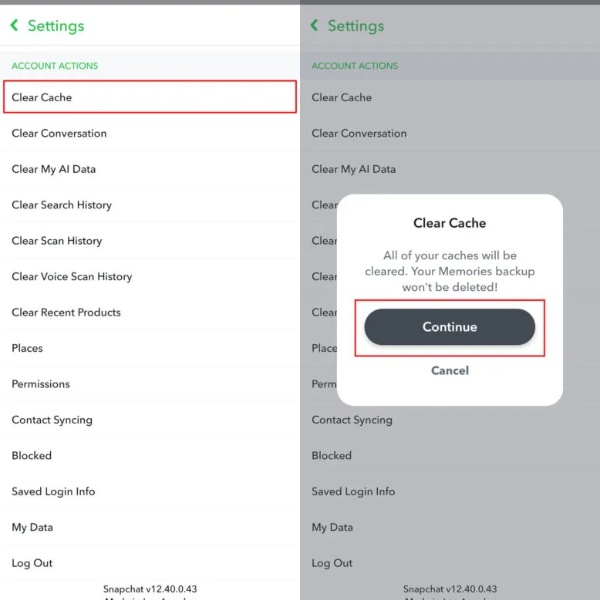
Snapchat needs camera permission to take photos and videos, and you might not have given this or disallowed it. Thus, to fix it, give Snapchat access to the camera. Here’s how to do that:

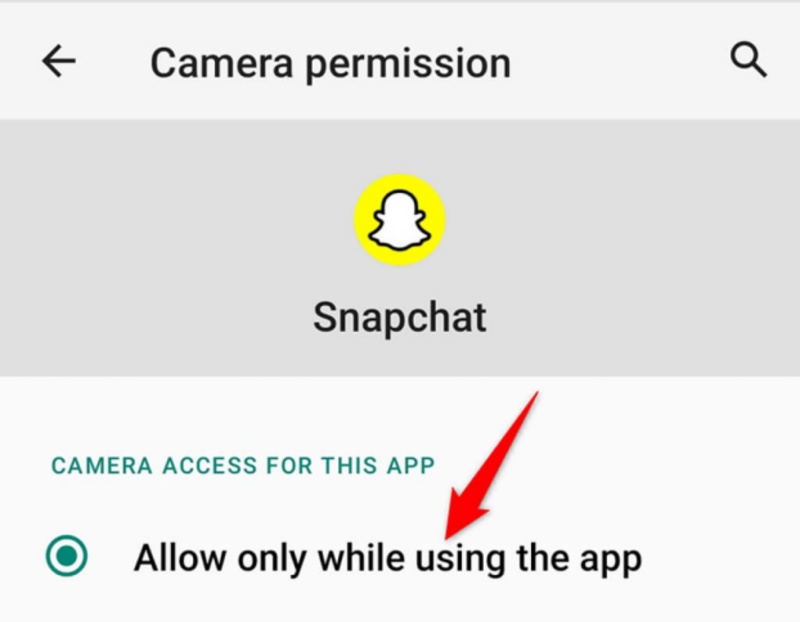
Using an older version of the Snapchat app can cause problems, like a black screen, if the app requires major updates for its performance. So, here’s how to check whether an update is available for Snapchat:
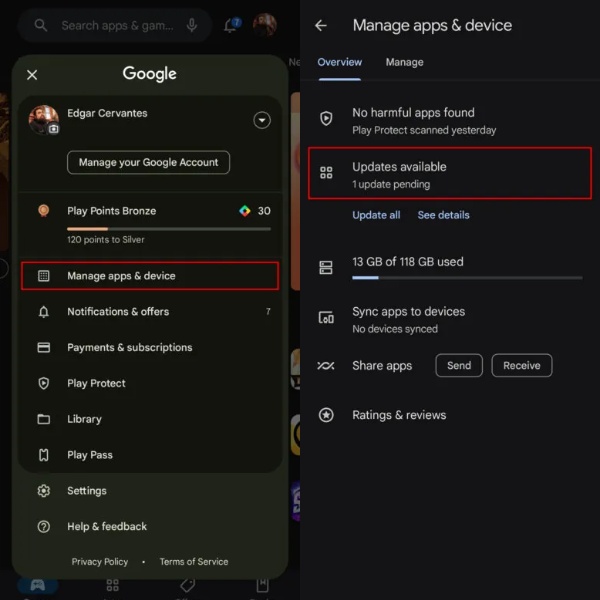
If the black screen still appears when you open Snapchat, it could be because the app files are corrupted. To fix them, uninstall and reinstall the app. To do so:
A guy sending a black screen on Snapchat can mean different things. It might be a way to keep a streak going, a subtle way to get your attention, or even a way to let you see your reflection as a compliment. He could also just be shy or not ready to show his face.
If Snapchat looks black instead of white, dark mode is probably turned on. To switch back, go to your profile, tap the settings icon, select “App Appearance,” and choose “Always Light.”
To send a black screen on Snapchat, you can cover the camera with your hand, place the phone face down, or use the pen tool to color the screen black. Some people also use filters to create a blank snap.
A ‘Snapchat black screen’ issue might appear due to bugs, missing camera permissions, outdated or corrupted apps. iPhone and Android users can usually fix it by restarting the app, checking permissions, updating, reinstalling the app, or clearing the cache.
If these don’t do the job, the problem might be with your iOS system. In that case, a tool like Tenorshare ReiBoot can help repair minor to major 150+ iOS glitches without losing your data. It also offers many functions to manage your iDevcies.

then write your review
Leave a Comment
Create your review for Tenorshare articles

By Jenefey Aaron
2025-12-12 / iPhone Tips