ReiBoot - No.1 Free iOS System Repair Software
Fix 150+ iOS Issues without Data Loss & Safely iOS 26 Upgrade/Downgrade
ReiBoot: No.1 iOS Repair Tool
Fix 150+ iOS Issues, No Data Loss
If picture in picture not working on your iPhone or Android, you're probably wondering what’s going on. You hit play on a video, try to switch apps, and instead of a mini floating window, the video just stops. Annoying, right? Don’t worry. Whether you're dealing with YouTube picture in picture not working or having trouble with other apps like Netflix, this guide will walk you through the most effective ways to fix it on both iPhone and Android devices.

Before jumping into solutions, let’s quickly look at why picture in picture not working might happen:
This issue can affect any app or device, whether it’s picture in picture YouTube not working, Netflix picture in picture not working, or you’re on a Chromebook with no PiP support.
If YouTube picture in picture not working on iPhone, follow these steps to get things working again.
Now that you’ve checked the basics, let’s walk through some effective solutions to fix YouTube Picture in Picture not working on iPhone and get PiP running smoothly again.
If YouTube’s Picture in Picture still isn’t working on your iPhone, the first thing you should check is whether it’s enabled in your iPhone’s system settings. Go to Settings > General > Picture in Picture and make sure the “Start PiP Automatically” option is turned on.
That alone might fix it, but there’s one more thing you don’t want to miss. Many users think the PiP setting inside the YouTube app is under “General,” but that’s not always the case. Instead, here’s how to find it:
Your iOS version might be the reason for PiP not working. This feature is only supported on iOS 14 and later, so running an older version can block it from working properly. To check for updates, head over to Settings > General > Software Update. If a newer version is available, go ahead and install it. Updating your iPhone not only enables features like PiP but also fixes bugs and improves performance.
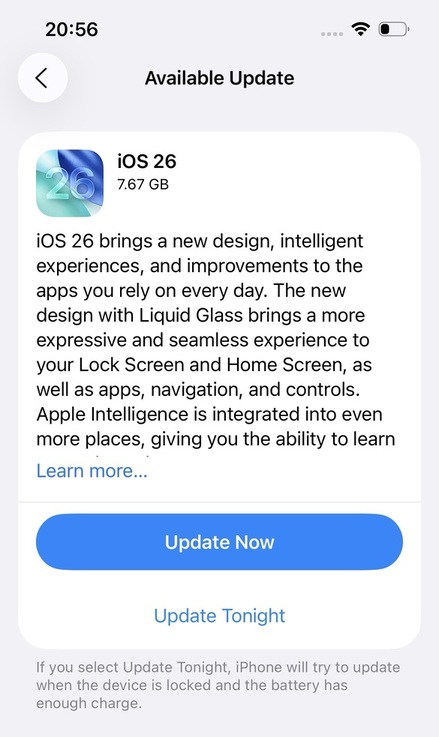
Pip isn’t working might be because you’re using an outdated version of the YouTube app. Updates often include bug fixes and support for new features like PiP.

Keeping the app up to date ensures better compatibility with your device and the latest version of iOS or Android.
If PiP still isn’t working, a quick restart might do the trick. Start by force-closing the YouTube app don’t just swipe up; make sure it's completely shut down. Then restart your iPhone by powering it off and turning it back on after a few seconds. Once your phone boots up, launch YouTube again and test the PiP feature. Restarting clears temporary glitches or background issues that might be interfering with video playback in PiP mode.

Sometimes the YouTube app itself might be acting up due to a hidden bug or corrupted files. One simple way to fix this is by uninstalling the app from your iPhone completely. Once it's removed, go to the App Store and download it again. This fresh installation wipes out any underlying issues and restores the app to its default state, which often helps bring PiP features back to normal.
If you're using Safari to watch videos in Picture-in-Picture mode and it's not working properly, the problem might be caused by old cache or website data stored in the browser. These temporary files can sometimes interfere with how Safari functions. To fix this:

If Picture-in-Picture still won’t work on your iPhone, especially on iOS 17, 18, or 26, it may be due to system bugs. This often happens while using Safari or FaceTime and isn’t always fixable with basic troubleshooting.
In these cases, the problem usually goes deeper, often caused by system bugs or conflicts introduced by the iOS beta versions. That’s when it’s worth turning to a specialized iOS repair tool like Tenorshare ReiBoot.
ReiBoot is built to tackle a wide range of iPhone issues without deleting your data. Whether your device is stuck in a boot loop, recovery mode, or just acting up due to a software glitch, this tool can help you get things back to normal. It performs a deep system repair that often resolves stubborn bugs, like the one causing Picture-in-Picture to stop working.
If Picture in Picture stopped working after installing iOS 16 Beta, try downgrading to iOS 15. Use Tenorshare ReiBoot on your PC to safely roll back and restore PiP without issues.
Struggling with YouTube picture-in-picture not working on Android? You’re not alone. Whether you're trying to watch a video while texting or browsing another app, PiP (Picture-in-Picture) should work smoothly, but sometimes, it doesn’t. Here's how to get it working again. Before jumping into any fixes, check these essentials:
If all of these are in place, move on to the fixes below.
Sometimes, the PiP setting may be disabled without you realizing it.

This allows YouTube videos to continue playing in a small window when you leave the app.
YouTube also has its own setting for PiP, and if it’s turned off, PiP won’t work, no matter what.
Don’t have a YouTube Premium subscription? There’s a workaround:
If PiP is enabled in your phone settings, the video should shrink into a floating window.
Running an outdated app can lead to unexpected bugs. To update:

Sometimes, leftover files or corrupted data can interfere with PiP.

This may log you out of your account, so be ready to sign back in.
Power-saving settings are great for battery life, but they can block features like PiP.
Turn both off and see if PiP works again.
If you're still having no luck getting YouTube Picture in Picture to work, don’t give up just yet. Here are a few alternative methods that can help you enjoy your videos in a floating window while multitasking:
Watching on a laptop or Chromebook? You can install helpful extensions like PiP View or Enhancer for YouTube. These tools add a button that lets you pop out the video into a small floating window, making it easy to watch while browsing other sites.
Some apps like VLC Media Player can play YouTube videos directly, and browsers such as Firefox or Safari may support picture-in-picture natively especially if you're not using the official YouTube app. These workarounds can be a great option if you don't have a Premium account.
If PiP still isn’t working, split-screen mode is a solid backup. Most Android phones support this out of the box. On iPhones, you can enable similar multitasking features through the Accessibility settings. It’s not quite the same as PiP, but it still lets you watch videos while using other apps side by side.
When Picture in Picture stops working, it's usually due to a few common reasons—disabled settings, outdated apps, or system limitations. Going through the solutions above step by step helps restore the feature in most cases. Once everything is set up correctly, you’ll be able to enjoy multitasking with PiP smoothly again.
then write your review
Leave a Comment
Create your review for Tenorshare articles

By Jenefey Aaron
2025-12-19 / iPhone Tips