ReiBoot - No.1 Free iOS System Repair Software
Fix 150+ iOS Issues without Data Loss & Safely iOS 26 Upgrade/Downgrade
ReiBoot: No.1 iOS Repair Tool
Fix 150+ iOS Issues, No Data Loss
Ksign is a super helpful tool that lets you install IPA files on your iPhone without using a computer. It’s perfect for anyone who wants to try out new apps or custom tweaks easily.
In this guide, you’ll learn how to install Ksign on iOS 18.5 with the updated method. No complicated steps, no tech knowledge needed, just a few taps and you’re good to go. Whether it’s your first time or not, this process is simple and smooth from start to finish.

KSign is a simple, beginner-friendly tool that lets you sign and install IPA files directly on your iPhone no computer and no jailbreak needed. It’s designed specifically for iOS devices and works smoothly with your own signing credentials, giving you full control over what apps you install.
Whether you're using KSign on iOS 18.5 or earlier versions, it offers a safe and flexible way to sideload apps. In short, KSign iOS makes installing third-party apps easy for everyone.
Before you install IPA files on iPhone & iPad with KSign, grab these essentials:
ksign ios on iphone might sound tricky at first, but don’t worry, it’s super easy. You don’t need a laptop, no jailbreaking, nothing fancy. Just follow these steps one by one on your iPhone or iPad, and you’ll have it ready in a few minutes.
How to install ksign on iOS:
Settings > General > VPN & Device Management
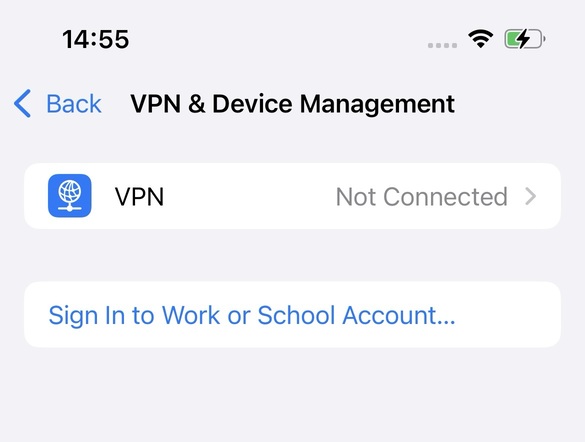


Now that KSign is all set up, let’s move on to the fun part installing your favorite apps (IPA files) without needing a computer.
KSign makes it super simple to install IPA files on iPhone & iPad. It’s free, works with iOS 18.5, and doesn’t need any techy stuff.
How to Use KSign to Install IPA Files:

Now Let’s Install the IPA File:


Even though KSign is super useful, sometimes you might hit a small bump. Don’t stress it happens. Below are the most common issues users face, and how to fix each one step by step.
It's usually a simple conflict or device cache issue that causes an error when you click on the install button.

You see the KSign icon, but when you tap it, nothing happens or it crashes immediately.

This is one of the most common issues with free signing methods. Apple often revokes free developer certificates, which makes the app stop working or not install at all.
In case the app just shows "Ready to Install" and doesn't actually install, don't worry it's easy to solve.

If KSign isn’t working—like nothing happens when you tap “Sign” or “Install,” the IPA won’t import, or the app crashes—it might not be KSign’s fault. Often, these issues are caused by minor iOS bugs, especially after updates or long periods without a restart.
A quick fix that actually works: Try ReiBoot
Before blaming KSign or trying to reinstall everything from scratch, give your iPhone a quick health check using a tool like iOS System Repair Tool - Tenorshare ReiBoot.
It’s a trusted iOS system repair tool that helps fix more than 150 iOS problems without erasing any of your stuff. No tech knowledge needed, no jailbreak, and it works with the latest iOS versions (including iOS 18.5 and iOS 26).
How to Use ReiBoot Standard Repair:
Download ReiBoot, and install it on your Windows PC or Mac just like you’d install any app. Launch the app and click on Start Repair.

Once ReiBoot opens and shows your device, click on Standard Repair. It’s safe and won’t delete anything.

ReiBoot will ask to download the latest iOS version for your device. Click Download and wait for it to finish.

Once the download is done, click Start Standard Repair.

Your phone will restart and fix itself. Don’t unplug it until it’s done.

Learning how to install KSign on iOS is super easy no PC or jailbreak needed. Just follow the steps, install the right certificate, and you’re ready to sideload apps smoothly. And if you ever face weird issues like apps crashing or not installing, don’t stress using a tool like ReiBoot can quickly repair your iOS system without losing any data. It’s a simple fix that often makes KSign work perfectly again.

then write your review
Leave a Comment
Create your review for Tenorshare articles

By Jenefey Aaron
2025-12-19 / iPhone Tips