UltData - Best iPhone Data Recovery Tool
Recover Deleted & Lost Data from iOS Devices Easily, No Backup Needed!
UltData: Best iPhone Recovery Tool
Recover Lost iPhone Data without Backup
When a calendar includes important appointments, birthdays, meetings, and other reminders, no one intends to lose access. However, accidental deletion or system issues can sometimes wipe out calendar data.
Don't feel frustrated if you have lost calendar events or your calendar goes missing. There are many official and third-party ways to restore calendar from iCloud. You can get your calendar back using iCloud.com, iPhone sync, or iCloud backups. If you prefer not to reset your iPhone, third-party software like UltData iPhone Data Recovery offers an easy and reliable alternative.
This guide will explain all the methods and the detailed steps you need to follow. So, let's get started!
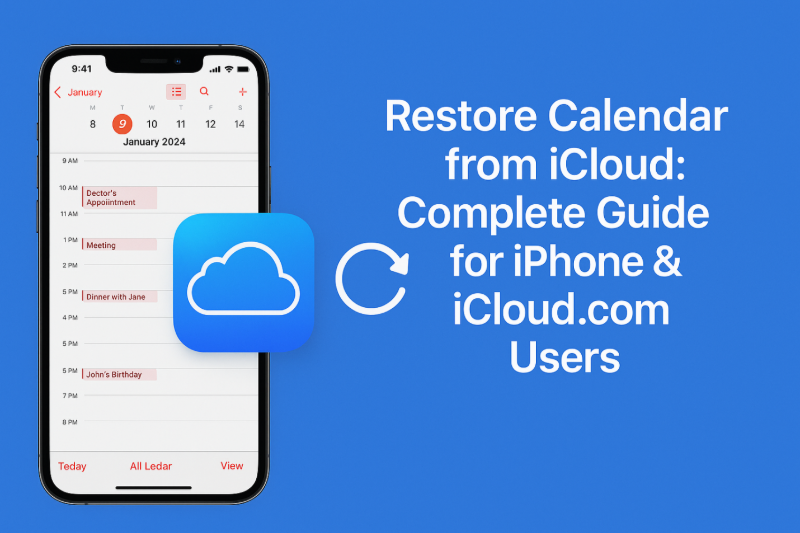
There are many reasons that can make the calendar disappear on your iPhone:
No matter what has led to calendar disappearance, you can retrieve calendar from iCloud within minutes. Head to the next part to learn how to recover calendar from iCloud.
Apple provides multiple ways to restore calendar from iCloud. Let's go through all the methods with their detailed steps:
Apple's iCloud.com platform allows users to restore previous versions of calendars. Here's how to restore iPhone calendar from iCloud:
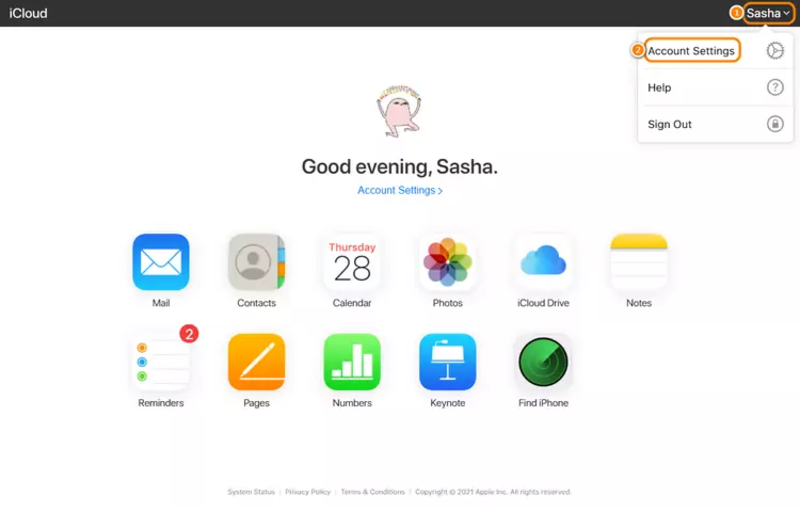
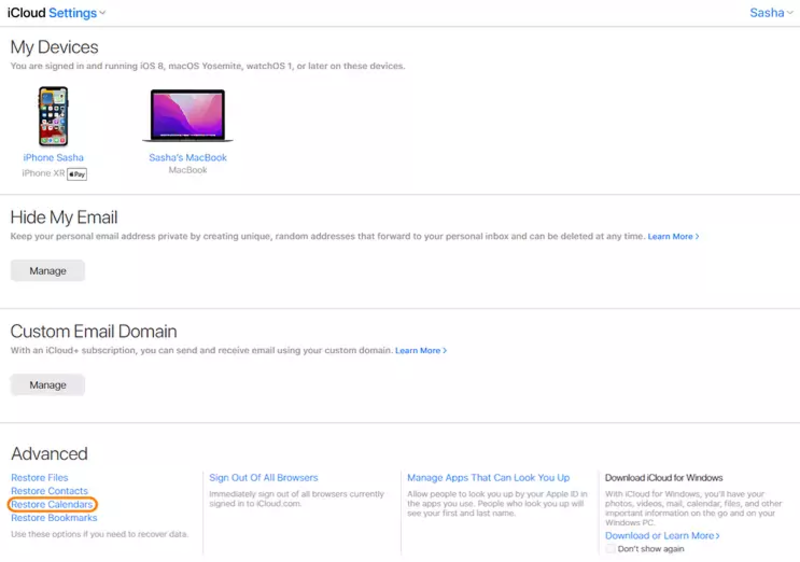
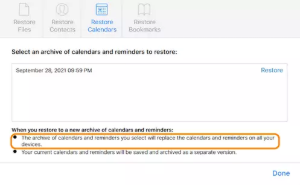
When you restore calendars from the archive, it will replace calendars and reminders from all devices.
iPhone users can create a complete phone backup in iCloud, which also backs up calendar data. So, if you have a previously-made backup, it's time to restore it and get back the lost data.
Follow the steps below to learn how to get calendar from iCloud backup on your iPhone:
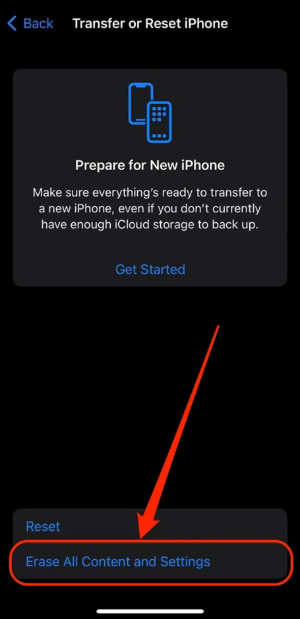
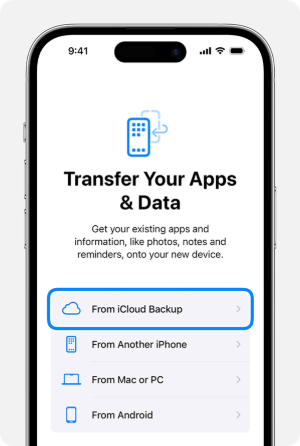
Wait for the restoration process to complete. Once done, your iPhone will reboot, and your calendar, along with other data, will be restored.
Check if iCloud Calendar is enabled on your iPhone. If yes, the syncing can restore your lost events. Check out the steps below to learn how to restore calendar from iCloud via iPhone sync:

If the official methods don't bring your calendar back or you don't want to reset your iPhone, don't worry. You can use UltData iPhone Data Recovery to retrieve calendar from iCloud effortlessly.
UltData iPhone Data Recovery is a powerful iPhone and iCloud recovery tool that can pull out your lost data with simple clicks. It will scan your iCloud account and recover calendar data without restoring the whole phone. Plus, it provides preview-based recovery of selective calendar data.
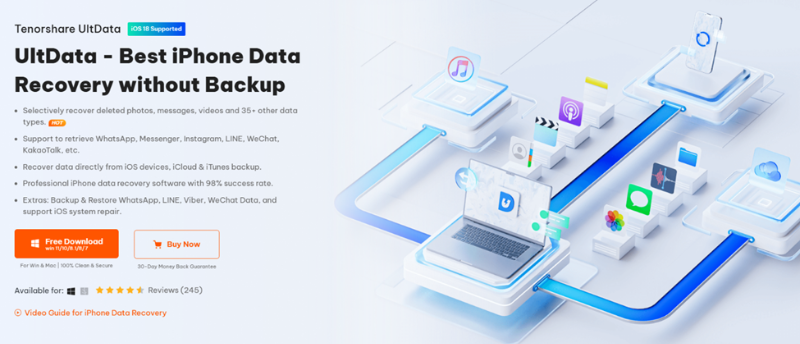
The key features of UltData iPhone Data Recovery include:
Follow the steps below to learn how to retrieve calendar from iCloud using UltData iPhone Data Recovery:




This way, you can effortlessly restore calendar data from iCloud without resetting.
Calendar can go missing suddenly when everything looks just fine. However, the calendar data is recoverable in most cases, as discussed above. You can start with official Apple methods to restore calendar from iCloud, but if you want guaranteed and quick results, use UltData iPhone Data Recovery. Its powerful scanning and instant preview-based recovery make it a reliable recovery tool. Therefore, install UltData iPhone Data Recovery and get back your lost calendar events.
Go to iCloud.com, open the Calendar app, select the desired calendar view, and press Ctrl+P (Windows) or Cmd+P (Mac) to print.
You can access iCloud Calendar on Android or PC by simply visiting iCloud.com from the browser. Log in to your iCloud account and access the Calendar app right away.
Go to Settings > [Your Name] > iCloud, then toggle off Calendars. Choose "Delete from iPhone" when prompted.
then write your review
Leave a Comment
Create your review for Tenorshare articles

By Jenefey Aaron
2025-12-19 / iPhone Recovery