UltData - Best iPhone Data Recovery Tool
Recover Deleted & Lost Data from iOS Devices Easily, No Backup Needed!
UltData: Best iPhone Recovery Tool
Recover Lost iPhone Data without Backup
The iPhone call history contains all the information of missing, incoming, and outgoing calls. To protect privacy, many users delete their call history regularly. Besides that, the call history is sometimes deleted unintentionally due to accidental deletion, factory reset, iOS update, or other reasons. So, how to see deleted calls on iPhone? That's the question we will answer in this guide. First, we will look into the possibility of viewing deleted calls on iPhone and then present three proven ways to retrieve deleted phone calls on iPhone.
You can see deleted calls on iphone. If you have made a prior backup of your iPhone on iCloud or iTunes, then this process has also backed up your calls. This means that you can restore the backup and retrieve deleted phone calls on iPhone. It is important to know that restoring iCloud or iTunes backup will reset your iPhone and replace the existing iPhone data with backed-up data. So, that's the disadvantage here.
The alternative and recommended solution is to use reliable iPhone Data Recovery Software. This software has two major benefits. First, it can smartly recover only call history from iCloud/iTunes backup instead of resetting the whole iPhone. Secondly, it can also directly recover deleted calls on iPhone with deep scan even if you haven't made a backup beforehand.
The next part of this guide will explain one such powerful iPhone call recovery software and the steps you need to follow.
Tenorshare Ultdata is a highly reputed and feature-rich iPhone call history recovery software. Its deep scanning algorithms can conduct a deep scan of your iPhone and recover all the deleted call history within minutes. All you need to do is press a few simple clicks to scan, preview, and recover call history. Furthermore, it can also intelligently extract call history from iCloud or iTunes backup.
In short, Tenorshare UltData is an advanced and powerful tool for effortlessly recovering deleted calls or other data types from the iPhone.
As mentioned in part 2, there are multiple ways to retrieve deleted phone calls on iPhone. So, follow along to learn the three best ways on how to recover deleted calls on iPhone:
If you don't have an iPhone backup to restore deleted calls, you can still find and recover deleted calls by scanning the iPhone storage with UltData for iOS tool.
Follow the below steps to learn how to retrieve deleted calls on iPhone without backup using UltData:



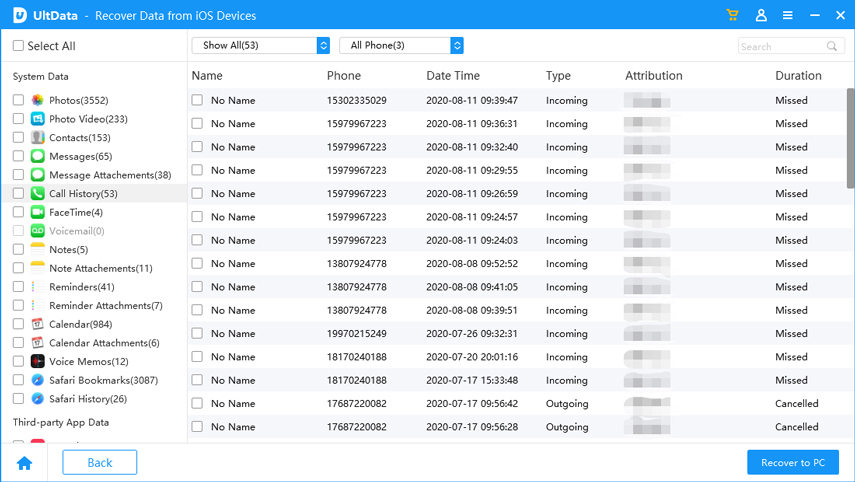
If you made an iPhone backup in iTunes before the call history was deleted, you can recover the backup to restore the call record. However, instead of restoring the entire iTunes backup, you can recover only the call history from the backup with UltData.
Here's how to view deleted calls on iPhone via iTunes backup:



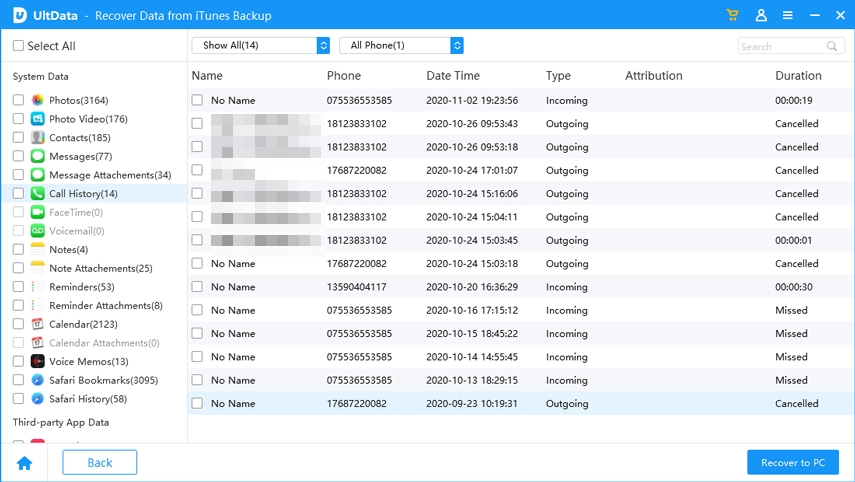
This way, you can retrieve deleted calls on iPhone via iTunes backup.
Similar to iTunes, you can also find deleted calls on iPhone from iCloud backup. Here again, we will use the UltData tool to extract only call records from the backup instead of restoring the whole backup.
Follow the below steps to learn how to see deleted calls on iPhone from iCloud backup:



So, that's how you can recover deleted calls on your iPhone from iCloud with the assistance of UltData for iOS.
Now that you have mastered how to recover deleted contacts on iPhone, let's quickly look at some useful precautionary tips to avoid losing contacts:
Deleting call history can occur intentionally or unintentionally. However, this guide has proven that you can still retrieve deleted calls on iPhone with or without backup. For all the three ways discussed above on how to see deleted calls on iPhone, UltData for iOS plays a key role. Therefore, the wrap-up of this guide is to install Tenorshare UltData and then use its intuitive interface to recover deleted calls directly from iPhone or through iCloud/iTunes backup.


Tenorshare UltData - Best iPhone Data Recovery Software
then write your review
Leave a Comment
Create your review for Tenorshare articles

By Jenefey Aaron
2025-12-30 / iPhone Recovery