UltData - Best iPhone Data Recovery Tool
Recover Deleted & Lost Data from iOS Devices Easily, No Backup Needed!
UltData: Best iPhone Recovery Tool
Recover Lost iPhone Data without Backup
Losing your contacts on your iPhone can be a real headache, especially since there’s no built-in recycle bin to restore deleted items. But don’t worry! There are effective ways on how to retrieve deleted contacts on iPhone without computer . Whether you accidentally deleted important numbers or need to know how to retrieve deleted phone numbers on iPhone without iCloud , this ultimate guide will walk you through the best methods to get your contacts back quickly and easily. Let’s dive in!
Now that you know it is possible to retrieve deleted contacts on your iPhone without a computer, let’s have a look at how exactly you can do it.
The first way to retrieve deleted contacts on your iPhone is by restoring them from an iCloud backup. You can use the iCloud app to restore your contacts on the device. Follow these steps to restore contacts from iCloud .
Find the contacts option in the list, and turn off its toggle.
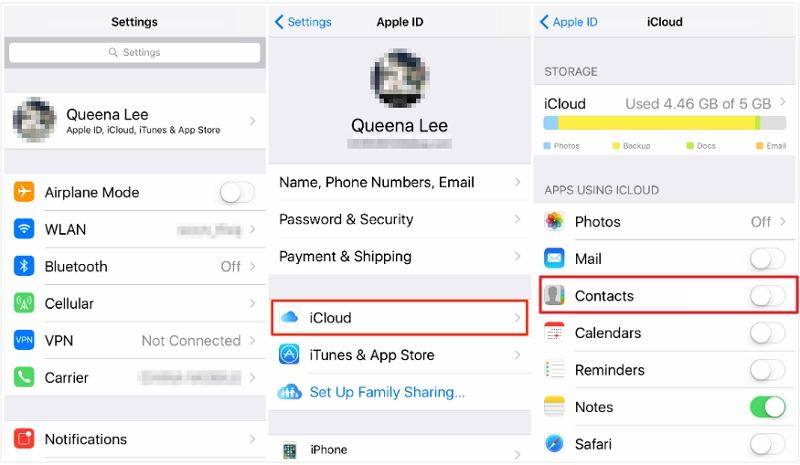
Now tap on the contacts toggle again to turn it on and select the merge all the contacts option to retrieve the deleted ones on your iPhone.
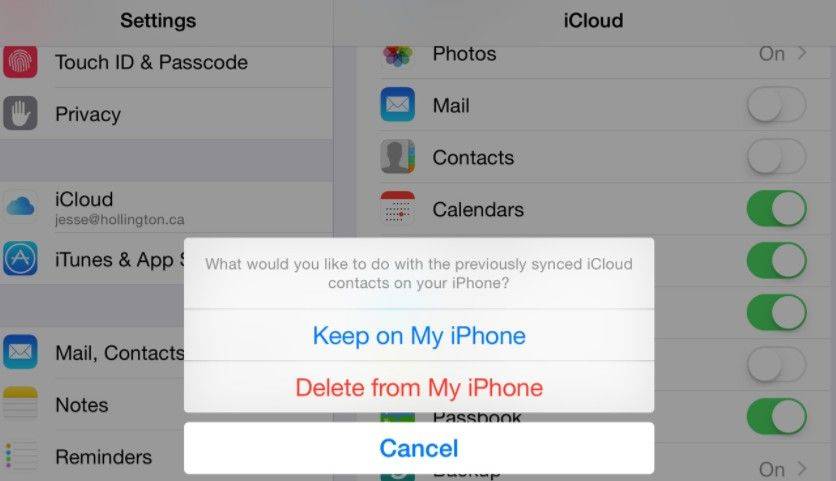
If you haven't backed up your contacts on iCloud and don’t have access to a computer, your best option is to reach out to Apple Support. Their knowledgeable team can assist you in recovering deleted contacts that were stored on iCloud.
Simply explain your situation, and they may be able to restore data deleted within the last 30 days. If your contacts were removed more than 30 days ago, you might need to explore other recovery methods that involve a computer.
iCloud could help you retrieve the deleted contacts only if you had synced the contacts to your account. However, otherwise, there are good chances that computer methods can help you recover the deleted contacts on your iPhone. There are two main computer methods. Let's have a look at them:
Using Tenorshare UltData iPhone Data Recovery is an effective and reliable way to retrieve deleted contacts on iPhone. It is a one-click recovery software that can recover all the deleted content from your iPhone, including contacts, messages, photos, and more. All you have to do is follow these simple steps:
Install it on your computer and launch it. Select "iPhone/iPad Data Recovery", Connect your iPhone to the computer using the lightning cable.

When the program detects your device, the following window will appear. Tick the items you wish to recover from your iPhone and click the Scan button in the screen's bottom right corner.

Once the scanning process is complete, it’ll show all the recovered files. Select the files you wish to retrieve to your local storage, and click on the button “Recover to PC” on the bottom right corner of the screen.

You can restore the contacts if you have created a backup of your iPhone on iTunes. iTunes allows you to restore your iPhone to when you created the backup.
Restoring from iTunes backup will replace all of your iPhone's current data, including settings, apps, and preferences, with the information from the backup. Therefore, use this method only if you're comfortable resetting your iPhone to the state it was in at the time the backup was created.
In the Summary section, click on “Restore to Backup”.

Select the backup file you wish to restore iPhone to retrieve your deleted/lost contacts.
To restore the backup on your iPhone, you also need to turn off the Find My iPhone feature. You can easily turn it off by navigating to the settings app >> select iCloud and turn off the toggle for Find My iPhone.
Here are the methods for retrieving deleted contacts on your iPhone. iCloud offers a reliable backup and a 30-day recovery option, but using a computer can enhance your recovery efforts.
Several effective software programs are available, with Tenorshare UltData being a top choice. This easy-to-use, one-click recovery tool helps you restore lost data, including contacts, messages, and photos.


Tenorshare UltData - Best iPhone Data Recovery Software
then write your review
Leave a Comment
Create your review for Tenorshare articles

By Jenefey Aaron
2026-01-05 / iPhone Recovery