UltData - Best iPhone Data Recovery Tool
Recover Deleted & Lost Data from iOS Devices Easily, No Backup Needed!
UltData: Best iPhone Recovery Tool
Recover Lost iPhone Data without Backup
Considering that most of us retain our message threads for months, scrolling to find a particular message that was sent a while back can be a real pain. And we know as much. If you are one such user, you are in the right place. Would you like to know how to find old text messages on iPhone without scrolling?
Then this article explains 4 practical methods of how to easily locate old messages on iPhone. If you accidentally delete messages forever, then Tenorshare UltData iPhone Data Recovery is a great choice.
Not too long ago, Apple added a search bar at the top of iMessage App. This has made it easy for users to show to find old imessages without scrolling. However, this method requires you to remember some information of the messages you want to see. Want to know how to see old text messages on iPhone? Follow the procedure below.
Enter a phrase, phone number, or keyword string in the search bar. The results will be automatically displayed on your screen in real time as you type.

The major drawback of using this method is you do not get to search a specific message by date.
How to view old text messages on iPhone faster? Spotlight Search is a convenient tool on iPhone to search for contacts, songs, email, messages, calendar events, the App Store, Web, Maps and other apps. You can find old text messages on iPhone with Spotlight by following the procedure below.
Step 3: Type in the context, relevant information, phrase or phone number of the deleted messages.
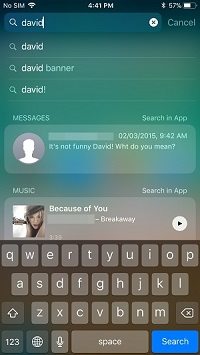
Locating old messages on an iPhone can be time-consuming, especially if you need to search by date or find specific conversations without scrolling endlessly. Luckily, Tenorshare UltData offers an efficient way to find old messages on iPhone without scrolling.
Download, install and launch Tenorshare UltData on your PC or Mac. Connect your iPhone to your computer. Choose "iPhone/iPad Data Recovery".

Then, select "Messages and Attachments" and click the Start Scan button.

Preview and select the messages you would like to restore by date.

Recover lost/deleted photos, messages and 35+ other data directly from iPhone/iPad without backup, or selectively from iCloud or iTunes backup.
Want to know how to find old messages on iPhone quickly? You'll agree that scrolling to the top of a message thread can be quite tedious, especially if you have a long conversation. The procedure below allows you to easily locate messages without scrolling.
Step 2: Tap the top bar on your screen interface. The bar that displays information such as mobile carrier name, battery level, current time and other information.
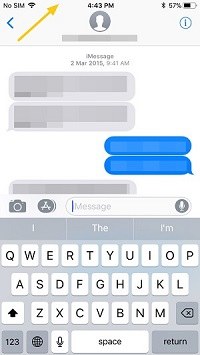
Wondering how to find old messages on iPhone? Any of the methods listed above can work. However, because of ease of use and identification of messages by date or any other parameters, we recommend using Tenorshare UltData to find old messages.


Tenorshare UltData - Best iPhone Data Recovery Software
then write your review
Leave a Comment
Create your review for Tenorshare articles

By Jenefey Aaron
2025-12-12 / iPhone Recovery