UltData - Best iPhone Data Recovery Tool
Recover Deleted & Lost Data from iOS Devices Easily, No Backup Needed!
UltData: Best iPhone Recovery Tool
Recover Lost iPhone Data without Backup
Take a deep breath. Losing photos on your new iPhone feels devastating, but there's hope---most iPhone 17 photo deletions can be recovered using the right method for your specific situation.
Immediate Action Framework:
Choose the following methods to recover deleted photos iphone 17/Air/Pro/Pro Max based on your scenario. Stop using your phone immediately to prevent overwriting!
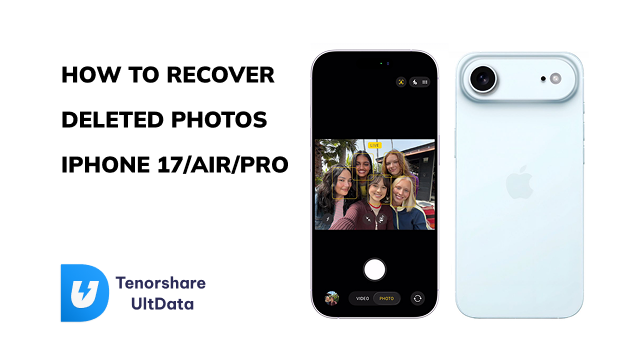
Understanding why photos disappear helps you choose the right recovery method:
Accidental deletion or mistouch - The most common scenario, often recoverable within 30 days
iCloud sync conflicts - When you delete photos, the deletion syncs to all your devices
System updates or photo database corruption - iOS upgrade bugs can cause users to temporarily lose access to photos, though files usually remain intact
Third-party camera/social app writing errors - Sometimes files aren't properly saved to the Photos app
Each scenario requires different detection and recovery approaches, which we'll cover in detail below.
The fastest, safest way to recover deleted photos and data from iPhone 17 with the highest success rates.
Applicable situation: Mistakenly deleted within 0-30 days
Steps:
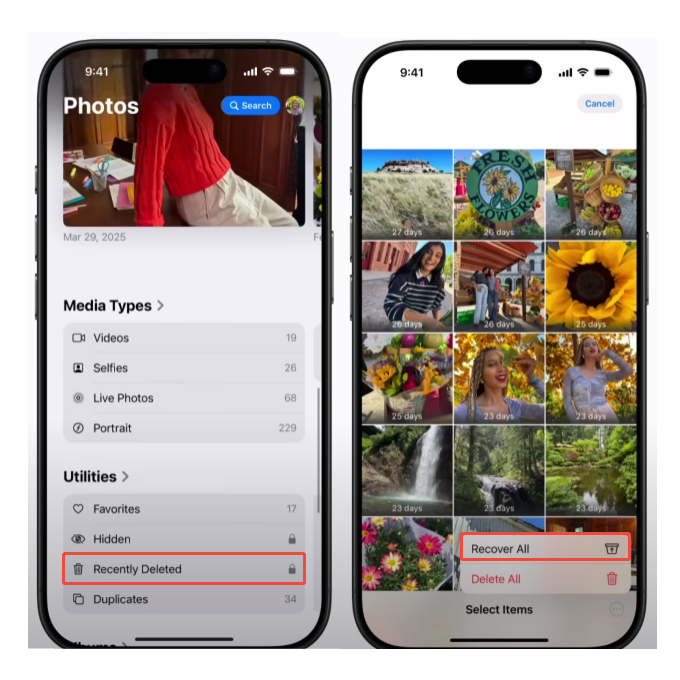
Important note: Requires Face ID/Touch ID verification (iOS 16+). If iCloud Photos is enabled, deletions sync across all devices.
Success rate: 100% within 30 days for manual deletions
Applicable situation: System upgrades causing lost/corrupted files. iOS 18 automatically scans and places recoverable media in the "Recovered" album.
Steps:
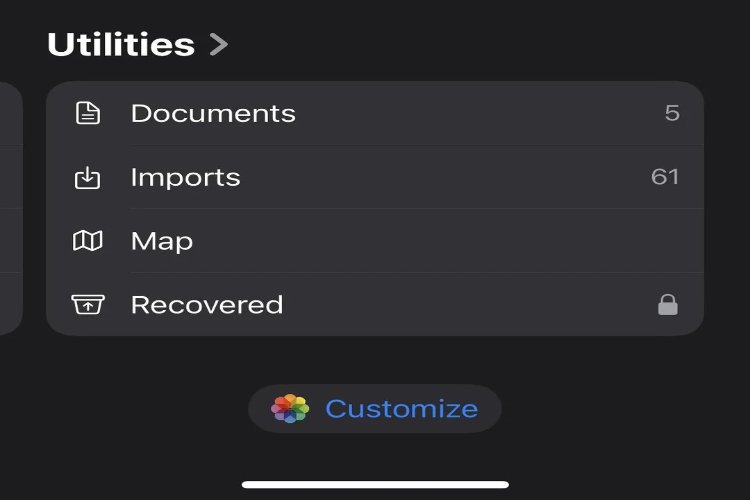
Key difference: Unlike "Recently Deleted," the Recovered album primarily handles "corrupted/index lost" files rather than following the standard 30-day deletion logic.
Applicable situation: You have iCloud backup or iCloud Photo Library enabled
Web recovery method:
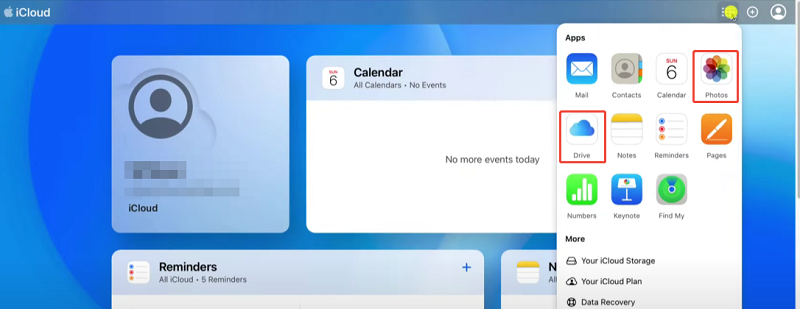
Complete restore process (WARNING: This will overwrite current data):
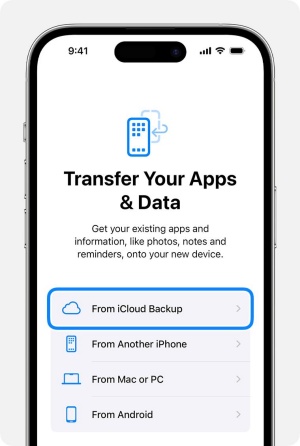
Important: Restoring from backup rolls your phone back to the backup time point, potentially losing newer data. Consider using UltData to back up current data first and perform selective iCloud account scanning.
Applicable situation: You have local backups made through Finder (macOS) or iTunes (Windows)
Steps:

Risk: Like iCloud restore, this overwrites current device data. Recommend using UltData to back up current data first and selectively scan iTunes backup data.
UltData iPhone Data Recovery stands as the most advanced iOS data recovery solution for iPhone 17 users facing complex recovery scenarios. Unlike basic methods, it employs deep-scan technology to examine your device's storage at the microscopic level, retrieving permanently deleted notes that other tools cannot access. What sets UltData apart is its selective recovery capability—you can preview and choose specific notes to restore without affecting existing data. The software maintains full iOS compatibility, and operates with a "read-only" approach that maximizes recovery success while preserving device integrity and current data safety.



Pricing Transparency: $45.95-$65.95 (premium pricing justified by high success rates and preview functionality - 20% off discount now!)
Free Trial: Scan and preview recoverable photos before purchase decision
iPhone 17 Pro Tips:
Applicable: Physical damage or severe logical corruption when software cannot recognize the device
When to consider:
Recommendation: Choose local, reputable professional recovery labs. Always ask about success rates and data privacy guarantees before proceeding.
Cost range: $300-$1,900 depending on damage severity
Essential Backup Strategy:
iPhone 17 Specific Tips:
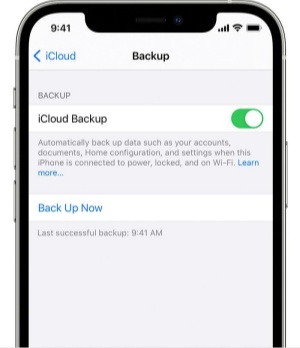
Answer: Usually only through backups or professional iPhone photo recovery software. Success depends on whether data has been physically overwritten by new files.
Answer: This means photos were either permanently deleted or the 30-day window expired. Try checking iCloud.com Recently Deleted or use UltData for deep scanning to recover.
Answer: Check if iCloud Photos sync is actually enabled (Settings → Your Name → iCloud → Photos). Also verify you're signed into the correct Apple ID on icloud.com. If you can't find yet, it is recommended to use UltData iCloud Photo Recovery to log in and scan your iCloud account data, and select photo you need to recover.
Answer: Files may be partially corrupted. Try different file viewers or convert formats. UltData supports image format conversion from heic to jpg.
Answer: Not recommended. Multiple scanning attempts can reduce success rates. Choose one reliable tool (like UltData) and perform a single, thorough scan.
Remember, photo loss feels permanent but usually isn't. Take quick action, choose the right method for your situation, and most importantly—establish prevention systems once you've recovered your precious memories. Ready to recover your iPhone 17 photos? Try UltData iPhone Data Recovery - Free scan and preview available before recovery. Don't let precious memories stay lost. Start your recovery process now while your photos are still recoverable.
then write your review
Leave a Comment
Create your review for Tenorshare articles

By Jenefey Aaron
2025-12-12 / iPhone 17