UltData - Best iPhone Data Recovery Tool
Recover Deleted & Lost Data from iOS Devices Easily, No Backup Needed!
UltData: Best iPhone Recovery Tool
Recover Lost iPhone Data without Backup
Losing contacts on your iPhone 17—whether it's because of accidentally deleting them, sync problems, or software glitches—can be really frustrating. But don't worry: even if you don't have a recent backup, there are dependable methods to restore deleted contacts. In this guide, you'll learn what causes contacts to disappear from your iPhone 17, how to recover deleted contacts on iphone 17 (with or without a backup), and practical tips to prevent this from happening again in the future.
Account sync turned off or broken -- Contacts are often stored (or at least synced) via iCloud, Gmail, Outlook, or other email/organization accounts. If that account is disabled, removed, or if you turn off "Contacts" syncing for it, those contacts will vanish from view.
You deleted or removed the account -- If you remove an email account that was syncing contacts, those contacts go away. Sometimes you might not realize that old school or work/university email accounts were storing many contacts.
Changes in "Contacts" group settings or filters -- The Contacts app may filter to show only certain contact groups (e.g. "On My iPhone," certain email accounts, etc.). If a filter is active or a group is unchecked, some contacts seem to "disappear" though they're still on the device.
After updating iOS / software bugs -- Many reports show contacts missing after an iOS update, possibly due to bugs during the update or changes in how accounts/apps are handled.
Accidental deletion -- Either manually deleting, or deleting an account that held the contacts, or losing them in a restore/backup process.
Restores or backups from older state -- Restoring your phone from a backup like recovering data from iTunes that doesn't include more recent contacts will cause the newer ones to be missing.
Default account mis-set -- New contacts may have been saved to a different (or incorrect) account than you expect, so when viewing "All Contacts" you might not see ones saved somewhere else.
If contacts are missing because sync is disabled or broken for iCloud, Gmail, Outlook, or another account:
When you remove an email or organization account that was storing contacts, those contacts drop off your device:

If your Contacts app is filtering which groups of contacts to display:
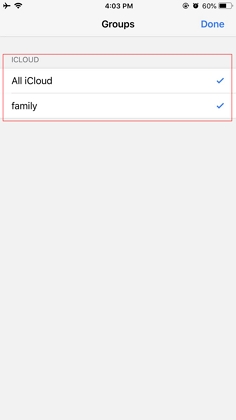
If new contacts are being saved to a default account you don't usually check:
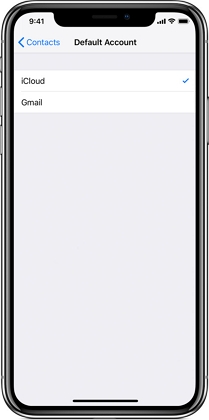
If you restored your iPhone to a backup that's older, you may lose more recent contacts:
Why UltData is a good choice for recovering deleted contacts?
UltData iPhone Data Recovery is built specifically to recover iPhone data. It offers three recovery modes (scan the iPhone directly, extract from iTunes backup, or extract from iCloud backup), selective preview so you only restore the contacts you want, and free scan/preview so you can see what's recoverable. These capabilities make it useful when a contact was deleted accidentally, lost in a sync issue, or missing after an iOS update.
Recovery success depends on whether the deleted data has been overwritten — the sooner you act, the better.
How to recover deleted contacts on iPhone 17 Using UltData?
On your computer, open your browser and go to the official UltData iPhone Data Recovery page (Tenorshare). Download the Windows or macOS installer. Run the installer and follow the on-screen steps (standard accept → next → finish). Launch UltData after installation.
UltData offers three common modes — pick the one that fits your situation: iOS backup and recovery (scan the iPhone's storage directly, best when no backup exists), recover data from iTunes (if you have a computer backup created before the deletion), or recover data from iCloud (if you have an iCloud backup from before the contacts were lost). Choose the mode in UltData's main window.

Plug your iPhone 17 into the computer using the Lightning cable. Unlock the iPhone and, if prompted, tap "Trust This Computer" and enter your passcode so the PC/Mac can see the device. Wait until UltData recognizes the phone.

In the chosen mode, tick Contacts (you can also tick related items like Messages or Call History if you want them scanned). Click Scan / Start to begin. Scanning time varies — larger devices or "Deep Scan" options take longer. UltData will look for both existing and deleted contact entries.

When the scan finishes, switch to the Contacts results pane. You'll typically see names, phone numbers, email addresses and timestamps where available. Check the boxes for the contacts you want to recover. This selective preview avoids restoring unnecessary items.

Recover to computer (recommended and safest) — click Recover (or Export) and choose a folder. UltData usually exports contacts as readable files, which you can import back into PC or your Contacts app of your iPhone 17.
To reduce risk of losing contacts in the future, try these best practices:
A: Yes — though success is not guaranteed, it is possible. Recovery tools like UltData by Tenorshare allow direct scans of your iPhone's storage to find recently deleted contacts even if you don't have a backup. The sooner you attempt recovery after deletion, the higher the chance of success.
A: Moderately high. According to reviews, UltData supports recovery of over 35 data types (including contacts), provides deep-scan functions, selective preview before restoring, and works in many scenarios (accidental deletion, software errors, etc.).
A: Check iCloud/other sync accounts to make sure Contacts syncing is still ON. If syncing is already on but contacts are missing, sign out and sign back in. See if an iCloud "Restore Contacts" archive is available (via iCloud.com). If those don't work, use UltData to scan the device or your latest backup — many users have had luck recovering missing contacts after iOS updates.
Contacts disappear from iPhone 17 for many reasons: turned-off or broken sync (iCloud, Gmail, Outlook), accidentally deleting an account or contact, wrong group or filter settings, software updates bugs, restoring older backups, or using the wrong default account.
Fortunately, there are multiple ways to recover lost contacts — via account re-activation/sync settings, iOS backup and recovery, or using specialized recovery tools like UltData. UltData is especially helpful because it supports scanning from the device or from backups, lets you preview deleted contacts, and recover selectively so you only restore what you need.
To avoid losing contacts again, keep your accounts synced, do regular backups, export contact lists occasionally, check your default account settings, and monitor storage and iOS updates. Acting quickly when you notice data loss is also key — the more new data you create, the more likely overwritten old data is lost forever.


Tenorshare UltData - Best iPhone Data Recovery Software
then write your review
Leave a Comment
Create your review for Tenorshare articles

By Sophie Green
2025-12-12 / iPhone 17