UltData - Best iPhone Data Recovery Tool
Recover Deleted & Lost Data from iOS Devices Easily, No Backup Needed!
UltData: Best iPhone Recovery Tool
Recover Lost iPhone Data without Backup
How to recover deleted calls on iPhone 17? Whether it's a missed number or a crucial conversation, losing call history can be frustrating. Fortunately, there are several effective methods to retrieve deleted calls, depending on your backup habits and available tools. In this guide, you'll obtain the most reliable techniques to recover deleted phone calls on your iPhone 17, ensuring you can restore your valuable call history with ease.
There are several reasons your call history might disappear from an iPhone 17. Understanding them helps in diagnosing the problem and choosing the right recovery method.
Software updates / iOS bugs -- After installing a new iOS version, some users report that recent calls or older call histories suddenly vanish. The update process might have glitches, or some data might not migrate properly.
iCloud syncing or backup issues -- If call history syncing via iCloud is disabled or broken, one device may not reflect calls made or received on another. Similarly, a backup may have occurred after deletion, making the deletion permanent in that backup.
Incorrect date and time settings -- If the device's date/time is wrong, or if time zone settings are off, the system may mislabel or mis-place call logs. Sometimes calls may appear to be "in the future" or "in the past" and thus seem missing.
Storage space constraints -- When your iPhone is running low on storage, iOS may start to struggle to keep certain logs, or truncates older records to free up space.
Manual deletion or accidental clearing -- Users might accidentally delete individual calls or clear all recents, or use "Edit > Clear All" in the Recents tab.
Carrier or network issues -- Sometimes the carrier's systems or network glitches prevent call logs from properly syncing or reporting. Also, if there are network or SIM malfunctions (loose SIM, bad signal), some incoming or outgoing calls may not be properly logged.
Hold the Side button + Volume Up (or Down) until the power-off slider appears.
Slide off, wait 30 seconds, then power on. A simple reboot sometimes fixes minor corruption.

Go to Settings → General → Software Update. If Apple has released a patch or newer version, install it. Bug fixes often address issues like missing call logs.
Report the issue to Apple Support if many users are experiencing it — sometimes they provide guidance or temporary workarounds.
Restore from backup (if available) that was made before the update, assuming that backup included your call history.
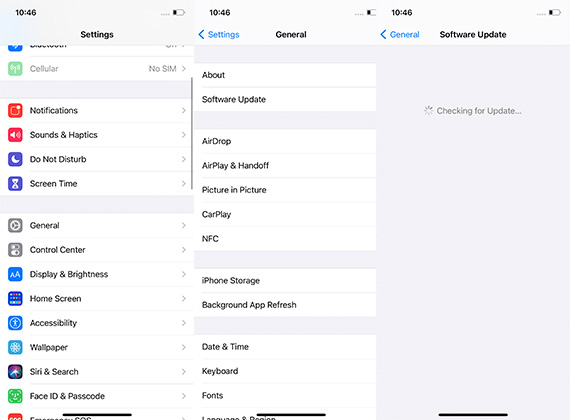
Check that iCloud syncing for your phone calls (if applicable) or more commonly for “Phone / Call History” is enabled. On iPhone 17, go to Settings → [Your Name] → iCloud and ensure relevant toggles are on.
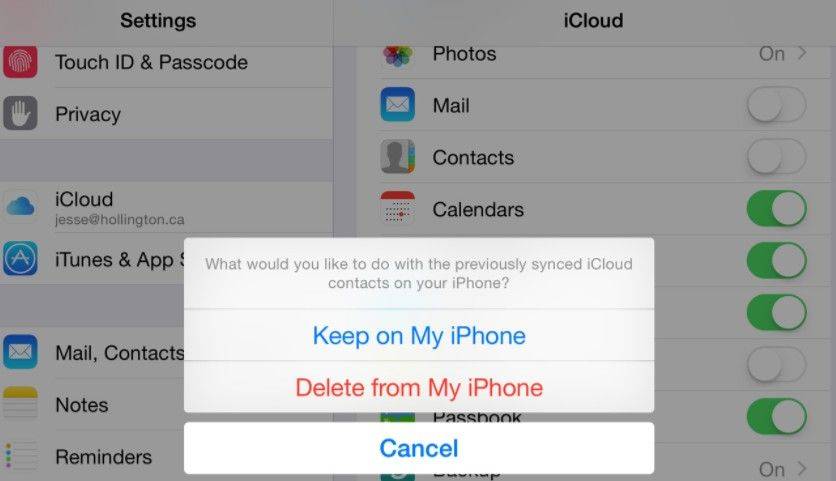
If using backups, verify when the last backup was made: Settings → [Your Name] → iCloud → iCloud Backup (or via your computer if using iTunes). If the backup predates the disappearance, you may restore from it.
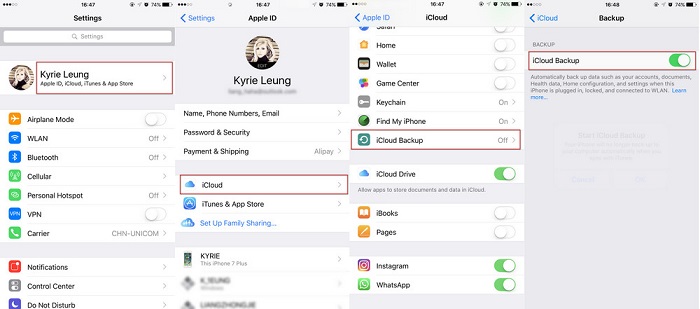
If you do restore from backup, make sure you back up current data first so you don’t lose new things added since then.
Go to Settings → General → Date and Time. Make sure Set Automatically is turned ON.
If Set Automatically is already on but incorrect, you can toggle it OFF, set the correct timezone manually, and then toggle it back ON.
Also verify Location Services → System Services has Setting Time Zone permission (if required), because the automatic mode often relies on location or carrier info.
After adjusting, restart the device. This can help reset any time-dependent caches that might affect call log entries.
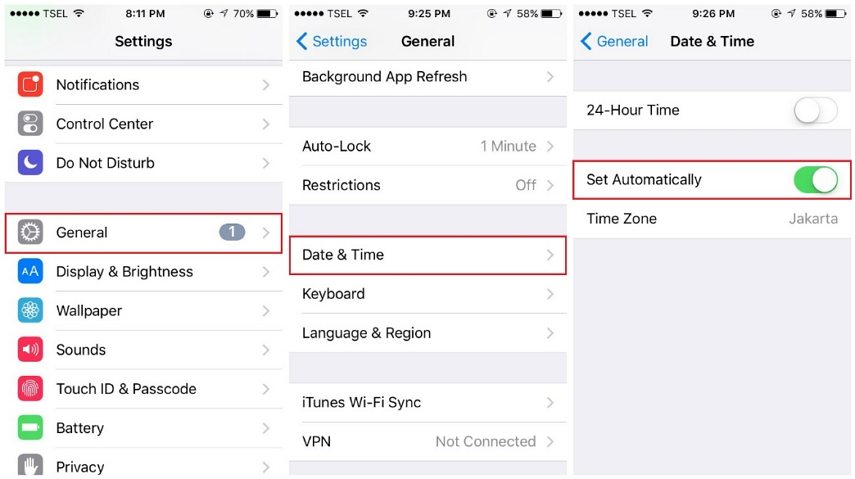
Check how much free storage you have: Settings → General → iPhone Storage.
If it’s mostly full, consider deleting large unused apps, clearing cached files, or offloading unused media.
After freeing up space, restart the device to allow system processes (including call logging) to function properly.

Why apply UltData?
UltData iPhone Data Recovery shines as a strong solution because it offers multiple recovery modes, supports recovering Call History even when there's no backup, and lets you preview deleted entries before choosing what to restore. It covers over 35 data types (photos, messages, contacts, notes, third-party app data, etc.), has a user-friendly interface, and does not overwrite existing data during recovery.
If you want to restore the history record of your Android phone, you can use Android data recovery.
How to apply UltData?
Depending on your situation (whether you have backups or not), choose one of these recovery methods:
Follow these detailed steps to recover your deleted call history using UltData:
Go to the official Tenorshare website and download UltData iPhone Data Recovery for your computer's operating system (Windows or macOS). After downloading, run the installer and follow the on-screen instructions to install the program.
Open UltData on your computer and select the appropriate recovery method. Choose "Recover from iOS Device" if you don't have a backup, or select Recover Data from iTunes/iCloud backup options if available.

Use the Lightning cable to connect your iPhone 17 to the computer. On your iPhone, unlock it and if prompted, tap "Trust This Computer". You may need to enter your device passcode.

Select "Call History" from the data types list and click "Start Scan". UltData will search for deleted and existing call history. The scan may take several minutes depending on your data volume.

After scanning, navigate to the Call History section and preview the recoverable call logs. Select the specific deleted call entries you want to recover, then click "Recover" to save them to your computer.

To prevent future call history loss, follow these protective measures:
A: Yes, you can, but success depends on how recently the calls were deleted and whether new data has overwritten the storage space. Recovery tools like UltData are specifically designed to scan the internal storage of your iPhone, even when there's no backup, and locate deleted call logs as long as they haven't been overwritten. Acting quickly is important!
A: Deleted call logs remain in your iPhone's internal storage until they are overwritten by new data. There's no fixed time window, but the sooner you attempt recovery after deletion, the better. Overuse of the device and new data writes can reduce the chance of successful recovery.
A: UltData is generally considered safe and supports data security standards while respecting user privacy. Ensure you download it from the official site and keep your software updated to avoid potential security issues.
A: UltData supports over 35 data types including photos, messages, contacts, notes, videos, WhatsApp data, and other third-party app data, making it a comprehensive recovery solution for iPhone users.
Losing call records on an iPhone 17—whether due to accidental deletion, iOS bugs, sync errors, or faulty backups—can be frustrating and even serious if important numbers are lost. Nevertheless, there are dependable ways to recover deleted or missing calls. One excellent solution is Tenorshare UltData, which offers multiple recovery modes including Recover Data from iCloud, preview-before-restore, selective recovery, and support for many types of data beyond just call logs. To safeguard against future loss, you should back up often, maintain sufficient free storage, ensure correct sync configurations, avoid accidentally clearing Recents, and consider exporting important call logs separately. When used properly, the combination of recovery tools like UltData and preventive practices can help you regain lost call history on iPhone 17 and avoid repeating the loss.


Tenorshare UltData - Best iPhone Data Recovery Software
then write your review
Leave a Comment
Create your review for Tenorshare articles

By Anna Sherry
2025-12-12 / iPhone 17