4 Ways on How to Reset iPad without Apple ID
by Anna Sherry Updated on 2024-04-17 / Update for iPad
"At my new company I was provided with an iPad, it is not a new one but used by another employee before it was handed over to me. But the Apple ID for that device is locked and that particular employee has left the company so, I don't even know the answer to security questions. Apple support is not helping. So, if you can tell me, how to reset iPad without Apple ID? I would be highly obliged."--- From: https://discussions.apple.com/thread/6805326
Actually, performing a reset of your iPad without the Apple ID password is not as complicated as you think. It is a very simple procedure that can be done in a few simple steps but you have to do it properly. We have provided all the effective ways to perform the task, including the official way and a more effective method involving a third-party software on how to reset iPad without Apple ID.
- Part 1: How to Reset iPad without Apple ID Completely without Data Loss
- Part 2: How to Reset iPad without Apple ID by Using iTunes
- Part 3: How to Reset Apple ID Password without Computer - Using Official Method
- Part 4: You Must Read Useful Tips about Apple ID
Part 1: How to Reset iPad without Apple ID Completely without Data Loss
It will be very easy to reset iPad without Apple ID password using a third-party software like Tenorshare 4uKey. 4uKey is a professional program developed by Tenorshare to reset iOS devices like iPads/iPhones without using passwords or Apple ID.
The operating procedure is very easy and simple. Here's how to reset iPad without Apple ID using Tenorshare 4uKey:
Step 1 Download and install the program on a computer then, launch it. Select "Unlock Apple ID" option from the main interface.

Step 2 Now, get your iPad and connect it to the computer with a USB cable. The 4uKey program will detect it immediately, then click "Start" on the program interface.

Step 3 If your iPad have the "Find My iPhone" feature off, 4uKey will unlock the Apple ID on you iPad immediately after detection.

In case, if you have the "Find My iPhone" feature enabled, you have to reset all settings on your iPad and then you can proceed.
Go to Settings>General>Reset All Settings

Now, after this, 4uKey will detect the device and then start the Apple ID removal process.

Step 4 After the unlocking process, you can setup your iPad, login using another Apple ID and create a new account altogether.
Just keep in mind, don't try to restore your iPad with iTunes or enter the previous Apple ID after the Apple ID removal.
It is the most effective way to reset iPad without Apple ID. It is extremely fast and result-oriented, the point is 4uKey will not make your data loss! But there are also official ways to perform the same; those methods are also detailed below in case you want to give it a try, the official way will lose the data on your iPad.
Here is a video link about the details.
Part 2: How to Reset iPad without Apple ID by Using iTunes
You can also reset iPad without Apple ID by using iTunes. But if you haven't synced the device before with iTunes app then you have to do the sync in the recovery mode at first.
Using the iTunes app to reset iPad without Apple ID is an excellent idea but you need to be prepared for complete loss of data on your iPad. Yes, you will lose all your data.
Here's how to reset iPad without Apple ID password;
Step 1 As you are using the iTunes app it must be updated to its latest version for the best possible performance. So, update the iTunes app installed on your PC or Mac, then use the USB cable provided by Apple to connect both of the devices.
Step 2 iTunes will detect the connected iPad automatically. Run the iTunes app and the iPad icon will be visible on the top left corner of the app interface.
Step 3 Now, you need to put your iPad into Recovery Mode. Just follow the procedure below;
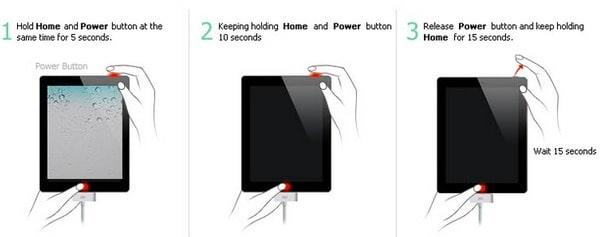
Press and hold the Home button and the Power of your iPad at the same time until the recovery screen logo is visible on the iPad screen.
Step 4 As soon as you put the iPad into Recovery Mode, a message will appear on your computer screen stating "an iPad in recovery mode is detected".
Step 5 Now, in the iTunes panel click "Summary", visible at the left side of the panel. Then, click "Restore iPad".
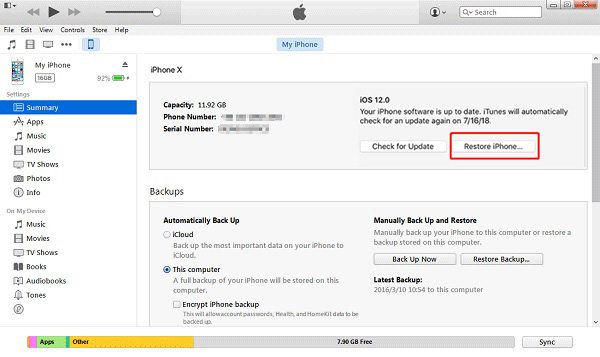
The iPad will be reset without asking for Apple ID and password but remember that you will lost all your files so, make the backup before initiating the procedure.
Part 3: How to Reset Apple ID Password without Computer - Using Official Method
The official way to reset Apple ID is via the Apple's method. If the Apple ID belongs to you then it be reset very easily, even if you have forgotten it.
Step 1 Visit the " https://appleid.apple.com/" and at the login page click on "Forgot Apple ID or password?" link.
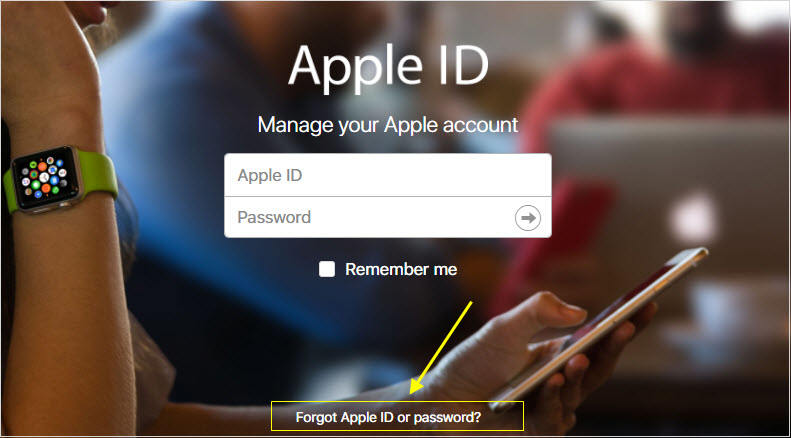
Step 2 Now, type the Apple ID. If you don't remember the Apple ID then you can go to your iPhone's iCloud account, the iTunes & App Store and many other places to find it out.
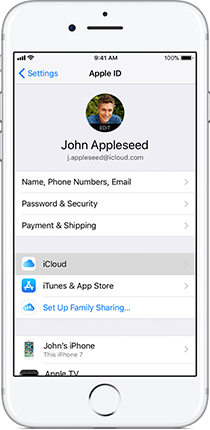
Step 3 Then, you can choose "Answer Security Questions" or you can also select "Get an Email" in order to reset your Apple ID Password.
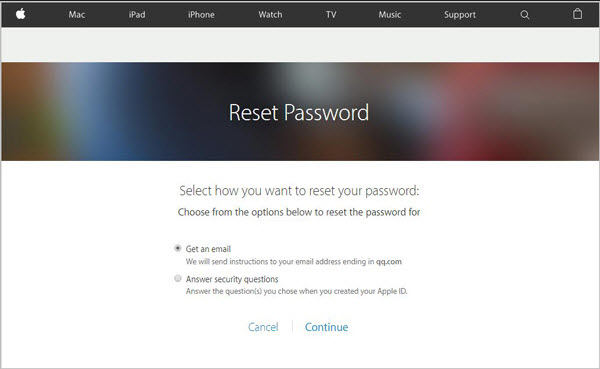
After that you can use the new ID and password to sign in to all of your iOS devices with the linked account.
Part 4: You Must Read Useful Tips about Apple ID
Here are some useful tips regarding Apple ID;
- You must backup all your important information you reset, in order to not to lose them permanently. The iPad reset basically wipes out all the data from the said device. So, if you don't have the backup then you will lose them permanently.
- Please, make sure that you have the latest version of the iTunes app on your Mac or PC before making the factory reset.
- If you have planned to resell or handover the iPad to someone else, we recommend wiping the device completely before handing it over to another person for safety purposes.
- Whatever the reason may be, you should always use a strong Apple ID password and change it regularly for security purposes.
- Your Apple ID can be used to login to iCloud or can be used in iTunes purchases etc. So, essentially, the password is the same and operable for everything related to an Apple device.
Conclusion
If you were actually bothered about how to reset an iPad without Apple ID, then we would say that you have nothing to worry. Such action can easily be performed at ease, without any trouble. You can try getting it done by the official Apple way but the procedure itself is overly complicated and the iTunes method is effective but it is just unpredictable and there will be data loss involved. So, we recommend using Tenorshare 4uKey, as it provides a suitable and safest way to reset an iPad without asking for any passcode or the Apple ID.

