then write your review
UltData - Best iPhone Data Recovery Tool
Recover Deleted & Lost Data from iOS Devices Easily, No Backup Needed!
UltData: Best iPhone Recovery Tool
Recover Lost iPhone Data without Backup
"While using your iPhone's Mail app, have you ever mistakenly deleted an email?"
It’s a common experience—especially when organizing emails, you might accidentally delete something important. If you’re wondering whether deleted emails can be restored, this article introduces proven methods for iPhone email recovery.
Multiple factors could cause emails to vanish from your iPhone. Sudden email loss can be stressful—understanding primary causes and solutions helps you stay calm and act swiftly.
The most common reason is unintentional deletion. While organizing or rushing, users often misplace important emails into the trash. Typically, these can be restored from the "Trash" or "Recently Deleted" folder.
Incorrect settings may hide emails. For instance:
POP vs. IMAP Differences: Email protocols vary significantly.
Sync Duration Settings: If set to display only recent emails (e.g., last 30 days), older ones may seem deleted.
Account Reconfiguration: Removing and re-adding an email account may temporarily erase downloaded emails.
Your email service (Gmail, iCloud, carrier mail, etc.) might auto-delete emails due to:
- Expired trash retention periods- Server storage limits purging old emails
- Temporary outages or maintenanceCause 5. Multi-Device Operations
- If "Mail" is toggled on, sync is active.
Verify Deleted Email Retention Period
Steps to confirm if iPhone emails sync with iCloud:
- Tap Apple ID > iCloud
- If "Mail" is toggled on, sync is active.
2. Verify Deleted Email Retention Period
Retention durations vary by settings. To check:
- Open Settings
- Tap Apple ID > iCloud
- Choose Advanced - Review "Delete After" duration.
The iPhone "Mailboxes" folder typically stores emails from iCloud, Gmail, carrier accounts (docomo/au/SoftBank), Outlook, and Yahoo! Mail. The "Recently Deleted" folder retains emails for 30 days—if within this window, recovery is possible. Below are the steps.
Tap the email trash bin, then click "Edit."
Tap "Move," select the destination folder, and the email will be restored.
Here are three methods to recover permanently deleted iPhone emails. These include restoring from backups and solutions for when no backup exists.
You can restore synced emails from an iTunes backup. Note, however, that restoring from an iTunes backup will recover all data simultaneously—selective email-only recovery isn’t possible.
Open iTunes on your computer.
Connect your iPhone to the computer.
Click the device icon on the screen.
Select "Restore Backup."

If your iPhone messages are backed up to iCloud, you can restore emails from iCloud.com.
Log in to iCloud.com.
Select "Mail."
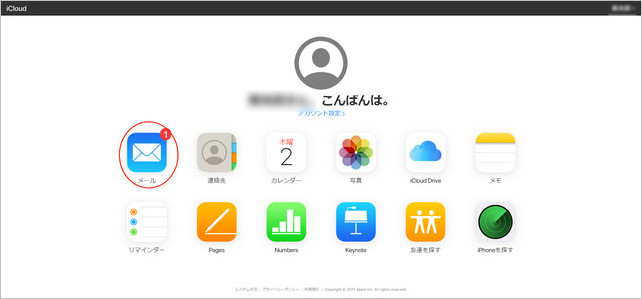
Choose the "Trash" folder from the left menu.
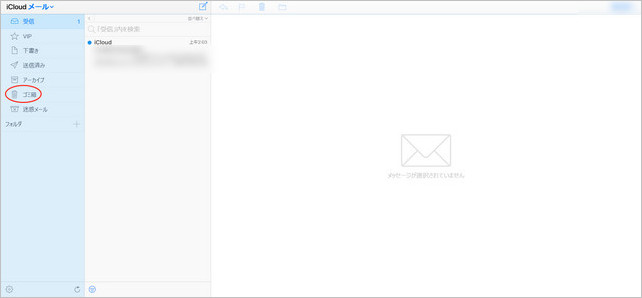
Click the email you wish to restore, press the folder icon, and select a destination to recover the email.
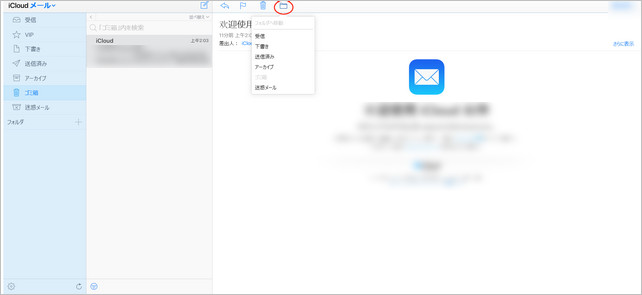
If your iPhone emails have been permanently deleted, UltData iPhone Data Recovery can help restore them. UltData for iOS is a professional recovery tool that retrieves data directly from your iPhone. Even with iOS system issues, it repairs first before recovery, boasting the industry’s highest success rate. Let’s see how it works.
This software is a secure, powerful, and reliable iOS data recovery tool. Easily restore photos, videos, and more—directly from your iOS device or from iTunes/iCloud backups—even without backups.
Click "iPhone/iPad Data Recovery"

Select "Mail" and tap "Scan."

Choose the emails to restore and click "Recover."

If emails aren’t permanently deleted from your iPhone, there are multiple recovery methods. Restoring from iCloud or iTunes backups, however, will recover all data—not just emails. UltData iPhone Data Recovery Software allows selective email recovery, whether from your iPhone, iCloud, or iTunes backups.
then write your review
Leave a Comment
Create your review for Tenorshare articles

By Jenefey Aaron
2025-12-19 / iOS Data Recovery