4uKey - One-Click Easy iPhone/iPad Unlocker
Unlock Screen Lock/Apple ID/MDM/Screen Time Passcode Instantly
Easy iPhone/iPad Unlocker
Unlock iPhone Passcode Instantly
Staying focused in today’s world is harder than ever, especially with smartphones in hand. From social media to addictive news sites, we often find ourselves wasting hours on our iPhones. Whether you're a student trying to study, a parent concerned about content, or simply someone trying to stop scrolling, blocking websites can help you take back control.
In this article, we’ll show you how to block websites on iPhone, using both built-in options and third-party methods.
Screen Time is a feature on all iPhones and iPads that helps you manage your usage and block access to unwanted content. It’s the easiest way to how to block websites on iPhone.
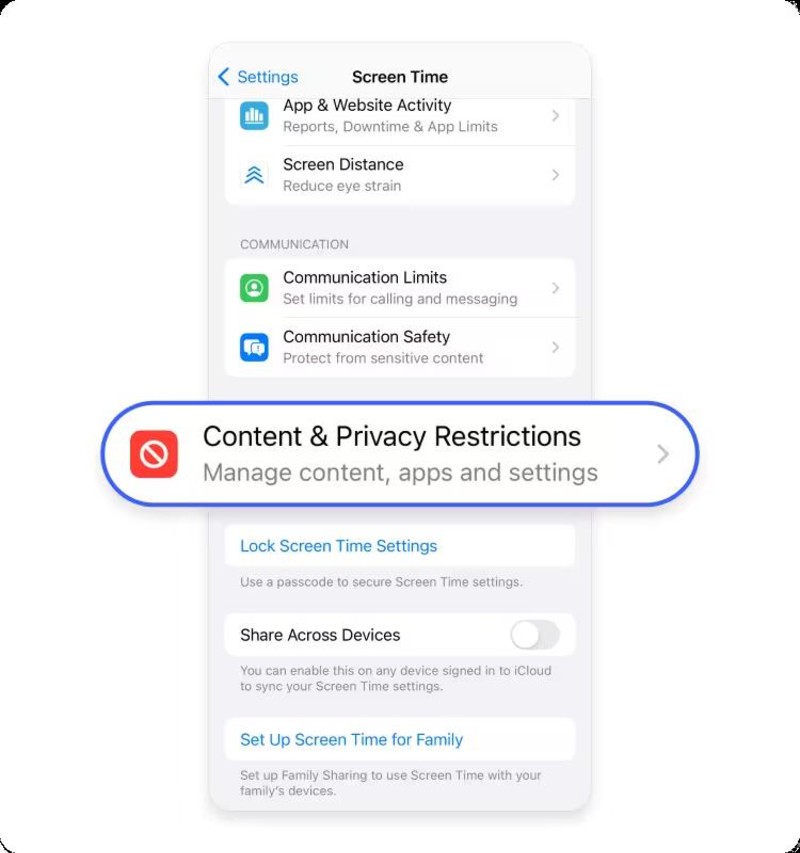

Choose the one that suits your needs.


Screen Time is great, but not everyone wants to use it. You might not remember your Screen Time passcode or want something more flexible. Here are some other ways to block websites on your iPhone.
When it comes to blocking websites without using Screen Time, one of the most effective options is using a website-blocking app. BlockSite is a popular choice for iPhone users, allowing you to easily block both websites and apps.
Follow these steps to use BlockSite on iPhone:

Parental Control makes it easy to manage your child's web access. You can create a custom blacklist or whitelist, block websites by category (with nearly 30 options), and even view your child’s browsing history.
Here's how to block a website on iPhone:

If you don’t want to use Screen Time, another option is to block websites through your Wi-Fi router. This method blocks sites on every device connected to your home network. Most routers have a built-in firewall or website filter feature.
Follow these steps to how to block websites on iPhone without screen time:

If you're using Wi-Fi on your iPhone, changing your DNS settings is an easy way to block unwanted websites. DNS (Domain Name System) is what your phone uses to find websites. By using a special DNS, you can stop access to harmful, adult, or distracting content without installing extra apps.
Follow these steps:

To block ads, use 94.140.14.11 and 94.140.15.15 from AdGuard DNS. If you're looking to block malicious websites, enter 9.9.9.9 and 149.112.112.112 from Quad9 DNS. You only need to enter the addresses that match your purpose.
If you've forgotten your Screen Time passcode, you're locked out of editing restrictions or removing blocked websites. This can be frustrating, especially if you're trying to update settings for yourself or your child.
Thankfully, there's a simple solution. Tenorshare 4uKey is a reliable tool that helps remove the Screen Time passcode safely and quickly. It works with all modern iPhones and doesn’t delete your data in the process. Even if you're not tech-savvy, the step-by-step process makes it easy to use.
Get Tenorshare free Screen Time Unlocker download and install on your computer. Click on the option that says "Remove Screen Time Passcode" to start the passcode removal process.

Connect your iPhone via a USB able and "Trust" your computer. Click on Start Remove button to continue.

You need to turn off the Find My iPhone if you have enabled it.

A progress bar will appear when the software is removing the passcode from your device.

The Screen Time passcode has been successfully deleted/deactivated from your iPhone or iPad completely, with this best Screen Time Unlocker.

Blocking websites on your iPhone can help you stay focused, protect kids from harmful content, or simply avoid wasting time. Whether for how to block websites on iPhone you use Screen Time, a third-party blocker, or DNS filtering, the good news is it’s totally possible to control what you see online.
But if you ever forget your Screen Time passcode and get locked out of settings, Tenorshare 4uKey is the easiest way to fix it without losing anything on your phone.
then write your review
Leave a Comment
Create your review for Tenorshare articles

Easily Unlock iPhone passcode/Apple ID/iCloud Activation Lock/MDM
100% successful unlock
By Jenefey Aaron
2025-12-19 / Unlock iPhone