ReiBoot - No.1 Free iOS System Repair Software
Fix 150+ iOS Issues without Data Loss & Safely iOS 26 Upgrade/Downgrade
ReiBoot: No.1 iOS Repair Tool
Fix 150+ iOS Issues, No Data Loss
iOS 18/26 comes with a lot of new features, making it arguably the biggest update to iOS since iOS 7. It comes with Apple Intelligence, home screen customization, Control Center customization, and a lot more.
But — the bigger the update, the more likely it is to have annoying bugs and issues. One of those issues is the emojis problem, where your recently-used emojis don’t show up in the emoji keyboard.
If you’re facing this issue yourself, this article covers everything you need to know to fix it. Plus, we also talk about iOS 18/26 Apple Intelligence’s new Genmoji feature at the end.
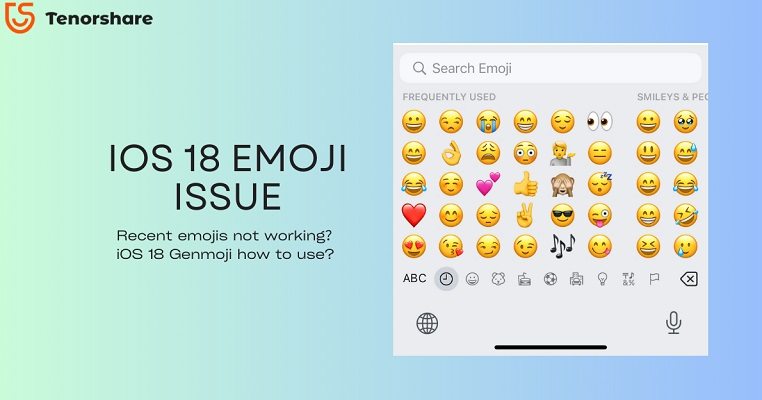
In iOS 18/26, users have reported an issue where their recent emojis are no longer visible in the emoji keyboard. After upgrading to iOS 18/26, many users noticed that this feature is either missing, doesn't update with their current usage, or simply fails to display any recent emojis at all.
This glitch has caused frustration, as users are accustomed to relying on the recent emoji list for efficiency in messaging. This issue first appeared in the third developer beta of iOS 18/26. However, it was supposedly fixed in a later beta, and eventually in the stable version.
After installing DB3, my recent emojis changed and they are not updating.
by u/The_EpicRedditter iniOSBeta
Besides a slightly-new design of the emoji tray, there’s nothing new in the iOS 18/26 emoji keyboard. However, there’s a new feature called Genmoji coming to iOS later. With this feature, users will be able to create custom emojis by typing their descriptions.
But, be noted that this feature is part of Apple Intelligence, and will likely come in iOS 18/26.2, which should be coming in November or December. Genmoji will only come to iPhones that support AI, which include iPhone 15 Pro and Pro Max, iPhone 16 and 16 Plus, and iPhone 16 Pro and Pro Max.
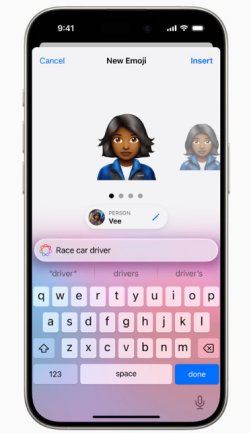
With that out of the way, let’s tell you how to fix the recent emoji issue in iOS 18/26.
Here are five fixes you can try to resolve the issue.
One potential fix for the missing recent emojis issue is ensuring that your device is running the latest version of iOS 18/26. Apple frequently releases updates to address bugs and performance issues, so updating your iOS may resolve the problem.
Follow these steps to check for and install the latest iOS 18/26 version:
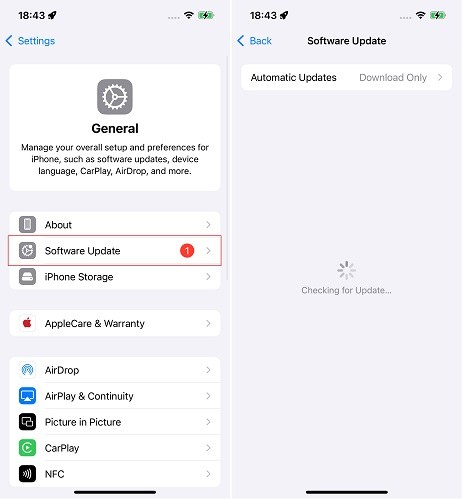
After updating, check your emoji keyboard again to see if the issue is resolved.
Another fix to try for the missing recent emojis is resetting your keyboard settings. This can help clear any glitches or bugs that may be affecting the keyboard’s functionality.
Follow these steps to reset your keyboard:
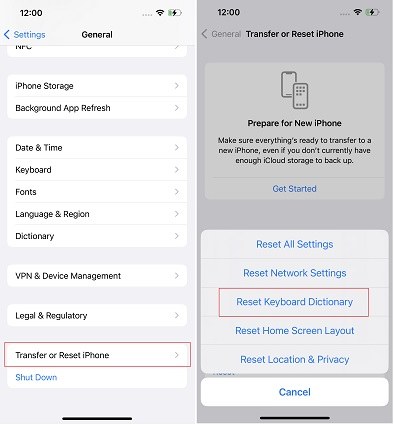
After resetting the keyboard, check if your recent emojis are visible again.
Related read Fix iOS Keyboard Not Working.
If you're still experiencing the issue with recent emojis, a force restart might help. This method can refresh the system and resolve minor software glitches. Follow these steps to force restart your iPhone:

Your iPhone will restart. After it powers back on, check if the emoji keyboard is functioning properly.
If other fixes haven’t worked, resetting your iPhone might resolve the issue with recent emojis. This will erase all data and settings, so make sure to back up your device before proceeding. Here’s how to reset your iPhone:

Your iPhone will reset to factory settings. Once it’s done, set up your device again and check if the emoji issue has been resolved.
Related read Reset All Settings VS Erase All Content and Settings.
If nothing has worked, the final fix is to repair your iOS system using Tenorshare ReiBoot. ReiBoot is a very successful and safe-to-use tool that you can use to repair your iOS system. It does NOT erase your data, while also completely repairs your iOS system, fixing all the bugs and glitches in the process.
Here’s how to use Tenorshare ReiBoot iOS system repair tool:
Download and install ReiBoot on your computer, and open it. Connect your iPhone and click the “Start Repair” button.

Choose “Standard Repair”. The standard repair will not cause any data loss on the phone.

Select “Download” to download the iOS installation file. The download process typically takes about 10 minutes, depending on the network speed. Once the firmware is downloaded, click “Start Standard Repair” and wait.

Wait for a few minutes, and you’re done! When it’s done, your emoji keyboard should now work just fine!

ReiBoot iOS system repair video guide
As you might have heard, iOS 18/26 comes with a new feature called Genmoji, which lets you create new emojis using AI. All you have to do is type in a description for the emoji, and AI will create it for you.
However, here’s the catch: it’s not available in the iOS 18/26 update released so far. Plus, it’s not even included in the iOS 18/26.1 beta program that’s running right now.
So, it will most likely come in iOS 18/26.2 update, which might land in November or December. Until then, you won’t be able to create Genmojis.
If you’re facing problems with your emoji keyboard in iOS 18/26, make sure you’re on the latest iOS 18/26 build by installing any available updates. If you’re still facing the problem, try resetting your keyboard settings.
If nothing has worked, repairing your iOS system with Tenorshare ReiBoot will be your best bet.

then write your review
Leave a Comment
Create your review for Tenorshare articles

By Sophie Green
2026-01-05 / iOS 18