ReiBoot - No.1 Free iOS System Repair Software
Fix 150+ iOS Issues without Data Loss & Safely iOS 26 Upgrade/Downgrade
ReiBoot: No.1 iOS Repair Tool
Fix 150+ iOS Issues, No Data Loss
How To Fix iOS 18/26 Stuck On Verifying Update? - from iOS 18/26 stuck on verifying update Reddit
When updating your iPhone to the latest iOS 18/26, you may encounter an issue where the device gets stuck on the "Verifying Update" screen. This problem may make you frustrated, as it prevents your iPhone from completing the update process and leaves it in a seemingly unresponsive state. However, there's no need to panic.
In this article, we will guide you through a proven solution to resolve the "iPhone Stuck on Verifying Update iOS 18/26" issue. By following these straightforward troubleshooting steps, you can successfully update your iPhone and enjoy the latest features and improvements offered by iOS 18/26.
There are several reasons why your iPhone might get stuck on the "Verifying Update" screen when trying to install the iOS 18/26:
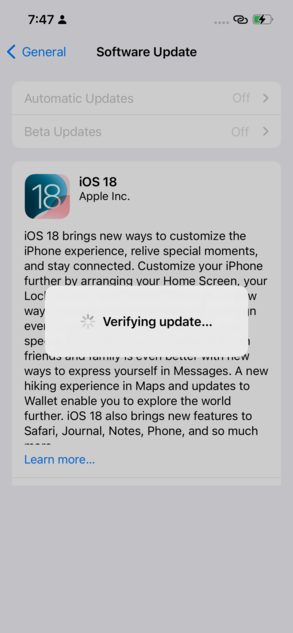
A stable internet connection is crucial for downloading and verifying the iOS 18/26 update. Follow these steps to ensure your internet connection is working properly and to fix iOS 18/26 unable to verify update:

Insufficient storage space can prevent the iOS 18/26 from being verified and installed. Here's how to clear storage space on your iPhone and also how you can fix iPad stuck on verifying update iOS 18/26:

A force restart can help resolve software glitches causing the "Verifying Update" issue. The process varies slightly depending on your iPhone model:

If Apple's servers are experiencing issues, it can cause problems with verifying and installing the iOS 18/26. To check the server status:

If the over-the-air update method isn't working, try updating your iPhone using iTunes. Here is how to fix iOS 18/26 stuck verifying touch screen not working:

If you're experiencing issues like iPhone 11 stuck on verifying update iOS 18/26, Tenorshare ReiBoot can simplify the process and help you upgrade your iPhone without using iTunes. Tenorshare ReiBoot is a powerful iOS system repair and recovery software that offers a range of features to resolve common iOS issues and manage your device.
The following are some of the main features and advantages of Tenorshare ReiBoot:
Here is how to fix iOS 18/26 verifying update stuck using Tenorshare ReiBoot:
Install and launch Tenorshare ReiBoot on your computer, then connect your iPhone using an Apple-certified Lightning USB cable. In the ReiBoot interface, click on "iOS Upgrade/Downgrade."

Select the "Upgrade" option and click the button below to proceed.

ReiBoot will automatically detect your current iOS version and display the available iOS 18/26 firmware for upgrade. Click the "Download" button to begin downloading the firmware package.

Once the download is complete, click on "Initiating upgrade" to start the iOS 18/26 update process on your iPhone.

The update will begin, and your iPhone will be upgraded to iOS 18/26. Keep your device connected to the computer and avoid using it during the process. When the upgrade is successful, ReiBoot will display a "Upgraded successfully" message. Click "Done" to finish the process.

Resetting your iPhone's network settings can help resolve issues related to Wi-Fi, cellular data, and Bluetooth that may be preventing the iOS 18/26 from verifying. This process will erase all saved Wi-Fi networks, VPN settings, and other network-related configurations. Here's how to reset your network settings:

To avoid your iPhone getting stuck on the "Verifying Update" screen when installing the iOS 18/26, take a few precautions. Before updating, ensure you have a stable internet connection, plenty of storage space, and a backup of your data. During the update, keep your iPhone connected to a power source and avoid using it.
If you encounter the "Verifying Update" issue, try force restarting your device, resetting network settings, or using Tenorshare ReiBoot to upgrade without iTunes. After updating, check that your apps and services are working correctly, and keep your iPhone updated with the latest releases to ensure optimal performance and stability.
Facing the "iPhone Stuck on Verifying Update iOS 18/26" issue can be a frustrating experience, but by following the methods outlined in this article, you can successfully resolve the problem and get your iPhone updated to the latest iOS version.
We highly recommend giving Tenorshare ReiBoot a try, as it simplifies the iOS update process and allows you to upgrade your iPhone to the iOS 18/26 with just a few clicks.
then write your review
Leave a Comment
Create your review for Tenorshare articles

By Jenefey Aaron
2026-01-05 / iOS 18