ReiBoot - No.1 Free iOS System Repair Software
Fix 150+ iOS Issues without Data Loss & Safely iOS 26 Upgrade/Downgrade
ReiBoot: No.1 iOS Repair Tool
Fix 150+ iOS Issues, No Data Loss
Apple Intelligence brings powerful new AI features to iOS 18/26, but it’s officially limited to the latest iPhone models. For those using older devices, this can feel like a major setback. Luckily, with a bit of technical know-how, it’s possible to enable Apple Intelligence on an unsupported device.
In this updated 2025 guide, we’ll walk you through everything from compatibility questions and third-party tools to jailbreak methods, potential risks, and the best alternatives available.
Apple Intelligence is officially available only on select models specifically, the iPhone 15 Pro, 15 Pro Max, the iPhone 16 series and the iPhone 17 series. all running iOS 18/26 or later. This means most older iPhones, including the regular iPhone 15, aren’t supported. Apple has limited these features due to hardware requirements like advanced neural engines and memory capacity.
However, that doesn’t mean older devices are completely left out. With the help of third-party tools, some elements like the new Siri UI can still be enabled. Let’s explore how.
Requirements:
Methods to Enable Apple Intelligence on Unsupported Devices
Before you can enable Apple Intelligence, it’s crucial to set Siri’s language and region correctly. By default, Apple Intelligence is designed for the U.S. region, and using it outside of this region may cause compatibility issues.

Apple Intelligence is compatible with iOS 18/26 and higher. If your device is running an earlier version, you won’t be able to access these features, so updating your device is essential for success.
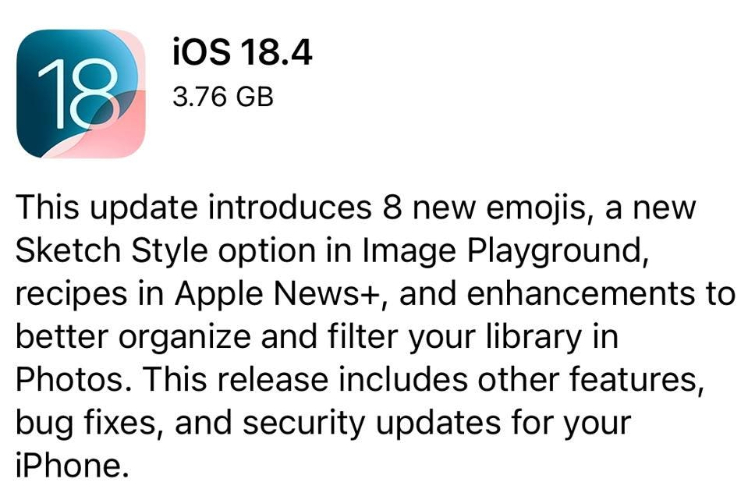
To enable Apple Intelligence on your unsupported device, you must disable the Find My feature temporarily. This is necessary because the modification process interacts with system settings that can conflict with Find My being active.

If your iPhone doesn’t officially support Apple Intelligence, jailbreaking can help Install Apple Intelligence on Any Unsupported iPhone. Jailbreaking removes Apple’s restrictions and gives you full control over your device. Once jailbroken, you can use third-party tools to spoof your iPhone model and trick iOS into enabling Apple Intelligence.
Your phone will likely restart multiple times during this process. Once complete, you should see the Cydia (or Sileo) app on your home screen, which indicates the jailbreak was successful.



Before trying to get Apple Intelligence on an unsupported iPhone, it’s important to know the risks. These methods are not official, so they can cause problems.
A. It Might Not Work
B. Slow Performance
C. Less Security
D. System Problems
You can still use fantastic AI tools even if your iPhone does not support Apple Intelligence. Here are three common choices that work on most devices.
Google Assistant is a smart voice helper that works on iPhones and Android. You can use it to ask questions, set reminders, control smart home devices, and even send texts all with your voice. It’s fast, easy to use, and understands natural language really well.
Google Lens is perfect for visual tasks. Just point your camera at something, and it will tell you what it is, translate text, scan QR codes, or find similar items online. It’s great for students, travelers, and everyday use.
Replika is an AI chatbot you can talk to like a friend. It learns from your conversations and becomes more personal over time. Whether you want to talk, get emotional support, or practice conversations, Replika is a fun and thoughtful AI companion.
Apple Intelligence may not work properly after updating to iOS 18/26 or 18.1, but you're not alone. Many users face glitches like the feature not showing up, crashing, or not responding. In such cases, Tenorshare ReiBoot) is one of the best tools you can use. It repairs iOS system issues safely without erasing your data.
Whether your iPhone is stuck, lagging, or features aren’t functioning as expected, ReiBoot can bring your device back to normal with just a few clicks. It’s simple, secure, and compatible with the latest iOS versions.
Key Features of Tenorshare ReiBoot:
How to Fix Apple Intelligence Issues Using ReiBoot




Trying to enable Apple Intelligence on an unsupported device can be exciting but also tricky. From third-party tweaks to jailbreak methods, there are multiple ways to make it work. However, if Apple Intelligence isn't showing up or functioning properly, Tenorshare ReiBoot offers a safe and reliable fix.
It helps repair system issues without data loss, making it a great solution when features fail to appear after setup. Always weigh the risks before experimenting, and consider using trusted tools like ReiBoot to keep your iPhone running smoothly while enjoying AI-like features.

then write your review
Leave a Comment
Create your review for Tenorshare articles

By Jenefey Aaron
2025-12-19 / iOS 18