ReiBoot - No.1 Free iOS System Repair Software
Fix 150+ iOS Issues without Data Loss & Safely iOS 26 Upgrade/Downgrade
ReiBoot: No.1 iOS Repair Tool
Fix 150+ iOS Issues, No Data Loss
At its event, Apple showed a great demonstration of new features coming with iOS 17. However, some users don’t like to update to the latest iOS immediately and instead wait for the early bugs and glitches to be fixed. This is the ultimate guide on iOS 17 vs iOS 16.7 to help you decide the right one for you. We’ll do a complete breakdown of iOS 17 features and try to answer the question, “Should I update to iOS 17?”.
Apple launched the new iOS 17 at the WWDC event and discussed the significant features of it. From the looks of the iOS 17, it doesn't seem like a big update for the iPhone this year, but looks can be deceiving sometimes.
Various new improvements and new features added to the iOS 17 will upgrade your user experience. Here’s the complete breakdown of Apple iOS 17 new features:
1. User Interface
In iOS 17, some improvements are added to improve the user interface, such as new animation, a new Display menu, and a Home menu in the settings. In iOS 16, when you switch between the different windows, like going from one app to another or the home menu, it shows slide animation. In Apple iOS 17, it's replaced with the pop-like animation.
2. Keyboard
The keyboard on the iPhone has always felt slow - that’s what every iPhone user out of 3 has to say. However, in iOS 17, according to Apple, the autocorrect feature has become more advanced, enabling you to type faster - with multiple language support.
Moreover, the previous iOS had no button on the keyboard to add more languages. In iOS 17, this option has been added. Now, you can add a second language quickly.
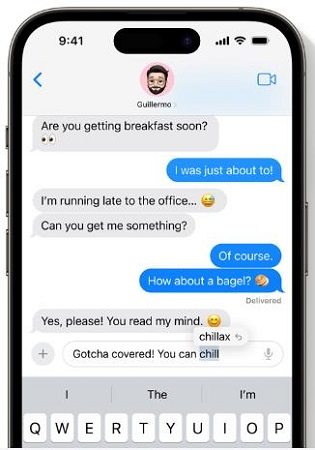
3. Contact Poster
In Apple iOS 16, Apple introduced the lock screen customization features, allowing you to give your lock screen a more personalized look. A similar feature has been added to iOS 17, enabling you to add photos to the contacts of people who call you.
Like the lock screen wallpaper customization features, you can add filters, play with the font size and color on the photo, and put it in the foreground or background. In addition, there is also emoji support.
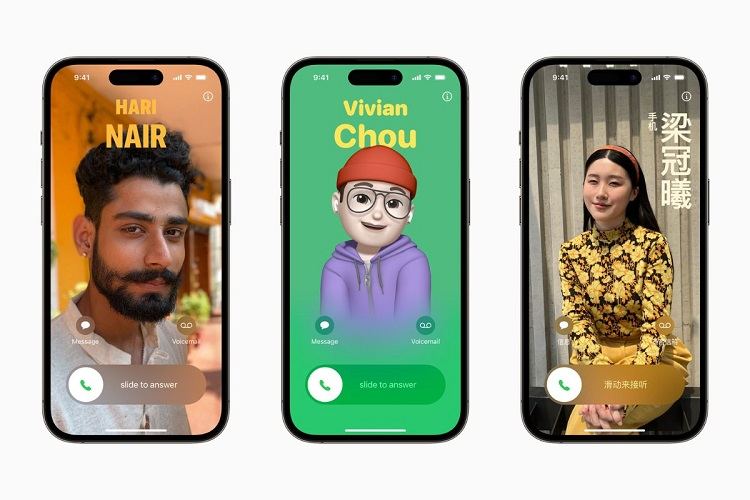
4. NameDrop
Now, in iOS 17, you can share your details and get them hassle-free when you meet a person for the first time. You don’t need to ask for their contact number or social user name ID. Instead, bring your iPhone close to each other, and you’ll get options to share the information. Choose the information you want to share with the other person, and boom.

5. Live VoiceMail
The new live voice mail feature transcripts your voicemail into a text message that’s being left to you on your iPhone. Let’s say you’re in a meeting and can’t pick up a call. Wait for a while, and let the person leave the voicemail for you. The live voicemail feature will transcript the message you can read on the screen.
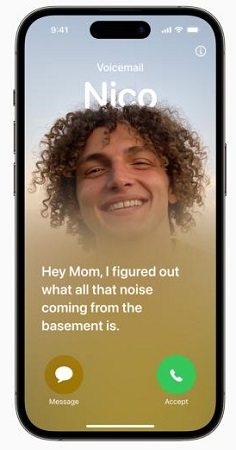
6. FaceTime
Another great addition to the iOS 17 software update is the ability to record a voice or video message to the person when they can’t connect with you on call. The recipient can listen to the voice or video message when free. Plus, Apple has added new reactions animation, appearing during video calls with predefined hand gestures.
As mentioned, some iPhone users dislike updating their iPhones to the new iOS release. And the reason behind that is very obvious - prevent the early bugs and glitches. In order to cater to that, Apple made a few changes that’ll provide the security update to the last iOS update.
The iOS 16.7 update is for iPhone users who want to stay on iOS 16 without moving to iOS 17. In general, Apple hasn't updated on any major changes coming in the iOS 16.7, except for a few security fixes and improvements.
iOS 17 is a great update as it includes some new cool features that’ll enhance your user experience in day-to-day usage of the iPhone. There isn't any significant change in the iOS 17’s interface that you’ll miss if you stay on iOS 16.7, except for the new features.
However, one concerning issue has been circulating for a few days and has also got some light from Apple. According to the reports, iOS 17.0, 17.1, and 17.02 have three major security flaws.
Reports suggest that one of the security flows can allow the Apples to bypass the biometric security pass. The second one can also allow the attackers to execute the code via the Safari browser. The third security issue is the privilege escalation in the kernels of iOS 17.
After these issues were discussed on the X social platform, Apple took notice and issued iOS 17.02. These three major issues are now fixed in the latest iOS 17.02. This leads to the thought that using iOS 16.7 can also have security flaws that didn’t come to the notice.
Many experts, including “Wright” suggest installing the new iOS 17.02 to prevent any security or data breach on iPhone - especially if you’re a public figure or regular iPhone user but have any kind of sensitive & private data.
Before you get into the installation process of iOS 17, create a backup of your iPhone’s data. Though the OTA updates don’t wipe up anything on the device, just to be on the safe side, it’s to create a backup first.
Once you’re done backing up your iPhone, go to Settings >> tap on General >> Software Update. Give it a few seconds to show an update, then verify if it’s an iOS 17 update or iOS 16.7. Choose the iOS 17 update, and it’ll start downloading it.
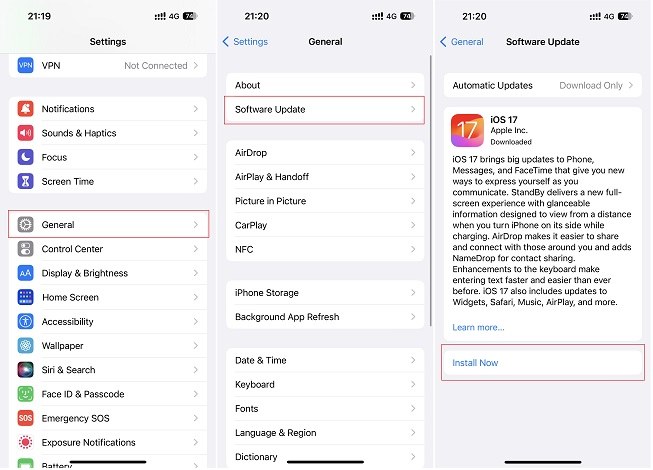
Once the iOS 17 update has been downloaded, restart your iPhone to install it. Installing the new iOS 17 update on your iPhone will take a few minutes. Let the installation process complete, and don’t press any key.
There are different methods to downgrade from iOS on iPhone. However, the most recommended one is to use the Tenorshare ReiBoot. It allows you to downgrade your iPhone from iOS 17 to 16 with a one-click operation.
You can downgrade from iOS 17 to 16 in various ways, but it’s hard to do without losing data. Tenorshare ReiBoot allows you to downgrade from iOS 17 to 16 without wiping your iPhone. Plus, it’ll fix the underlying iOS bugs and glitches in the iOS you’re installing.
Here’s how to downgrade ios 17 to 16.7/16 without losing data:
Download the Tenorshare ReiBoot on your computer. Launch the Tenorshare ReiBoot, and connect your iPhone to the computer using the compatible cable. On the main screen, click on the iOS Upgrade/Downgrade option.

Select the Downgrade option, then click on the Downgrade button.

Next, you’ll need to download the firmware package of iOS 16.7. You don’t need to visit any website, the program will suggest the available firmware packages for your iPhone mode. Select the iOS 16.7 to download.

Once the downloading process completes, click on the Initiating Downgrade button.

The program will install iOS 16.7 on your iPhone. Once it’s completed, your iPhone will reboot.

Apple iOS 17 is a great update for the iPhone this year. It has many new features, improvements, and security fixes. However, some users might want to stay 16.7 to prevent a buggy experience. In this guide, we did an iOS 16.7 vs. iOS 17 and answered the most asked question, “Should I update to iOS 17?”.
Moreover, if you’ve moved to iOS 17 but regret your decision, you always have the option to downgrade iOS 17 to 16.7/16 using the Tenorshare ReiBoot.
then write your review
Leave a Comment
Create your review for Tenorshare articles

By Sophie Green
2026-01-05 / iOS 17