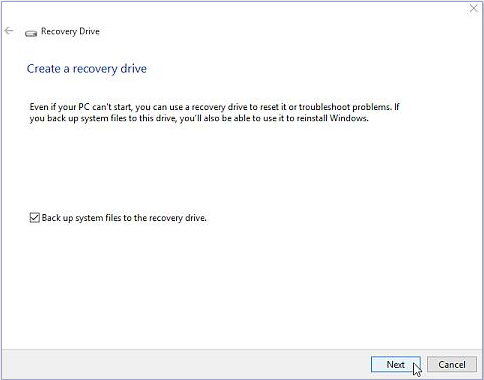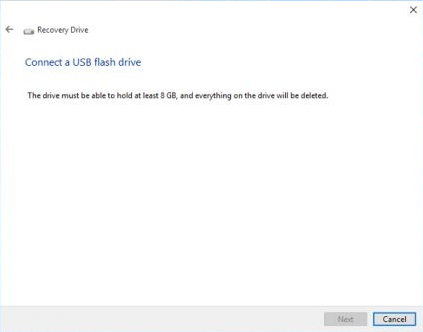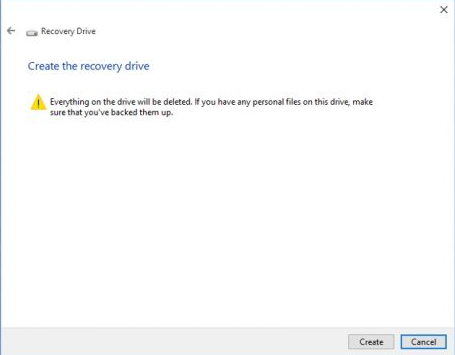Windows 10 Tips: How to Create a Bootable USB Recovery Drive for Windows 10
After upgrading to Windows 10 for a while, have you created a recovery drive for you Windows 10 system? Windows 10 has the feature to create a bootable USB flash/disk recovery drive that can be used to troubleshoot and fix those problems, even if your PC won't start. Here is a step by step instruction on how to create a bootable USB recovery disk in Windows 10 even when your computer already can't start.
Part 1: Create a Windows 10 Bootable USB Recovery Drive with Windows 10 Built-in Feature
Windows 10 allows you to create a recovery drive (USB) that can be used to troubleshoot and restore your computer. Below steps only apply to create Windows 10 recovery drive when computer can start normally. If your computer already can't start, then turn to Part 2.
- Press the Windows key and type recovery drive Change the view to Settings, then on the left side click Create a recovery drive.
-
Now the Recovery Drive program opens. If your computer comes with OEM recovery partition, the Back up system files to the recovery drive check box will be enabled.

-
Insert a USB flash that is at least 8GB into the computer and click the Next to select a connected USB drive.

-
A warning will show you that everything on the drive will be deleted. Click "Create" and Windows will begin to burn a bootable recovery drive.

Part 2: Create a Windows 10 Bootable USB Recovery Drive with Windows Boot Genius
If your Windows 10 computer already can't boot normally, then you need 4WinBoot to burn a bootable Windows 10 USB drive for you. It is a professional and user-friendly tool to make a bootable USB disk for Windows 10 to restart inaccessible Windows system and help you troubleshoot a serious of Windows issues.
- Download and install Windows Boot Genius in any workable computer. Run it after the installation.
- Insert one blank USB drive to computer. In the main interface, select USB Flash drive, and then click "Burn" to create a bootable USB drive.
- Take out the recovery drive and insert it into your computer that can't boot and boot from the newly created bootable disk.

To sum up, we have introduced two ways for you to create a bootable windows 10 USB recovery drive. If you haven't created it yet, now it's time to do it.
Speak Your Mind
Leave a Comment
Create your review for Tenorshare articles