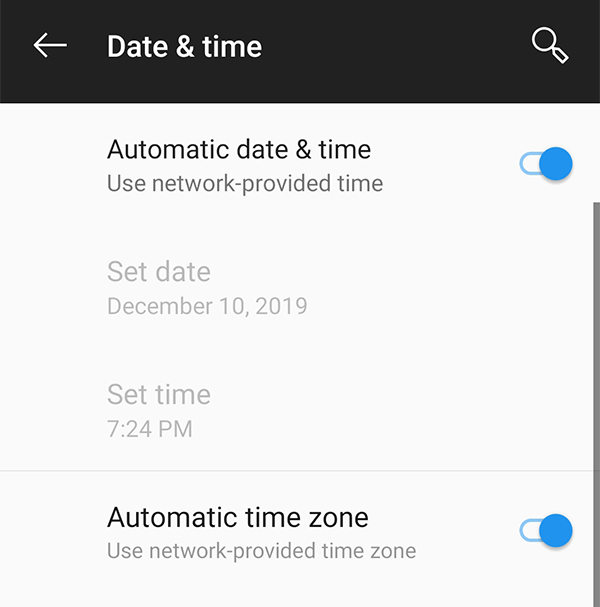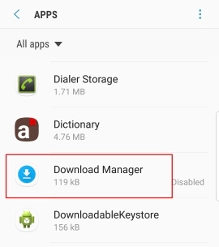What is Error 505 and How to Fix It on Android
If you often install new apps from the Google Play Store on your device, it is likely you have come across the error 505 on your device. The error is related to the App Store on your Android device and when it comes up, it prevents you from installing any apps on your device.
If the error code 505 has been occurring too often on your device and you want a way out of it, this guide will be of tremendous help to you. It is all about the 505 error describing exactly what the error is and what actions you can take to prevent it from coming up to your device again.
- Part 1. What Is an Error 505?
- Part 2. 8 Basic Ways to Fix Error Code 505 (error code -505) on Google Play
- Part 3. One Click to Fix Error Code -505 on Android by Repairing Android OS
Part 1. What Is an Error 505?
The first thing you will want to know is exactly what the error code -505 is and what it means.
The aforesaid error comes up on your screen in the form of a pop-up when you try to install a new app on your device. It throws an error message that says something like "Unknown error code during application install: "-505".

The error happens to be one of the many errors you could come across in the Play Store app on your device.
Part 2. 8 Basic Ways to Fix Error Code 505 (error code -505) on Google Play
If you have not been able to fix the Google Play error 505 by yourself and if it keeps preventing you from getting new apps on your phone, this section has some of the ways to fix the issue and to be able to install new apps on your device.
Keep on following the following methods until you find the one that solves the issue and lets you obtain new apps on your phone.
1. Clear Google Play Cache & Data
Clearing cache and data for the Play Store app is the first thing towards fixing the error on your device. It is pretty easy to do and it will likely fix the issue on your phone or tablet.
On your Android device, head to Settings > Apps & notifications > Google Play Store > Storage and tap on Clear Cache. Then, tap on Clear Storage to clear the app data as well.
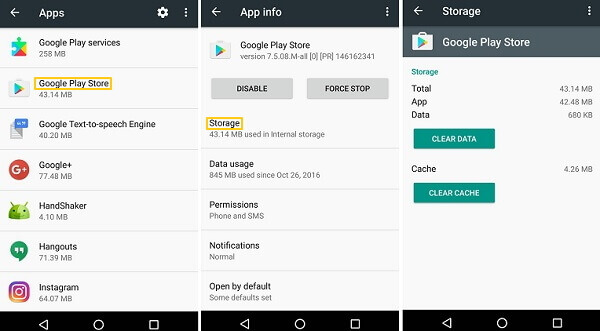
2. Update Date and Time
Updating the time and date settings on your phone could also help you fix the error code -505 Android.
On your device, head to Settings > System > Date & time and uncheck both Automatic date & time and Automatic time zone options.

- Manually enter any incorrect date and time and save the settings.
- Go back to the same menu and enable both Automatic date & time and Automatic time zone options.
3. Enable Download Manager
One of the reasons you are getting the Play Store error 505 on your device is because you have the download manager utility disabled on your device. Enabling it should resolve the issue for you and the following shows how to do it.
Head to Settings > Apps, tap on the three-dots at the top, and select Show system apps.

Select Download Manager on the following screen.

Tap on Enable and it will be enabled on your device.

4. Unmount your external Memory Card
Your SD card could also be a reason why you have the Google Play Store error 505 on your phone. Fixing it is simple as all you need to do is unmount your SD card.
Head to Settings > Storage and tap on Unmound SD card.

Tap on OK in the prompt on your screen to confirm your action.

5. Remove and Re-add your Google account
Removing and re-adding your Google account sometimes also fixes the errors related to Play Store on Android devices.
Head to Settings > Accounts > [your-google-account] and tap on Remove Account. Then, follow the instructions for re-adding your account to your device.
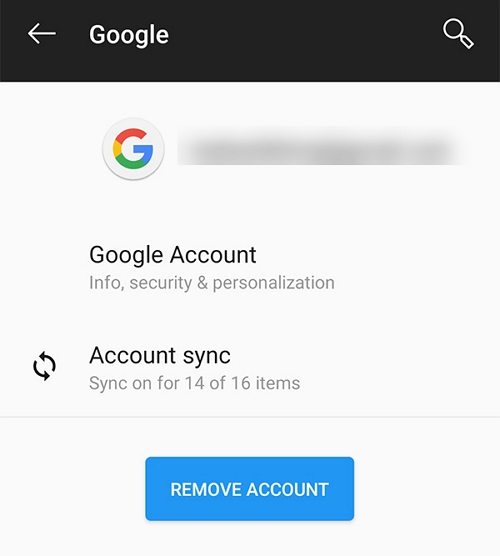
6. Reinstall Play Store Updates to Fix Error 505
If it is recently that you are starting to see the error on your device, it could be due to the Play Store app updates on your device. This can be fixed by rolling back the updates on your phone.
Head to Settings > Apps & notifications > Google Play Store, tap on the three-dots at the top-right corner, and select Uninstall updates.
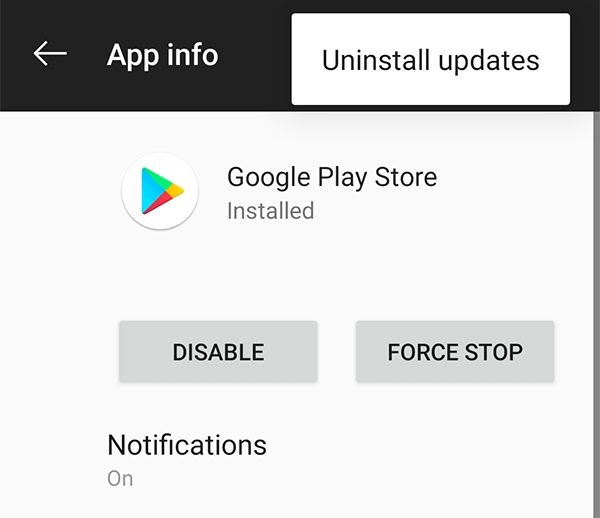
7. Uninstall the Conflicting Apps
If there are any apps that you think could be causing the issue, get rid of them from your phone. Simply head to Settings > Apps & notifications, choose the app you want to get rid of, and select Uninstall on the following screen.
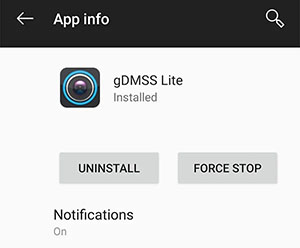
8. Reset the factory settings on Android
Although factory resetting resets all the settings and data on your device, it helps fix many of the errors on your Android phone. To do it, head to Settings > System > Reset options on your device and tap on Erase all data (factory reset).

Part 3. One Click to Fix Error Code -505 on Android by Repairing Android OS
If you have not had any luck with any of the above methods, you might want to try fixing the entire operating system of your device. ReiBoot for Android allows you to fix the Android operating system for any of your phones or tablets. It then fixes various Android errors like error 963 etc. that you could face on your device by repairing Android System.
Download and launch the software on your computer. Enable USB debugging on your device, connect it to your computer, and select Repair Android System in the software.

Connect Android Device Select Repair Now on the following screen.

Repair Now Fill-in your phone details and click on Next. Wait for the firmware package to be downloaded to your computer.

Download Firmware Package Click on Repair Now to start repairing your phone. Wait while it repairs your device.

Start Repair
That is all there is to fix Google Play store error 505 on Android devices.
Conclusion
If you are wondering what is error 505 and how to fix error 505, our comprehensive guide above should teach you how to do it. It is fairly easy to get rid of this error on most Android phones and we have you covered with multiple methods. ReiBoot for Android is a highly recommended Android system repair software if you have any Android issues or errors caused by OS error.
Speak Your Mind
Leave a Comment
Create your review for Tenorshare articles