then write your review
ReiBoot for Android-Best Android System Repair Tool
Fix 50+ Android issues & Free Enter/Exit Recovery Mode
Best Android Repair Tool
Fix 50+ Android issues, No Data Loss
Google play store is the safest place to install applications on Android devices. If you are an android user, you must know how to use it. But when things start troubling then it becomes difficult to proceed with this store. So, if you cannot download apps from play store then you have to try some tricks to make it work. Here is how to resolve apps not downloading from play store.
Start with the very basic troubleshooting technique and which is checking your internet connection. If you are unable to download app from the play store and Google play store not updating apps then check if your internet is working properly. Check if there is something wrong with the Wi-Fi or mobile data connection. Turn on Airplane mode then turn it off.
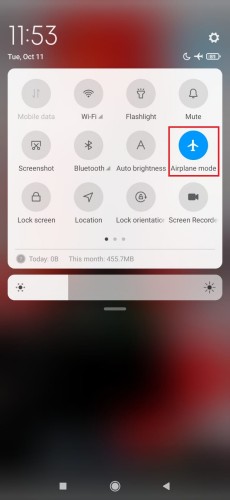
Some unimportant and temporary files in the play store also hinder the process and show play store download/updates pending. If you cannot download apps from play store then such cache files need to be cleared so your downloading/updating process runs smoothly.
Press on “Clear cache” from the menu.

Google Play Services acts as a core Android system that powers all Google apps and services. So, if you are not able to download apps from play store then try clearing the Google Play Services cache. Here is how to do it.
If you are still seeing Google play store not downloading your apps then reset the download manager. Because the play store downloads all apps via the Android download manager. If the download manager is disabled then you cannot download or update any apps. Here is how to do it.
Google also updates the play store to keep up with the new design and features in the background. So, if your apps are not downloading from play store then try removing any new updates you installed from any non-Google source. Here is how to do it
Press on the 3-dot menu and choose to uninstall updates option.
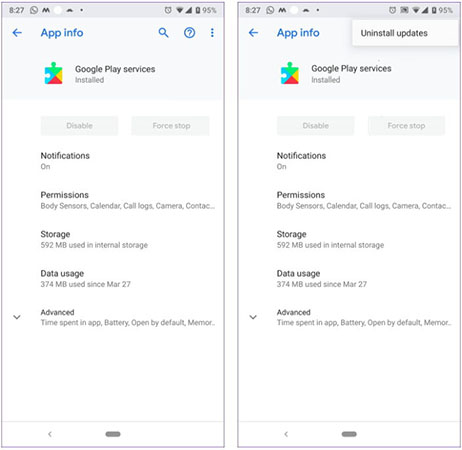
Updating an app can resolve a lot of problems. With that being said make sure your Google play Store is updated to the latest version. This helps to resolve the issue if you cannot download apps from play store. Here is how to do it.
Sometimes, the play store cannot authenticate your Google account. That's why you face Google play store not downloading apps on your android device. So, it's better to remove and re-add a Google account. Here is how you can do it.
Choose your Google account > click on “Remove account”.

If you have tried all the discussed tips and tricks and still could not find any of them helpful for how to fix Google play store not downloading then we have got a worth trying solution. Try using Android repair software to get over the problem. Tenorshare ReiBoot for Android is an excellent choice to repair Android System and fix this problem. This software is effective for a number of android system problems including black/blue screen, battery drains and the list goes on.
Here is how it works to repair your Android system deeply.
Install Reiboot on your computer and connect your android device to PC. Click on “Repair Android system” to get started.

On the next interface, click “Repair now” if your device is not working smoothly.

From the next window select correct device information

Once you are done with selecting the device information next download a corresponding firmware package.

Once its downloaded then click on “Repair now” to get started with system repair.

If the play store not working problem persists then you should make sure that your Android system is updated to the latest version. This will resolve the issue if you are not able to install apps from play store.
It's a real headache seeing you cannot download apps from play store especially when you need a specific app urgently. Try the above-discussed methods and don't forget to check out Tenorshare ReiBoot for Android to repair your Android system. It works magically well.
then write your review
Leave a Comment
Create your review for Tenorshare articles

By Sophie Green
2025-12-12 / Fix Android