iAnyGo-No.1 Free Location Changer for iOS and Android
Change GPS with 1-click, simulate routes, joystick control, no jailbreak!
iAnyGo-No.1 Free Location Changer
1-Click GPS change, joystick, no jailbreak!
3utools is a popular software tool that allows users to manage and customize their iOS devices. One of the features of 3uTools is the ability to modify the virtual location of an iPhone or iPad, which can be useful for various purposes such as testing location-based apps like Google Maps or services or bypassing geolocation restrictions in games .
In this guide, we will discuss several solutions to fix 3uTools failed to modify the virtual location error and help you successfully modify your iOS device's location
Safest Change GPS Location on iPhone & Android without jailbreak/root!
November, 2024 updated: iAnyGo is the First Bluetooth Integration Pokémon Go spoofing software available for Windows & Mac that doesn’t require third-party apps or modified versions of the game. Moreover, users of iAnyGo can achieve a Pokémon capture success rate of up to 96%, making it a highly effective tool for iOS 18/26 players. Learn more >

3uTools is a tool used to manage and customize iOS devices. The error message "Failed to Modify Location Error Code 10" indicates that the software was unable to change the virtual location of the device. Many people are also curious about why is 3utools not changing my location on iOS 18/26? There are several reasons why this error message may appear if your device failed to modify the virtual location 3utools.
If you are still experiencing issues after checking these possible causes, you may need to contact 3uTools support for further assistance.
This error can be frustrating, especially if you need to modify the virtual location of your device. But, there’s no need to worry - we will explore the possible reasons behind this error and provide some solutions to help you fix this issue.
If you are experiencing the "Failed to modify the virtual location" error message in 3uTools, one possible solution is to switch the map source. Follow these steps to switch the map source in 3uTools:
Select a different map source from the dropdown list. For example, you can switch from "Google Maps" to "Apple Maps" or vice versa.

Switching the map source can sometimes resolve the "Failed to modify the virtual location" error message in 3uTools. If this solution does not work, try checking the other possible causes mentioned in the lead-in paragraph or contact 3uTools support for further assistance.
If you are encountering the "Failed to modify the virtual location" error message in 3uTools, it is possible that the error is caused by a weak or unstable internet connection.
You can try the following steps to troubleshoot the issue:
If you are still encountering the "Failed to modify the virtual location" error message in 3uTools after trying the previous solutions, it is possible that the issue is caused by a corrupted or outdated installation of 3uTools. Follow these steps to reinstall 3uTools and fix the issue:
3uTools is a powerful tool for iOS devices that allows you to manage and customize your device in various ways. However, some users may encounter an error message that says "Failed to Modify Virtual Location Error 10" while using the tool.
Latest update on June 7, 2024: Many Pokémon GO players have faced the " failed to detect location 12 " error due to the 315.2 update, which disabled all spoofing tools (3uTools isn't working either). However, iAnyGo team has resolved the issue , allowing iAnyGo paid users to play without error 12 concerns.
Play Pokemon GO without Moving Now!
If you face 3utools failed to modify location, try to use Tenorshare iAnyGo as an alternative. Tenorshare iAnyGo is a tool that allows you to easily modify the location of your iPhone without the need for jailbreaking. With the help of the tool, you can easily escape "failed to modify location (error code: -10), restart the device and try again". Most importantly, the tool supports all iOS versions and iPhone models, including the newest iOS 26 and iPhone 16, and you will not meet 3utools virtual location not working iOS 18/26 anymore.
Click the button to download and install best 3utools virtual location alternative.
Look at the Guide to See How to Use Best 3utools Alternative
Launch Tenorshare iAnyGo on your computer, and select “change location.”mode.

Connect your iPhone to your computer using a USB cable.

Choose a map location that you want and Press “start to modify.”

In the realm of location-based applications and games, having the flexibility to modify your GPS location can significantly enhance your experience. While 3uTools Virtual Location has been a popular choice for this purpose, PoGoskill Location Changer is now an exciting alternative that offers seamless and powerful location spoofing for your iPhone.
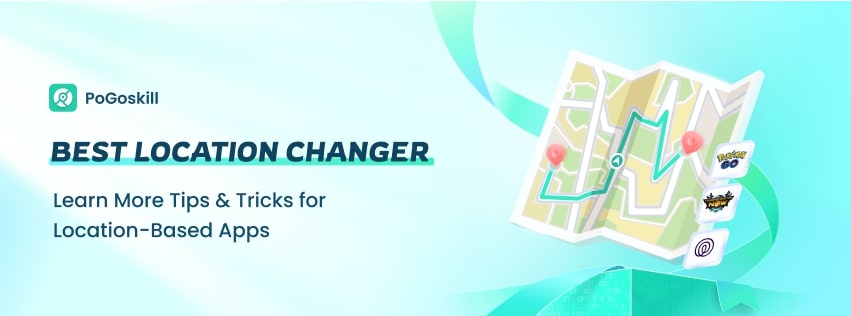
Why PoGoskill is the Best Choice?
How to Use PoGoskill for iPhone Location Spoofing?
In conclusion, "Failed to modify the virtual location" is a common error message that can occur when using 3uTools to modify the location of an iOS device. This error can be caused by various factors, such as incorrect map sources, poor internet connection, or a corrupted installation of 3uTools. However, if you can't fix 3utools failed to modify the virtual location - just switch to Tenorshare iAnyGo and enjoy your time playing Pokémon go.

then write your review
Leave a Comment
Create your review for Tenorshare articles

2025 Top Location Changer
With Bluetooth tech built-in: no cracked/error 12, 0-risk.
By Jenefey Aaron
2026-01-05 / change location