iAnyGo-No.1 Free Location Changer for iOS and Android
Change GPS with 1-click, simulate routes, joystick control, no jailbreak!
iAnyGo-No.1 Free Location Changer
1-Click GPS change, joystick, no jailbreak!
Every iPhone has an IP (Internet Protocol) address, a unique number that identifies it on a network. This helps websites know where to send data, but it also shows your location and internet provider. You might want to change your IP to protect your privacy, fix connection issues, or access blocked content. There are two types of IPs: public and private, and changing each one requires a different method. In this guide, we’ll show you how to change IP address on iPhone for both public and private IP types!
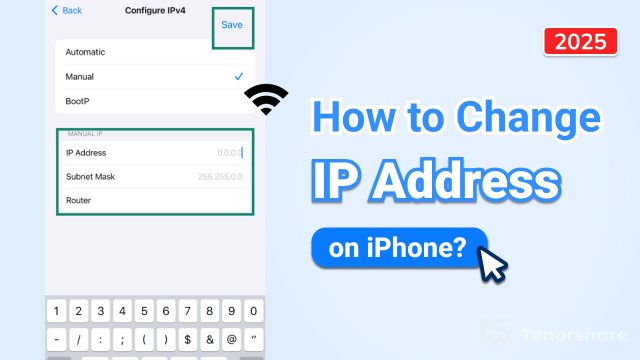
Yes, you can learn how to change your IP address on iPhone, depending on whether it’s a public or private IP. A public IP is the one your internet provider assigns to your network, while a private IP is used within your home or local network.
To change your public IP, you can use a VPN, proxy server, or the Tor browser, as these tools hide your real IP by routing your internet connection through other servers. Switching to a different Wi-Fi network, using mobile data, or restarting your router may also result in a new public IP, though it’s not always guaranteed.
But to change your private IP, you can manually set a new one in your phone’s Wi-Fi settings. So, how exactly can you change your IP on an iPhone? Here are 6 proven methods you can try right now.
Here’s how to change IP address for iPhone in 6 ways. Pick a method based on whether you want to change a public IP or a private one:
A private IP address is a number given to devices in a local network, like at home or in an office, so they can connect without using the internet. These addresses aren’t visible online, adding security. Routers assign them and use Network Address Translation (NAT) to turn private IPs into a single public IP for internet access. This system is secure, flexible, and easy to manage across different networks.
But if your iPhone’s Wi-Fi stops functioning or has a conflict with another device, changing its private IP address can solve the problem. You can manually configure the network settings on the iPhone to change the IP address. But this method on functions on Wi-Fi, not on mobile data (3G/4G/5G), where IPs are set automatically. Here’s how to change IP address on iPhone via WiFi:
Step 1: Open “Settings” (gray gear icon) on your iPhone. Then, choose “Wi-Fi.”
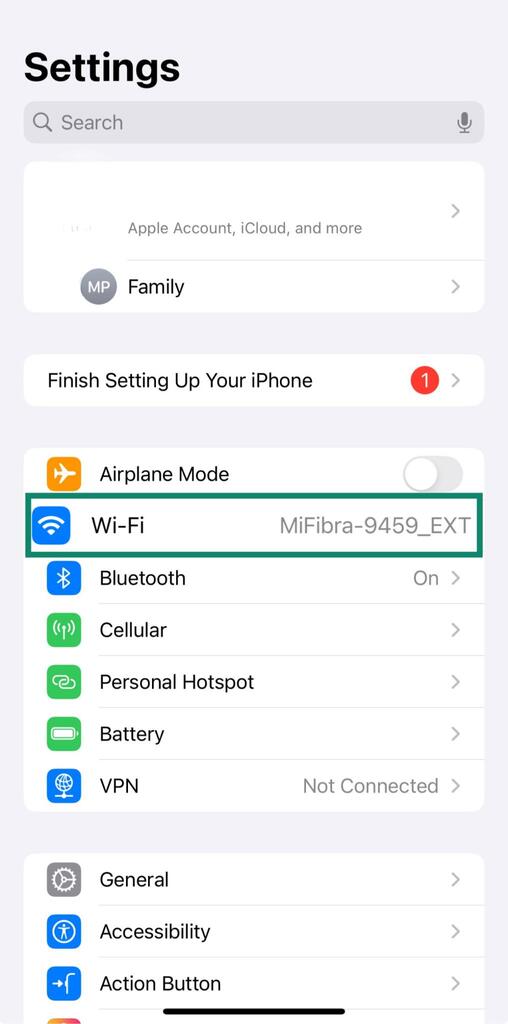
Step 2: Tap the “i” icon right next to your connected Wi-Fi network. Move down. Click “Configure IP.”
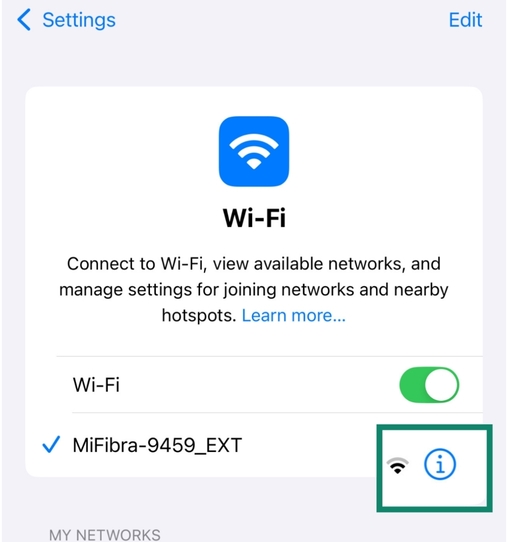
Step 3: Select “Manual.” Enter a new IP address (e.g., 192.168.1.50 if your router is 192.168.1.1). Make sure it’s not already in use.
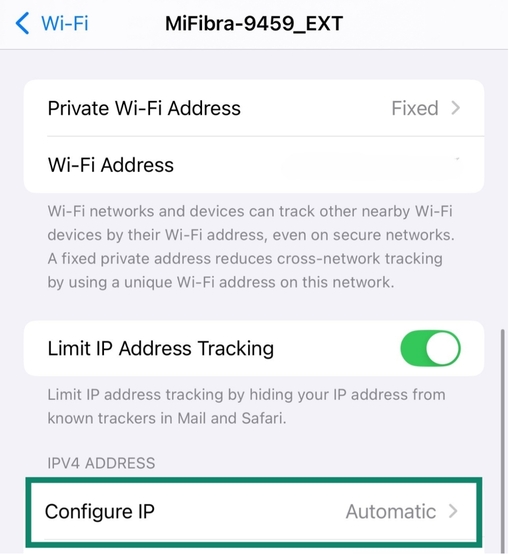
Step 4: Hit “Save.” Your private IP address has now changed.
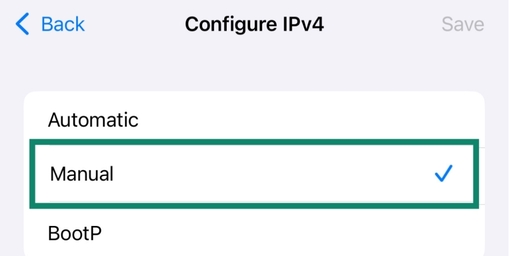
A public IP address is a unique number given by your internet provider that lets your device connect to the internet. It’s used for activities like browsing or emailing and can be seen by websites. For example, when you visit Google, your device sends a request to its public IP, and Google replies to yours. You can change the public IP address via VPN, an IP tool, a proxy server, the Tor browser, or simply ask your provider. Here’s how to change IP address on iPhone cellular data and WiFi:
A VPN changes your IP address by sending your internet traffic through another server. This hides your real IP, so websites see the VPN server’s IP instead. It makes it seem like you’re in a different place or country and keeps your online activity more private. However, check out the areas where VPNs are legal before using this method. Here’s how to change IP address to EU on iPhone or to another country:
Step 1: Purchase, download, and install a VPN app from the App Store, for example, ExpressVPN.
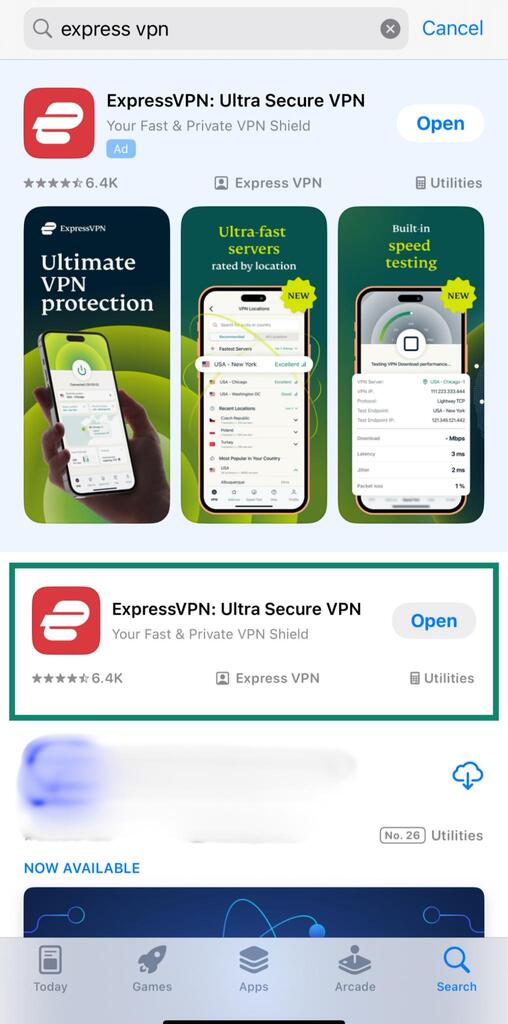
Step 2: Sign up or log in to your account. Then, open the app. Pick a location from the list to change your virtual location. Hit the “Power” button to connect.
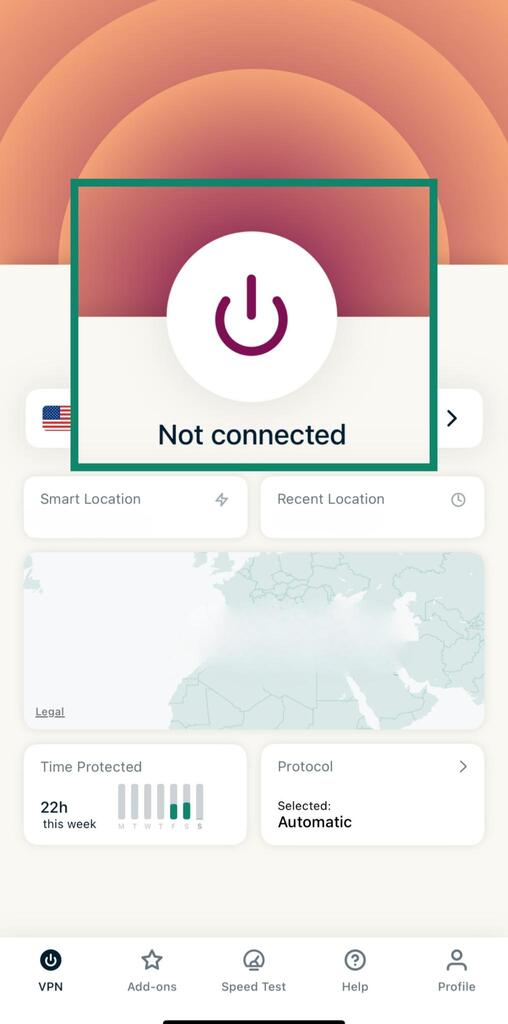
If you want a quick and reliable way to change your iPhone’s IP address without messing with complex settings, Tenorshare iAnyGo is a great option. It allows you to switch to a different IP in just one click by changing your GPS location — no jailbreak or technical skills needed.
This is especially useful if you're trying to:
✅ Works on all iOS versions, including iOS 26 and above.
✅ Safer than using shady VPN or proxy apps.



Other than using a VPN, you can also use a proxy server to change your IP address. It acts as a middleman between your device and the websites you visit and shows the proxy’s IP instead of yours. This makes it seem like you’re browsing from another location.
You can use a web proxy, a proxy app, or set it up manually on your iOS device. But unlike a VPN, a proxy doesn’t encrypt your data, so it’s less secure but still useful for changing your public IP. Here’s how to change IP address on iPhone to another country with a proxy server:
Step 1: Open “Settings” on your iPhone. Then, click “Wi-Fi.”
Step 2: Tap the “i” icon next to your connected network.
Step 3: Move down and click “Configure Proxy.” Select “Manual.”

Step 4: Enter the proxy server address and port number (from your proxy provider). Hit “Save.”

You can also employ the Tor browser on your iPhone to change your IP address. It’s a secure browser that hides your IP, blocks tracking and ads, and clears cookies and history after each session. The browser encrypts your data three times for extra privacy. However, it’s quite slow. Here’s how to change IP address on iPhone with the Tor browser:
Step 1: Download a Tor browser app like “Onion Browser” from the App Store. Open the app on your iPhone.
Step 2: Start browsing. Your real IP will be hidden by the Tor network.

For a more lasting solution, you can contact your internet provider and ask for a new IP address. They might change it right away or offer a permanent one, but not all providers do this, and there may be a fee.
Resetting your iPhone might change its IP address, but not always. A simple restart usually keeps the same IP. But a factory reset could give you a new IP, especially on mobile data. For Wi-Fi, it depends on your router’s settings and how it assigns IP addresses.
Changing your IP can help with privacy, avoid tracking, or bypass location blocks, but it doesn’t fully protect you. Threats like malware, phishing, and cookie tracking still exist. Also, IPs from your provider often change on their own, so it’s not a perfect solution. But for better security, use a professional and trustworthy IP tool like Tenorshare iAnyGo, strong passwords, and other safety tools.
Safest Change IP address on iPhone without jailbreak/root!
Yes, you can change your IP address in a few ways. For Wi-Fi, try disconnecting, restarting the router, or turning on airplane mode briefly. For mobile data, toggling airplane mode or restarting your phone may work. Using a VPN or proxy also changes your IP instantly. If you have a static IP, you’ll need to set a new one manually. Some ISPs may still give you the same IP if it hasn’t expired yet.
You can learn how to change IP address on iPhone in different ways, depending on whether it’s a private or public IP. For private IPs, you can adjust settings in Wi-Fi. But to change public IPs, tools like VPNs, proxies, or the Tor browser can help, though each has trade-offs like speed or security. The easiest and most flexible option is Tenorshare iAnyGo.
It changes your IP with one click and also lets you fake your GPS location, making it ideal for geo-restricted games or social media apps that use location tracking for detection. With a simple setup and full iOS support, it’s a top choice for changing your IP.

then write your review
Leave a Comment
Create your review for Tenorshare articles

2025 Top Location Changer
With Bluetooth tech built-in: no cracked/error 12, 0-risk.
By Anna Sherry
2025-12-19 / change location