UltData - No.1 Android Data Recovery Tool
Recover Lost Data Without Root or Backup for Any Android Devices!
UltData: No.1 Android Recovery Tool
Restore Lost Android Data Without Root
Accidentally performing a factory reset on your Android device can be a nightmare, especially when important files, photos, contacts, and messages are lost. Many users often wonder: Can you recover files after a factory reset on Android? In this guide, we’ll walk you through effective methods to recover files after a factory reset on Android without too much hassle and how to maximize your chances of success.
Yes, it is possible to recover files after a factory reset on Android. When a reset is performed, your device deletes the file directory, but the data itself isn't immediately erased from storage. Instead, it's marked as "available" for new data to overwrite. Until that happens, recovery tools can scan and retrieve lost data.
Before diving into recovery solutions, it’s crucial to follow some best practices to increase your chances of recovering deleted files successfully
If you had enabled Google Backup before the factory reset, you can restore most of your data during the setup process. This is the easiest and safest way to get back your files.
Steps to Restore from Google Backup:
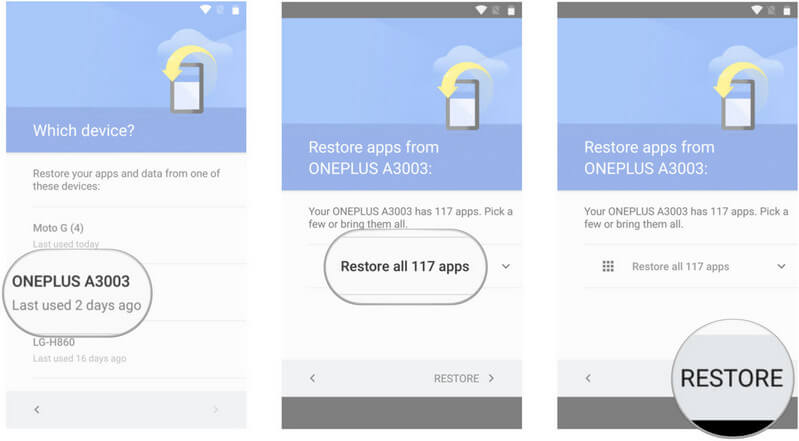
It may take some time for all your data (contacts, photos, apps, etc.) to sync from Google. Once completed, check your device to ensure everything has been restored.
Only data that was backed up prior to the reset will be restored. Files saved after the last backup or on external storage may not be recovered.
If your files weren’t backed up to Google, don't worry—there are still ways to recover them.
If you didn’t have a backup, using a professional Android recovery tool is your best bet. One of the most reliable tools available is Tenorshare UltData for Android.
Tenorshare UltData for Android is a comprehensive tool designed to recover lost files such as photos, videos, WhatsApp messages, call history, and more—even without root access or a previous backup. Compatible with over 6000 Android devices, it offers a straightforward and safe recovery process, making it ideal for users at any technical level.
Key features include:



This method is especially useful when no backup is available and you need a reliable way to retrieve important files after factory reset.
If you’ve lost important files after a factory reset on Android, don’t panic. It’s possible to recover your lost data using reliable recovery tools like UltData for Android. Make sure to stop using the device immediately after the reset to avoid overwriting your lost files. By following the steps above, you can increase your chances of success in retrieving photos, messages, and other files from your Android device.
Regular backups to Google Drive and other cloud services are also an essential preventive measure to avoid data loss in the future. If you find yourself in need of further assistance, UltData for Android is a powerful tool to recover your data, even without a backup.
then write your review
Leave a Comment
Create your review for Tenorshare articles

Best Android Data Recovery Software
Highest Data Recovery Rate
By Jenefey Aaron
2026-01-05 / Android Recovery