then write your review
UltData WhatsApp Data Recovery Without Backup
Recover Deleted WhatsApp Messages & Media for Android & iPhone.
UltData WhatsApp Recovery Tool
Recover WhatsApp Data Without Backup
WhatsApp is not just a text messaging app; voice notes brings a new dimension to talk to our friends and families. Voice Notes is a great way to explain complicated things and save time when typing is inconvenient. How to find voice notes on WhatsApp? In this article, we'll explore everything you need to know about finding, saving, and retrieving voice notes on WhatsApp.
It is quite easy for WhatsApp users to find chat history by typing words in the search bar. Is it possible to search for voices notes on WhatsApp too? Yes, you can, but not in the same way you search for text messages with keywords. We will explain how to do it below.
As we know, all your WhatsApp chats are stored within the app. You can find voice notes in the chat history. However, it can be time-consuming for older conversations. Therefore, what we are taking about here is 3 easier ways to find out voice notes in WhatsApp instead of manually scrolling through your chats.
The search bar also works for voice notes, but you have to do one more thing. You can use this method in both iPhone and Android phone.
For iPhone users, we have good news. A new Message Transcripts feature was just rolled out. You can now transcript your voice messages to words, and then search for any word spoken in the voice note. It is quite convenient to find voice notes in WhatsApp in this way. Right? But note that it is now only available and tested on iPhone and will be soon apply to Android version, according to WhatsApp.
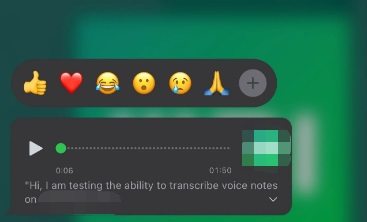
It's only fair that we also tell Android users a method that would find voice notes in WhatsApp only for them. In Android phones, WhatsApp backups and media files are stored in WhatsApp database files. You could just go to the the File Manager and find all sorts of audios.
Look for the folder of audio or voice notes to find all of your WhatsApp voice notes here.
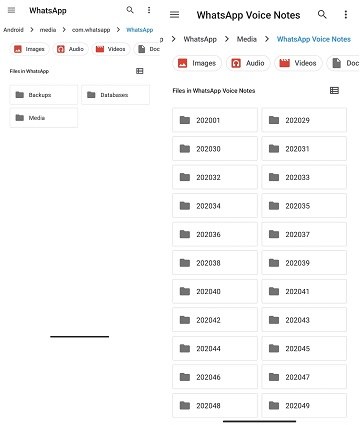
According to what we have explained about how to search for voice notes on WhatsApp, you have to scroll through numerous chats. If you have voice notes you think are important, saving them is a good practice. After picking up important voice notes and saving them additionally, you can find it easier and do not waste your time. Several choices are here for you.
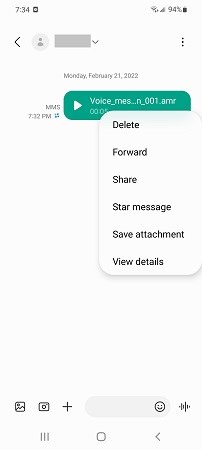
It is possible to find voice notes on WhatsApp. What if you have been looking for hours for a voice note but accidentally deleted it? Is there any way you could retrieve deleted voice messages? Don't worry; there's a chance to recover them if you act swiftly.
We’re happy to bring you Tenorshare UltData WhatsApp Recovery. This WhatsApp recovery tool scans and retrieves both current and deleted messages, audio, videos, photos and files. You can easily find voice notes in WhatsApp on this program.
After installing the software on your computer and connect your phone to it. Click on Device and choose the kind of phone you own.

If you are using an iPhone, click on Start Scan to directly scan your WhatsApp messages and voice notes. For Android, jump to step 4.

After the scanning process, the WhatsApp data will be displayed in categories. Click on Audio and find the voice notes you like.

The following are the steps for Android phones. USB debugging should be enabled for Android phones.

Also, click on Start on the next screen to scan WhatsApp messages on your Android phone.

The program will then install WhatsApp, reinstall it, and back it up again. Wait carefully and follow the on-screen requirements.

In a few minutes, it will show you messages it has scanned. On the left menu, click on Voice Notes. Find what you want here.

Do you finally find the voice notes you want on WhatsApp? Whether you're searching for specific voice notes or looking for ways to save voice notes, the above tips should help you find them and make the most of this convenient feature. You could also recover deleted WhatsApp voice notes by using UltData WhatsApp Recovery.
then write your review
Leave a Comment
Create your review for Tenorshare articles

By Jenefey Aaron
2025-12-19 / WhatsApp Tips