How to Fix Wi-Fi Connection Problem after iOS Upgrade
by Jenefey Aaron Updated on 2023-02-17 / Update for Other iPhone Tips
After upgrading iOS 7 on my iPhone 4S, the wifi is not working. It cannot detect any wifi nor am I able to enable wifi under settings. Is there a way for me to fix this
Many iOS users are suffering from iOS update. The iOS update does fix the lockscreen security vulnerability; however, this seems far from being enough as the Wi-Fi connection problem is still bothering a lot of iOS users.
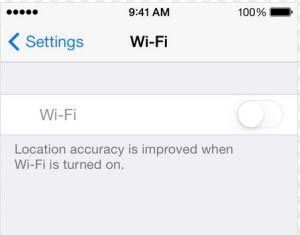
Option 1: Reset the Network Settings
The Wi-Fi connection issue may be caused by wrong network settings. As a result, you should reset network settings.
- Firstly, make sure that airplane mode is off by tapping Settings > Airplane Mode.
- Reset the network settings by tapping Settings > General > Reset > Reset Network Settings.
 Note: This will reset all network settings, including Bluetooth pairing records, Wi-Fi passwords, VPN, and APN settings.
Note: This will reset all network settings, including Bluetooth pairing records, Wi-Fi passwords, VPN, and APN settings. - Launch Settings again. The problem should be fixed and you should now be able to locate your personal Hotspot.
If your issue is still unresolved, perform a software restore in iTunes.
Option 2: Change APN settings
If Wi-Fi still not working after you reset the network settings, you can try to change APN settings.
- Navigate to Settings, choose General> Network> Cellular Data Network.
- From Cellular Data Network, search for an option called Internet Tethering.
- Re-type APN and Username/Password if required.

Option 3: Change iPhone's Name
Those who have updated their devices to iOS 7 and cannot access Wi-Fi should change their iPhone's name. The latest firmware reportedly has some issue with apostrophes, so deleting an apostrophe in the device's name will solve the problem. This is also true with iPad and iPod touch.
- Turn off Wi-Fi connection
- Launch Settings and select General > About
- Open Name section and edit your iPhone's name
- Turn the handset off/on and start using Wi-Fi again
If all the instructions are followed strictly, the Wi-Fi connection problem should be resolved. You can also check how to fix iOS 16 battery drain for more info.
- Downgrade iOS 18 Beta to iOS 17 ;
- Fix iPhone won't restore in recovery mode, my iPhone is stuck on the Apple Logo,iPhone black screen of death, iOS downgrade stuck, iPhone update stuck, etc.
- Support all iPhone models and the latest iOS 18 beta and earlier.






