then write your review
4uKey for Android - No.1 Android Unlocker & FRP Tool
Unlock Android Screen Lock & Remove FRP without Password
Android Unlocker & FRP Tool
Unlock Android Screen Lock & Remove FRP
A Samsung account is the gateway to all Samsung devices and products like SmartThings and Samsung Pay on your phone. There is no doubt you would found it a hassle when you lost the password to your Samsung account and end up failing to access some services and features. Given this fact, we are going to guide you through how to remove Samsung account without password.
Don't panic if you want to remove your Samsung account but find that you can't remember the password to it, or you just got a second-hand Samsung galaxy phone but can't remove the old owner's Samsung account without password. There are always ways around this and we have got three good ways to help you figure out how to remove a Samsung account without password. Read on and choose your method wisely!
The first and most common method of removing Samsung account without password is to ask for Samsung to find an account and delete it. If you want to start the process on your Samsung phone, follow along with the detailed steps provided below.
Now scroll down to find “Cloud and Accounts”. Also, on the next screen, tap on the “Accounts” tab.
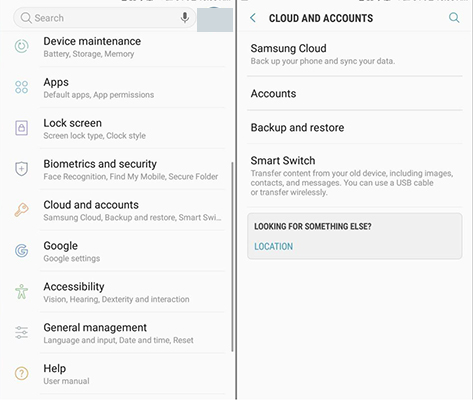
Then click on “Samsung Accounts” from the options, and tap on “My profile” next.
On the account interface, you are asked to enter email and password, there click on “Forgot your ID and Password.” A prompt will fly over the screen; there choose any browser you prefer.
A prompted browser asks to enter ID and Password, enter the email ID. Samsung will then send you an email with the link to reset your password.
Now, go back to your Samsung account settings, and then click on “Remove Account” located at the top-right menu bar.
The secure method you can try to delete Samsung account without password is to visit the reset Samsung website directly.
On your computer or mobile browser, go to the login page and click on “Sign in”. Below the sign-in option, you will see the option “Forget ID or reset the password,” click on the link.
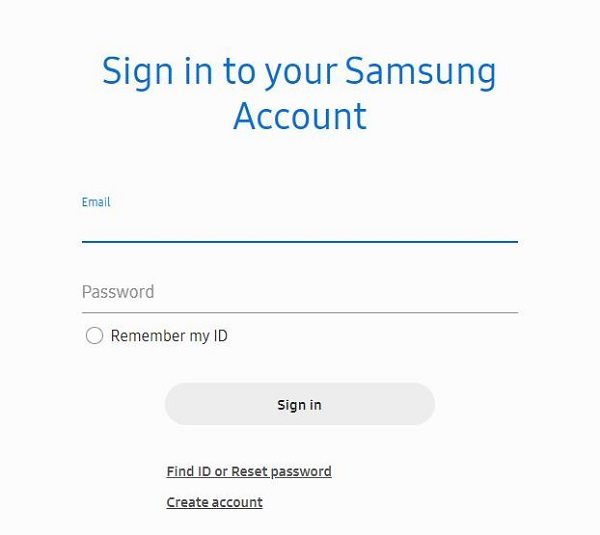
Now, you should be redirected to a page to Find ID or to Reset Password. Click on the “Reset Password” option. There, enter the ID (Email) address and press “Next”.

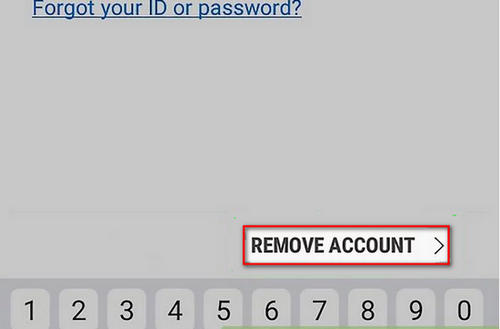
With the Verify with one-time email option, removing Samsung account without password is no longer a tricky task for Samsung users as long as you are authenticated. Follow the steps below and find out how you can remove Samsung account without password.
So, that's all about how to verify one-time email to remove Samsung account without signing in.
Instead of Samsung accounts, Some Samsung users directly use Google account on their phones. If you want to remove it after a factory reset, you can use Tenorshare 4uKey for Android - a robust application tool built to bypass Google lock on Samsung phones after factory rest. So you need not fret if you have forgotten your Google account password and got stuck on Google account verification page. Let's see how you can use 4uKey for Android to remove Google lock on Samsung in a few simple steps.
After the proper installation, launch the application on your computer. Now, consider plugging in your smartphone to the computer with a USB cable, then choose “Remove Google Lock(FRP)” once detected.

Select the OS version of your device, then confirm the required information and click on "Start". If your device is running Android 11/12, the following steps will guide you through the rest of the process.

Now, on your phone, get back to the Welcome screen and tap the "Emergency call" to opens the keypad. Enter the secret code *#0*# , then your device will enter its service mode and bring up a diagnostics menu.

Click “Next” on the computer screen and 4uKey for Android will start to remove the Google Lock on your device. You'll need to allow USB debugging on your Android phone during the FRP byapss pocess.

It takes a few minutes for the process to finish. At last you will see the message saying Bypassed Google FRP Lock Successfully!

Q1. Can I factory reset to bypass Google lock on Samsung?
If you want to remove the Google lock, even if you factory reset your phone, you still need to enter the password to unlock it. It is called Google FRP lock. So it is recommended to use 4uKey for Android.
Q2. How do I remove screen lock on Samsung?
You can also use 4uKey for Android to remove the screen lock passwords on Samsung and other Android phones. It supports removing passwords, fingerprints, pattern and screen PIN. You can try it on the latest Samsung S22/S22+/S22 Ultra/S23.
To encapsulate, there are not any hard and fast methods on how to remove samsung account without password or email. You can simply use those three methods mentioned in the top section to delete Samsung account without password. As a bonus tip, you can try using the Tenorshare 4uKey for Android tool to remove Google account lock or screen lock if you forgot the password.
then write your review
Leave a Comment
Create your review for Tenorshare articles

By Jenefey Aaron
2025-12-12 / Samsung