How to Fix iTunes Error While Restoring or Updating iOS
Renew iOS system through iTunes is a normal behavior for any iPhone, iPad and iPod touch user, and they may prefer the latest version which offers more practical functions. However, did you experience with unforeseen update or restore errors in iTunes when you try to restore or upgrade iPhone/iPad/iPod? It is believed that glitches and bugs inevitably exist! And this article will introduce you some tips about how to resolve iTunes restore and update errors like error 14, error 3194, error 4013, error 1105.
- 1. Directly Update iTune
- 2. Check for Hosts File
- 3. Fix iTunes with Tenorshare TunesCare--Easiest Way
- 4: Using TinyUmbrella
- 5.Ultimate Method--Tenorshare ReiBoot
Part 1: Types of iTunes Errors When Restoring or Updating iOS
When you are trying to restore or upgrade iOS, common errors often turn up suddenly that are caused by either the old version of the software or the non-response from the server in your computer. Common Errors includes 4014, 4016, 3194, 3004, 3194, 1600, 1601, 1602, 1603, 1604, 1611 and so on.
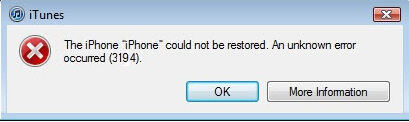
Part 2: 4 Easy s to Fix iTunes Errors While Restoring or Updating iOS
To follow the tips offered below, the errors can be eliminated soon and you can recover or update iOS successfully.
1. Directly Update iTunes
Get the latest version of iTunes on your computer and the errors can be solved easily and quickly.
- Windows: From the menu bar in iTunes, choose Help > Check for Updates.
- Mac: Choose iTunes > Check for Updates.
- Install the latest version of iTunes and try to update or restore your iPhone again.
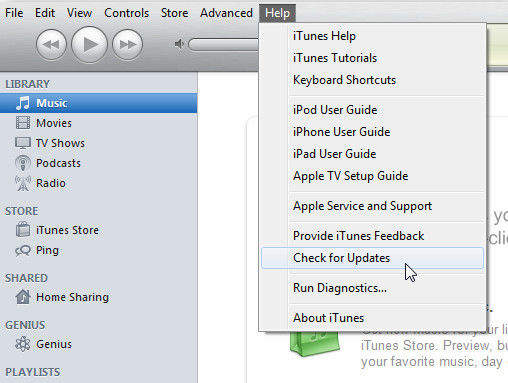
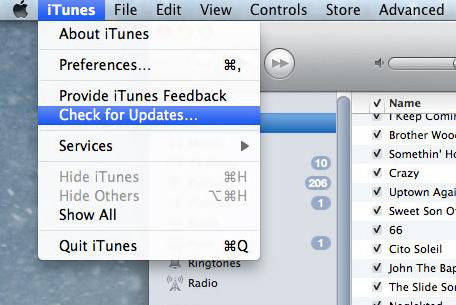
2. Check for Hosts File
These iTunes errors seem to occur because iTunes cannot communicate with Apple's update servers. You need to check your hosts file.
- As for Windows, find out the "hosts" in C:/Windows/System32/drivers/etc/ and the file is in /etc/ for Mac.
Window:

- Open the "hosts" in Notepad mode and navigate to the line that is written: gs.apple.com
- Add a single '#' (without the quotes) in front of the line in Windows but delete the whole line if it is on Mac, and save the files.
3. Fix iTunes with Tenorshare TunesCare--Easiest Way
When you have trouble in updating iTunes, as a powerful iTunes helper, Tenorshare TunesCare can help to fix all iTunes syncing problem and iTunes errors which can also fix iOS update and restore errors in only one click.


- Install Tenorshare TunesCare and launch the program, and click "Fix All iTunes Issues" to repair iTunes in your PC/Mac.
- Follow its guide to repair and this program will lead you to download repairing driver for iTunes. The repairing process will take you about 2 minutes. After that, iTunes will restart automatically.

4: Using TinyUmbrella
If the errors haven't been solved yet hopefully, there is still another helpful tool for you - TinyUmbrella! Please remember that you need to save SHSH blobs in your local drive or on Cydia firstly if you want to downgrade.
To fix the iTunes error, you need to finish all the steps below.
- Download the iOS firmware you need and download TinyUmbrella
- Connect your iPhone (Turn off iTunes if it pops up usually).
- Open TinyUmbrella and then click on 'Start TSS Server'
- Put your iPhone into DFU (Learn more about how to put your iPhone into DFU)
- Head to restore or upgrade your firmware, click on Shift+Restore for windows and Option+Restore for Mac to point it to the iOS ipsw file you have downloaded.
5.Ultimate Method--Tenorshare ReiBoot
Above are the workable iTunes error 17 solutions. However, if you still getting the error codes during update or restore your iPhone 6/6s/7/8/x/xs, maybe you need to restore your iPhone. You can always restore iPhone in iTunes or using iCloud, but the process is complex and not always can be succssful. That's why we recommend you to try Tenorshare ReiBoot, an iTunes alternative tool to resrt iPhone to factory resetting and fix all the update or restore errors with simple steps.


Step 1: Connect your stuck device to computer with USB cable, unlock your device and the program will detect it automatically.
Step 2: Click "Factory Reset iPhone" from the upper right corner and then enter the new screen.
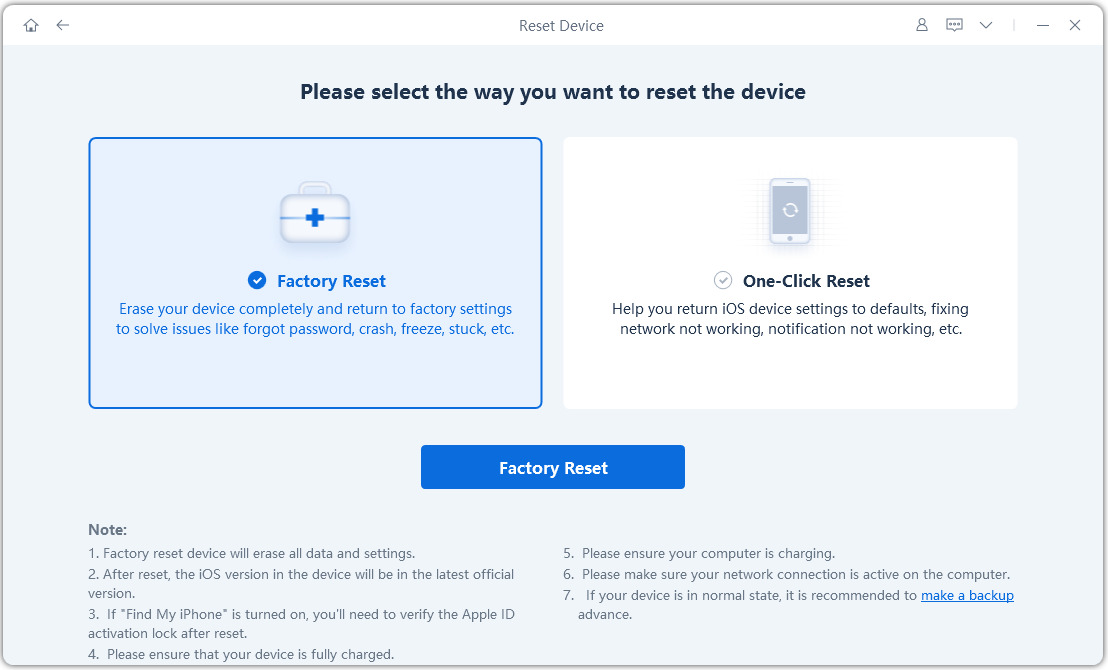
Step 3: Clcik "Fix Now" and you'll see the firmware download page. Choose a save path and click "Download" to proceed.

Step 4: When the firmware is downloaded successfully, click "Start Repair" to reset iPhone to factory settings. After the process ends, you can set it up as new.
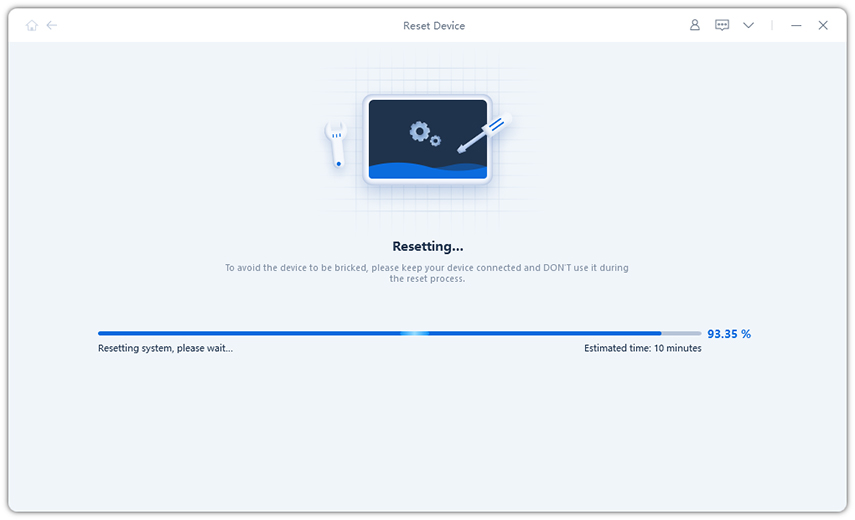
As you can see, iTunes will recover iOS firmware to the one that you hope without any error happening. This is a useful method that avoids the occurrence of the errors directly instead of fixing an existed error. Errors are happening unexpectedly to everyone, but we are the team who is trying our best to help you solve any problem. So, just be rest assured to be a Tenorshare fan!


Speak Your Mind
Leave a Comment
Create your review for Tenorshare articles






