then write your review
ReiBoot for Android-Best Android System Repair Tool
Fix 50+ Android issues & Free Enter/Exit Recovery Mode
Best Android Repair Tool
Fix 50+ Android issues, No Data Loss
Have you ever tried to download the Android apps clone tool to use the dual app in Mi phone? If so, you must do not know XIAOMI comes with Dual App feature since its MIUI 8. With several simple steps, you can enjoy the Mi dual app feature.
The Dual app is the same as clone app, which means you can copy a single app to two instances that allow you to sign in with different accounts. Thus when you have two accounts in an app, you do not need to sign out and then sign in with another. There will be 2 apps signed with different accounts on your phone. And each of the apps is run separately. In another word, with this feature, you can install this app twice and there will be two 100% same apps on your phone.
This feature was first inserted into XIAOMI settings in MIUI 8. If you don’t know it before, you can now try it in your Redmi 9A Dual App settings and other XIAOMI devices by following the steps in Part 2.

There are a few differences in different MIUI versions. We mentioned above that Dual App inserts feature only exists in MIUI 8 and later. XIAOMI Put the Dual App option into Apps since MIUI 11. So operation steps will be different:
If you’re still own a phone running MIUI 7 operation system and want to try the dual app, there will be no official option for you. You can try to download some third-party tools such as dual apps XIAOMI apk or Mi dual app apk. But maybe those tools will not support MIUI 7 version for it’s been five years since it was released.
If you’re using MIUI 8/9/10 version, the following steps are for you to enable the Dual App.
You can turn on the toggle button and wait for a second the dual app will appear on your screen, and you can use it.
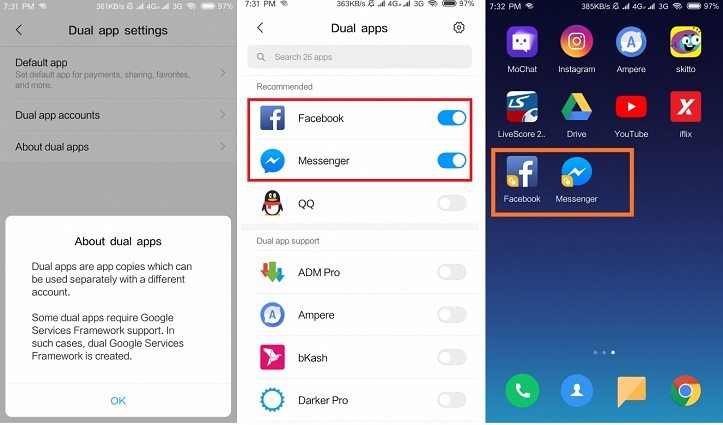
Now you can try to use a dual app in Mi A3, Redmi dual app, or other XIAOMI devices.
Many users have ever whether XIAOMI canceled the Dual App feature in MIUI 11 and 12. Obviously not. Actually, the Dual App XIAOMI feature was put in Apps settings in the latest MIUI 11 and 12.
You can see the apps list that supports the dual app. Turn on the toggle button and wait for a while, you can use it on your screen.

When you’re reading this, you’ll know how to enable dual app XIAOMI Redmi Note 8/dual app XIAOMI Redmi Note 9.
After successfully turning on Dual App and when you tap the dual app on screen, the app failed to launch and the message pomp up “Can’t start launcher”.

Solution:
To solve this problem, you need to delete dual apps’ accounts.
Choose to Delete dual apps’ accounts. Then all your dual apps and accounts will be removed and your phone will reboot. You can turn on the Dual App option again after rebooting.

It’s worth noting that dual WhatsApp XIAOMI and dual Messenger XIAOMI are welcomed by users. The problem is that some users cannot get the internal storage folder of the dual app especially in File Manager, which occurs most often with WhatsApp. Some users say that they can’t see dual WhatsApp media or database in the gallery even they enabled the show in gallery option.
Possible Solution:
Up to now, XIAOMI official has not given response or a recommended solution for it. But there is a possible solution you can try:
Then choose storage. And you’ll see all your apps’ storage permission. Find the dual WhatsApp and turn on the toggle button. If you’ve already turned it on, retry!

Some users say that their phone keeps rebooting after turning on the dual app XIAOMI Redmi Note 9. This is mainly caused by the system issue and when it happens, there’s nothing you can do without a third-party tool.
Solution:
Use Tenorshare ReiBoot for Android to fix XIAOMI system crashing problems. ReiBoot for Android is a system repairing master that can fix more than 50 Android system issues such as app crashes, boot loop, and so on. Besides it can help Android phones enter and exit recovery mode, fastboot mode, and odin mode at one click and it’s totally free.
Download and install ReiBoot for Android on computer. Connect your XIAOMI phone to computer with a digital cable. Then choose Repair Android System.

Click Repair Now and then select your phone information.


Now ReiBoot will Download firmware Package and wait for a while.

After the firmware package is downloaded, choose Repair now to fix XIAOMI phone. Then you need to read the tips and notifications.

Follow the guide to enter download mode and then ReiBoot will start repairing.

After a while, your system will be repaired successfully. You can now turn on Dual App in XIAOMI again.


The Dual App feature in XIAOMI has been welcomed by many Mi fans. This article is here to help you better know XIAOMI dual app and help you solve problems while using a dual app. Why not try the dual app in redmi and other XIAOMI devices right now. You’ll find it amazing!
then write your review
Leave a Comment
Create your review for Tenorshare articles

By Anna Sherry
2025-12-19 / Android Tips